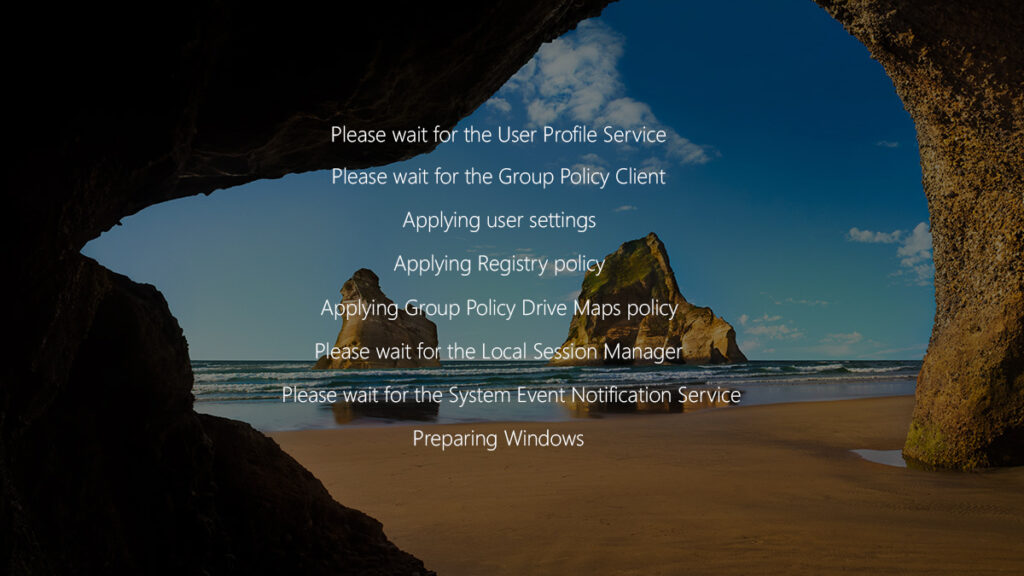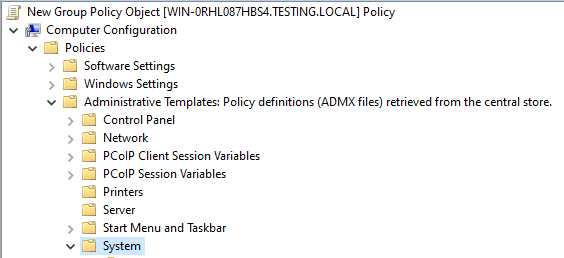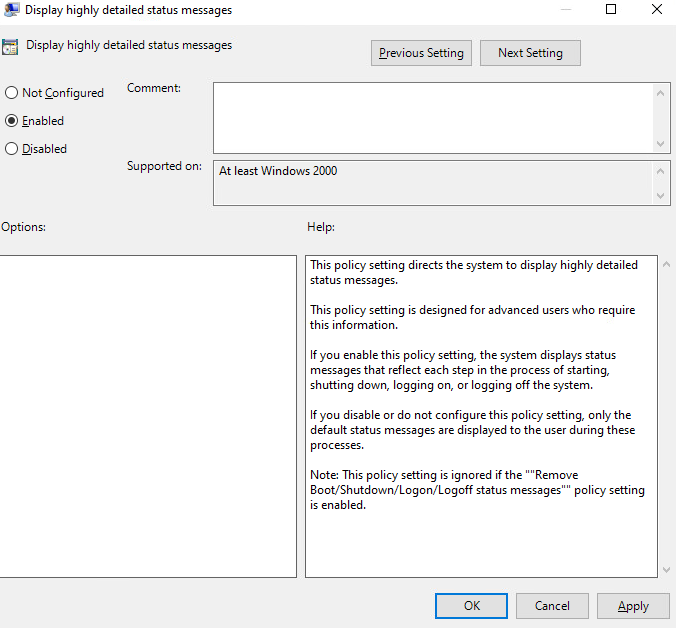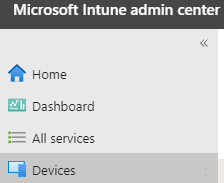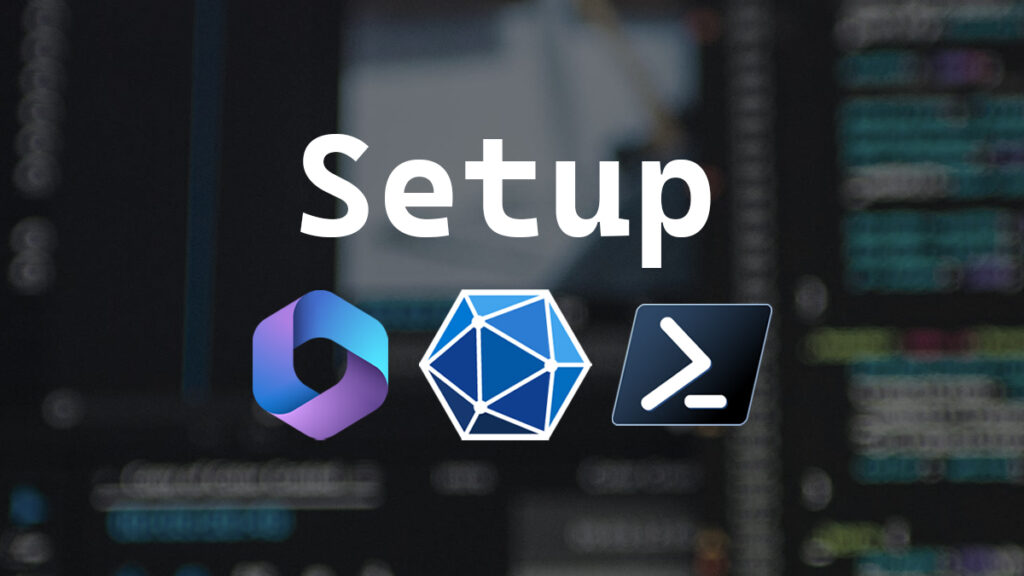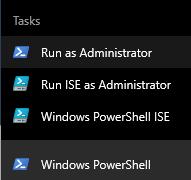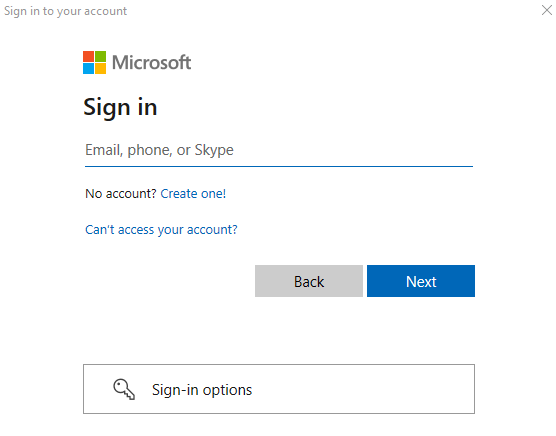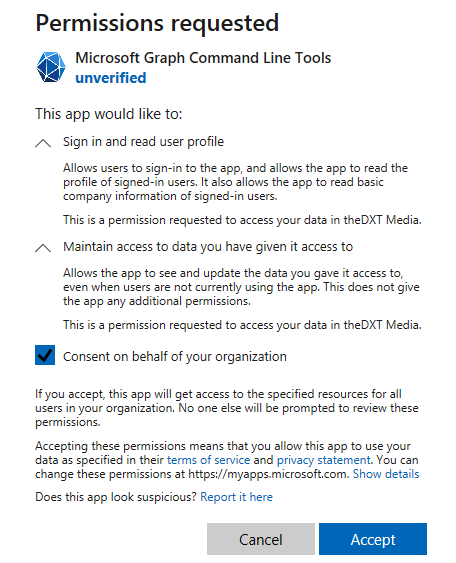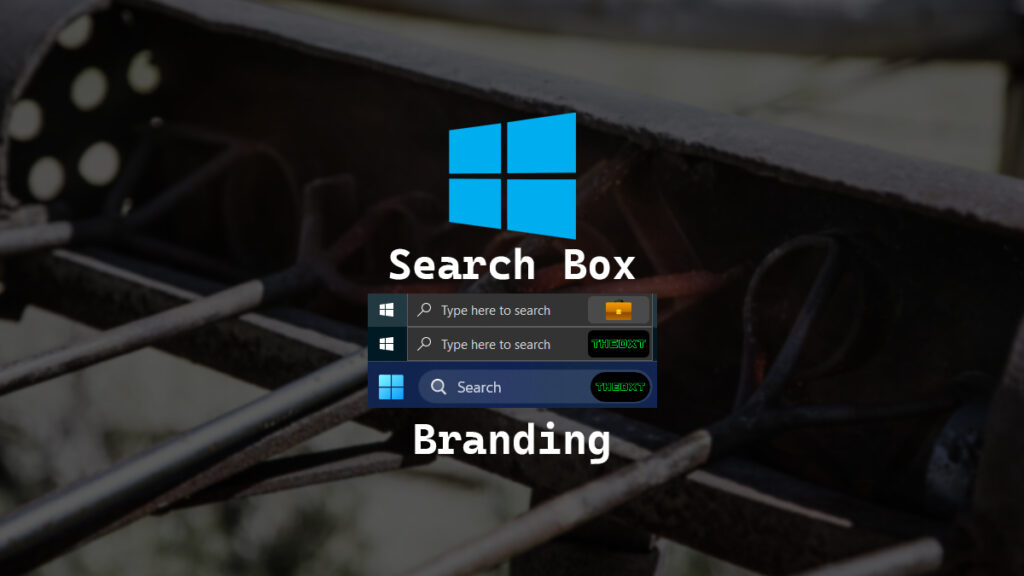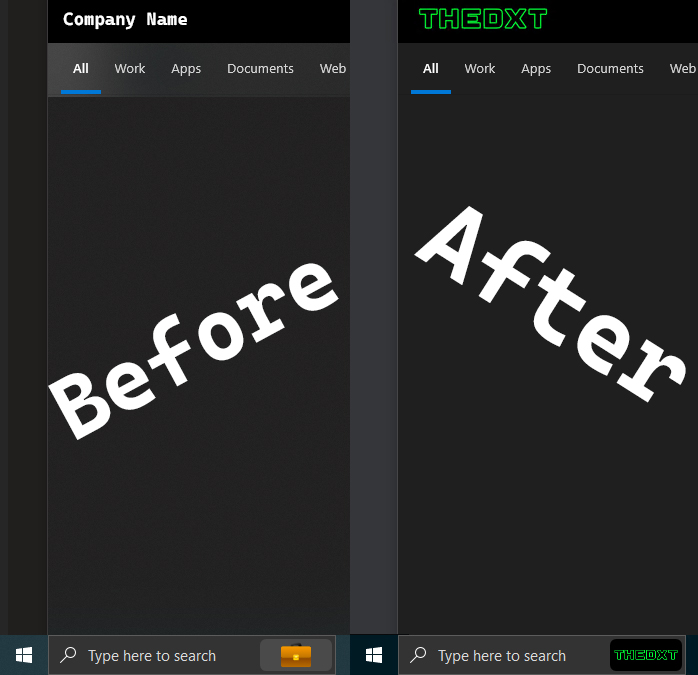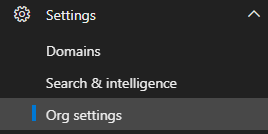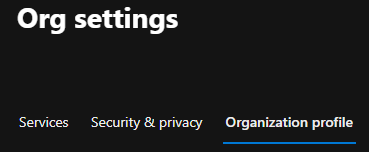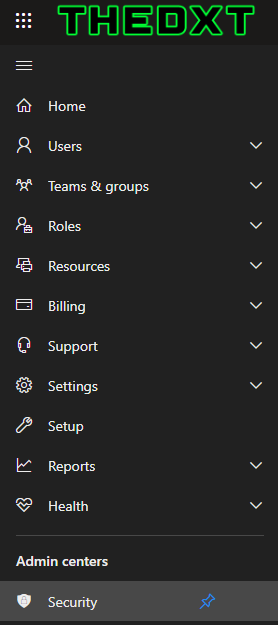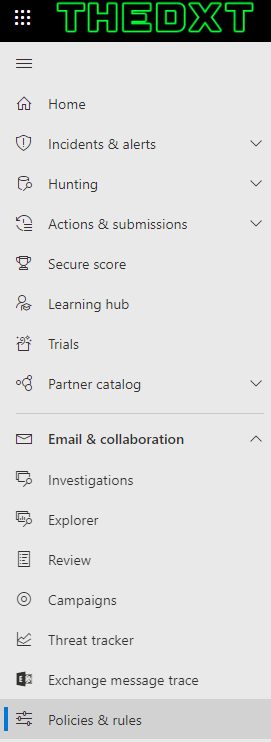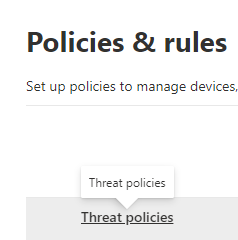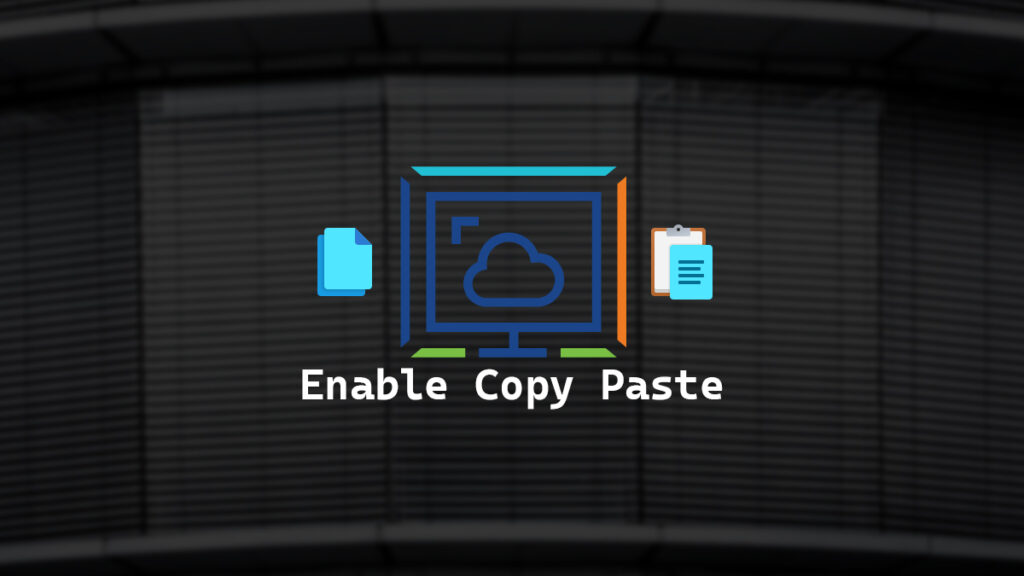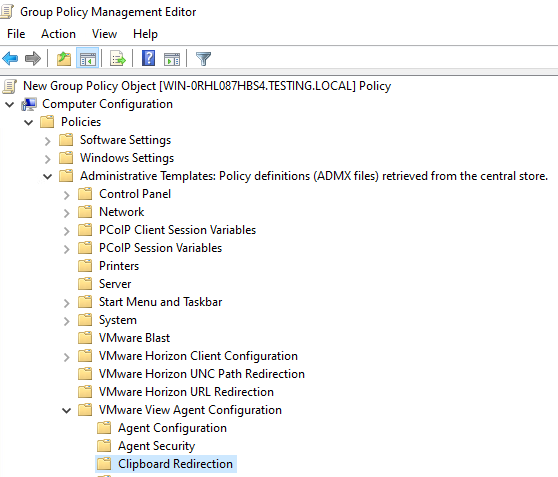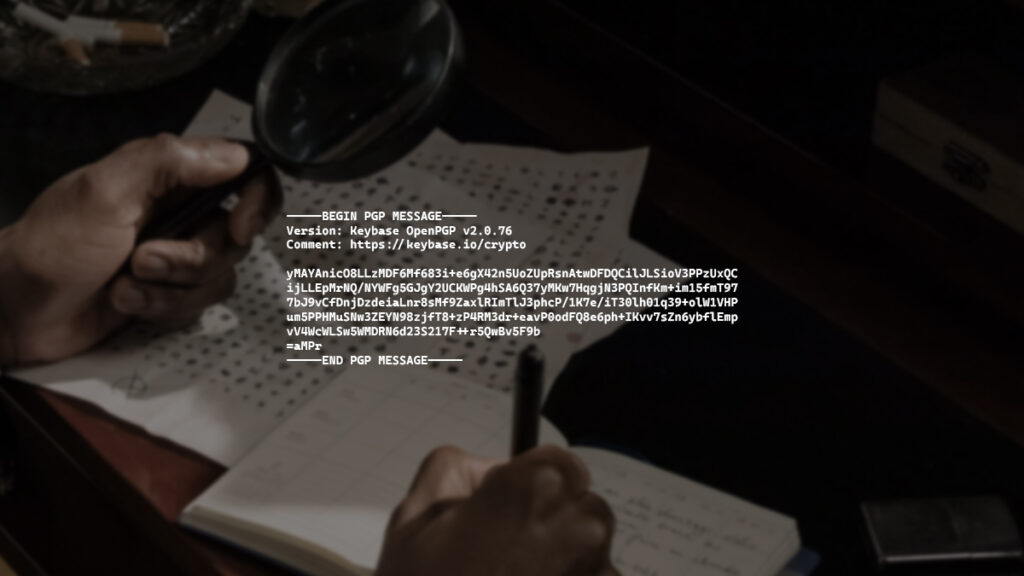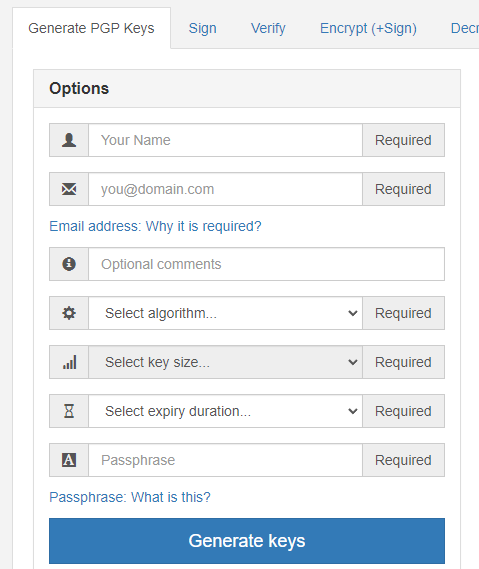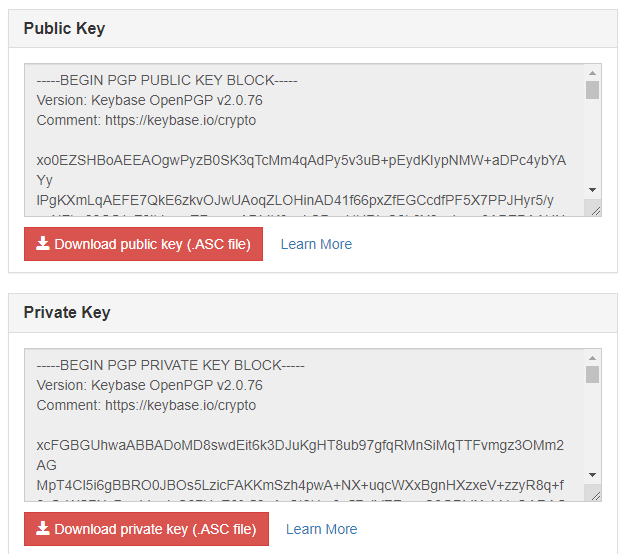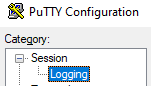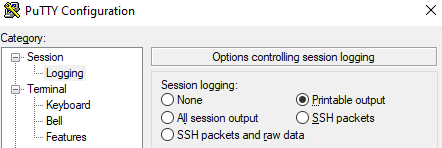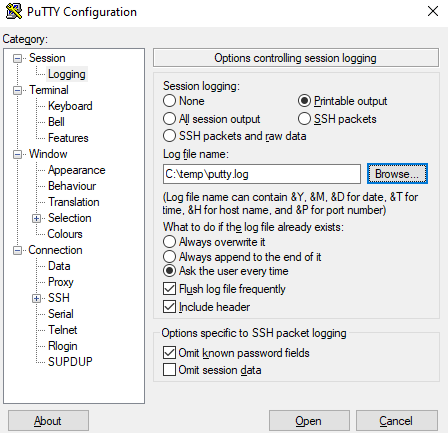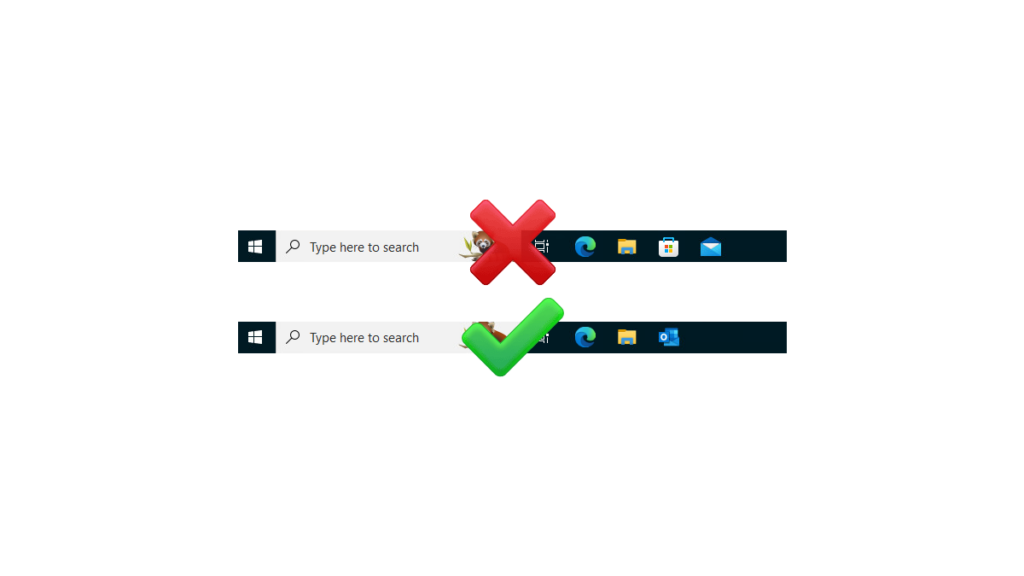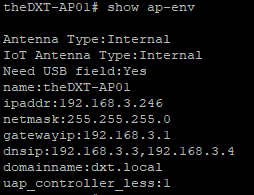By default, Windows servers display lots of details when you logon to them and rarely leave you wondering what it’s doing. A while back I ran into an issue that was causing 15 minute login times when a user would log in to the computer for the first time. This was particularly a problem with shared systems like meeting room computers as many users may have never logged into that computer before. The problem scales with the more meeting rooms you have and the more users you have, and typically people are rushing for meetings and don’t have time to wait for a long Windows login process.
From the user’s perspective, it looks like the computer would just sit at Welcome for 15 minutes. Yes, you can go dig into the event logs and see what’s causing that or you could make it so the computer can output what it’s doing, making it so the users can provide you with more useful information.
To do this you need to enable verbose statuses. This is enabled by default on Windows servers but not regular Windows devices. When a regular Windows device logins in and sits at the Welcome message it is doing stuff but not telling you what it’s doing.
In this post, I will detail step-by-step how to enable the Windows verbose login status with a GPO or Intune.
The Process
GPO
- Make a new GPO
- Go to Computer Configuration > Policies > Administrative Templates > System
- Set Display highly detailed status messages to Enabled.
- Link the GPO to the OU of the devices you want to enable Verbose Status on.
Intune
- Login to Microsoft Intune admin center.
- Click on Devices
- Click on Configuration profiles