Lenovo Update TPM 1.2 to 2.0
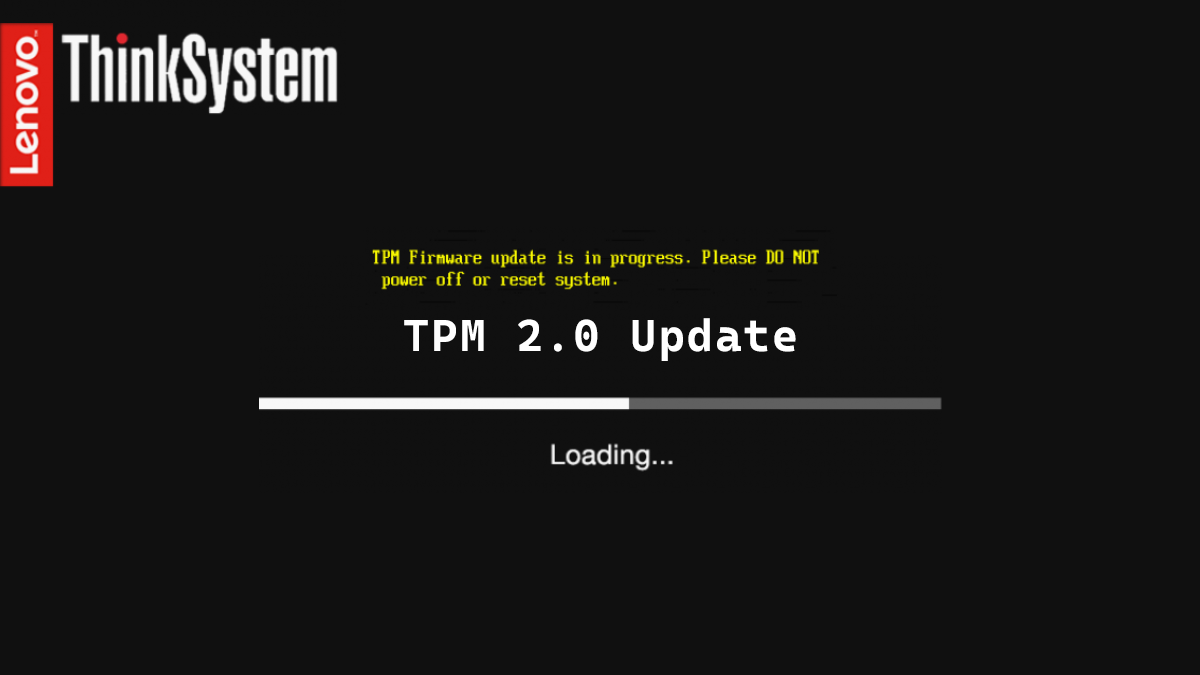
If you have an older Lenovo server with a TPM (Trusted Platform Module) it may be running with TPM version 1.2 and not TPM version 2.0. One of many reasons to upgrade your TPM is because TPM 2.0 is needed to install ESXi 8.
In this post I will show you how to update the Lenovo TPM from version 1.2 to version 2.0.
Prerequisites
You will need to know how to assert physical presence on the Lenovo server. If you don’t know how to do that I detail the process in a post called Lenovo Remote Physical Presence.
I would also make sure all your firmware is fully up to date as you may not see this option if it is super old and you should be keeping your firmware up to date.
Make sure you understand that anything stored in TPM will be lost. This likely isn’t an issue if you are doing a fresh setup.
The Process
- Login to the XClarity Controller
- Enter the BIOS setup
- Assert your physical presence over the Lenovo server.
- Click on UEFI Setup
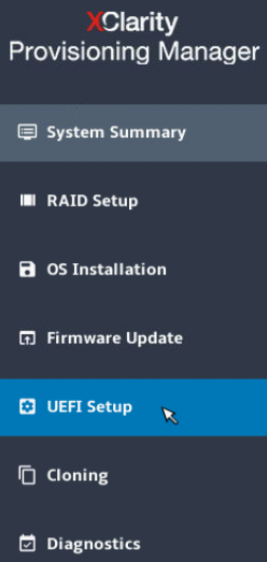
- Click on System Settings
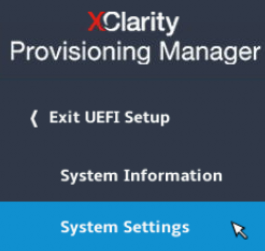
- Click on Security
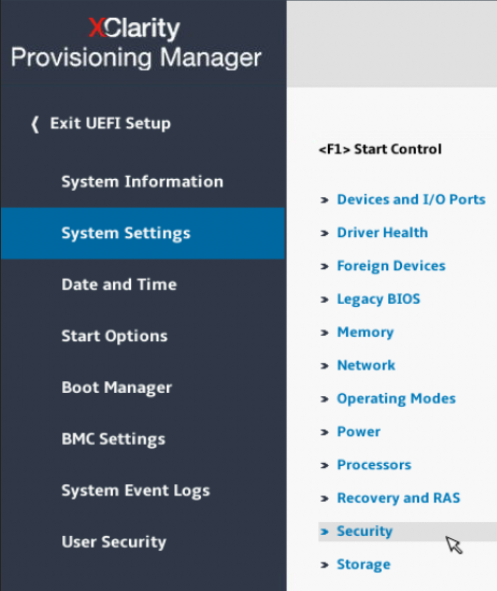
- Click on Trusted Platform Module
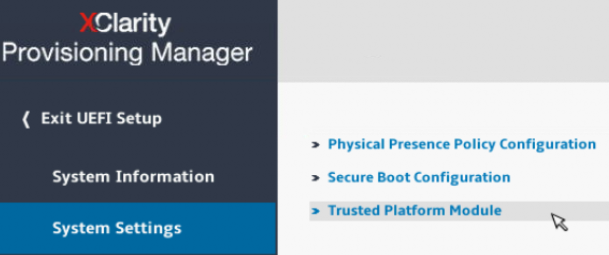
- Click on Update to TPM2.0 compliant
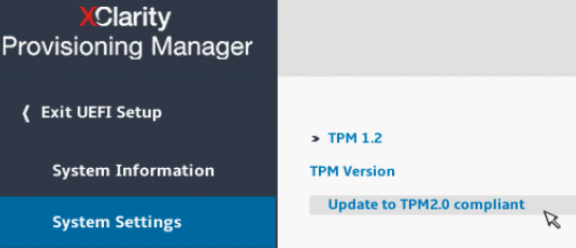
- Confirm that you are updating the TPM by pressing Y to confirm.
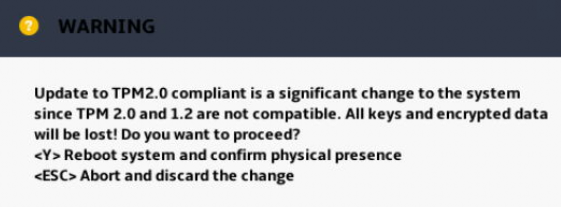
- Press Enter to continue as you have just cleared your TPM and the TPM version is ready to upgraded.
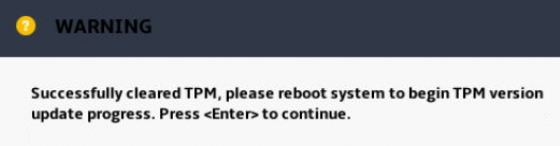
If you haven’t asserted your physical presence you will get an error like this.
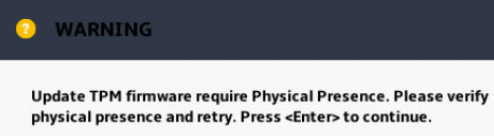
In order to get past that error you need to assert physical presence. If you don’t know how to do that, I detail the process in a post called Lenovo Remote Physical Presence.
- Exit the BIOS by clicking on Exit
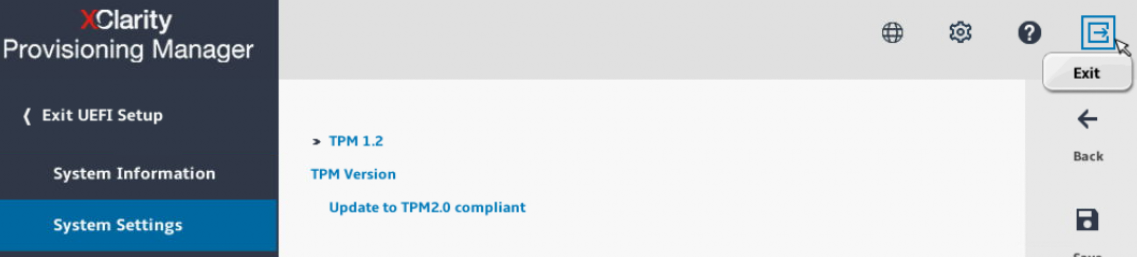
- Due to the changes the system will need a reboot click on OK to allow the system to reboot.
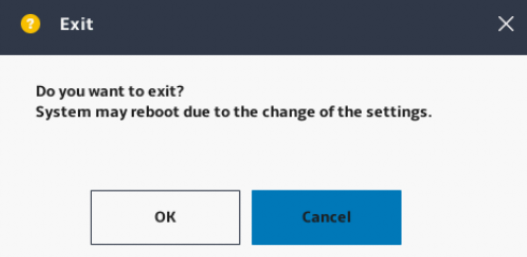
- Wait for the TPM firmware update to complete.
- De-assert your physical presence over the Lenovo server.
That is all it takes to update your Lenovo server TPM to TPM 2.0.
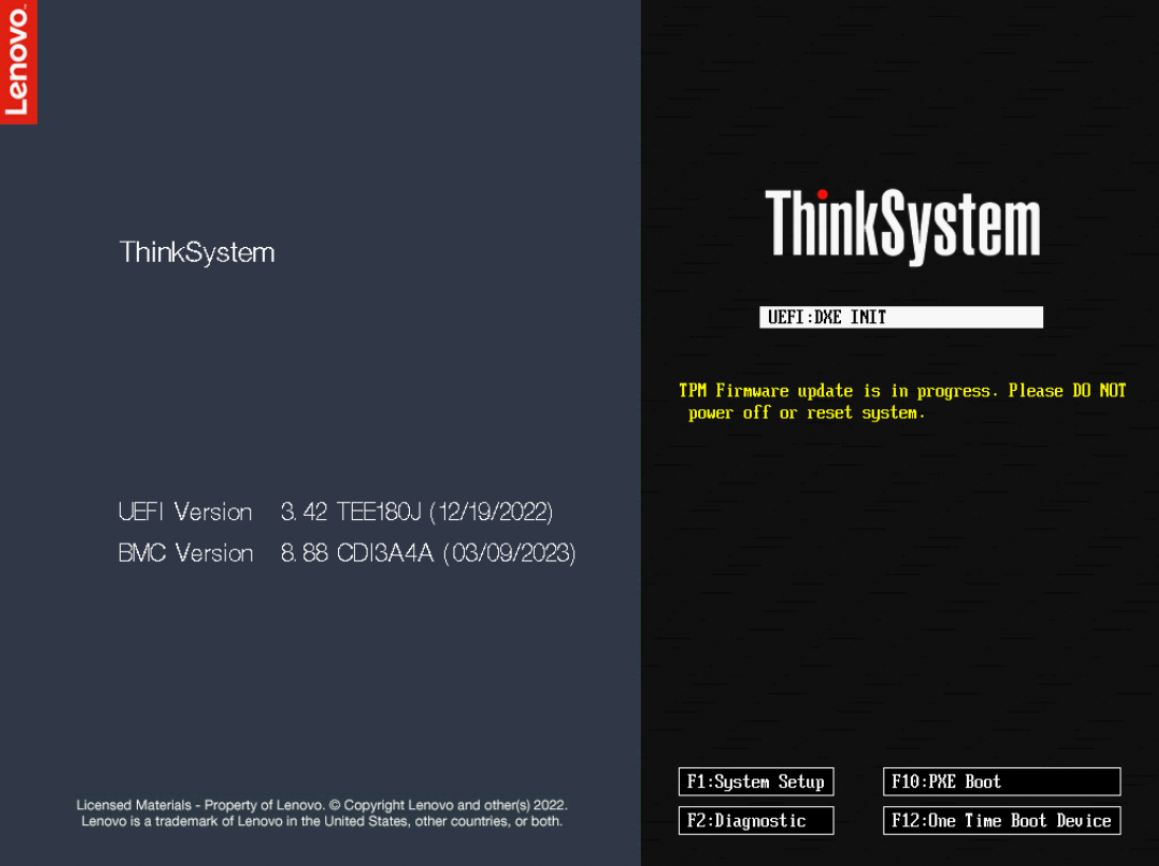
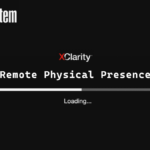
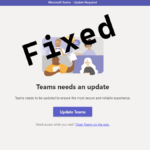








Leave a comment