Microsoft 365 Enable Organization Customization
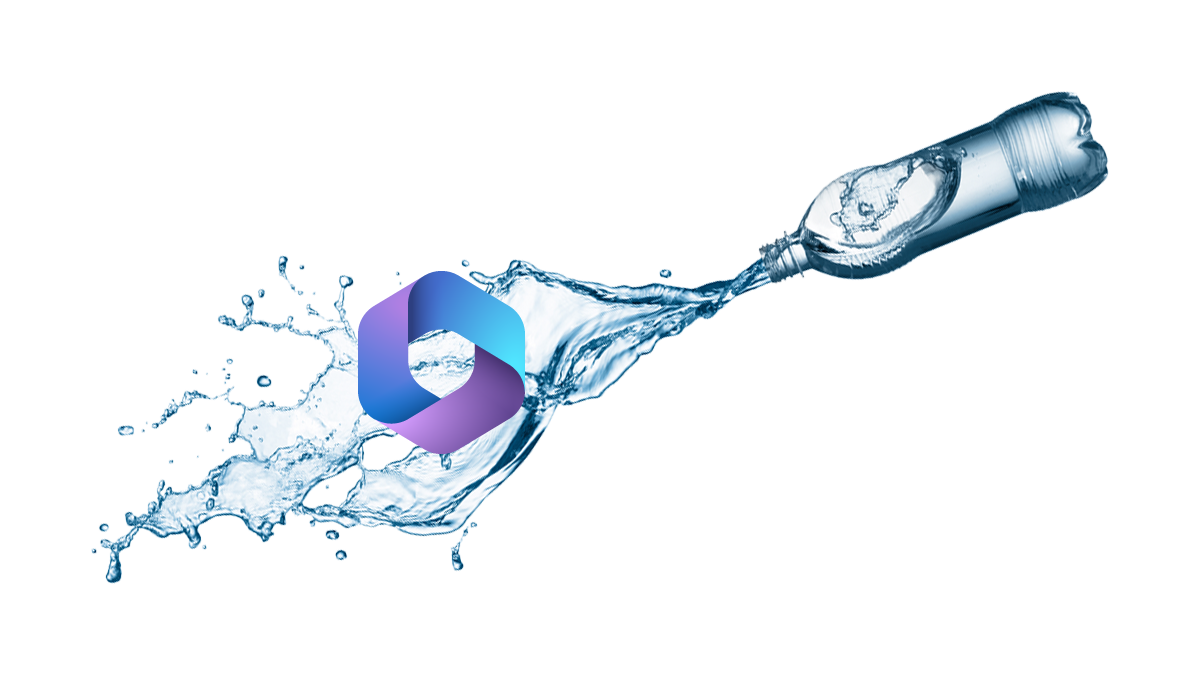
Right out of the box the initial configuration of Microsoft 365 (aka Office 365) isn’t bad, but there’s a lot more you can do to harden it and to make it fully yours.
By default all Microsoft 365 tenants are in a state that is called dehydrated. Microsoft places all the tenants in this state in order to save space, as there are likely many Microsoft 365 tenants that will never change anything past the defaults, but that’s no fun.
In order to rehydrate our Microsoft 365 tenant to allow for a whole number of customizations we need to enable something that is called organization customizations.
Once we have enabled organization customizations we will be able to customize a lot more things in our Microsoft 365 tenant.
Here’s how to do that.
The Process
- Connect to Exchange Online with PowerShell
- Double check the hydration status of your Microsoft 365 tenant by running the following command
Get-OrganizationConfig | FL isDehydrated

If the returned state is True then we will need to rehydrate it. If the returned state is false you have already enabled organization customizations and no further action is needed.
- To enable origination customizations run the following command
Enable-OrganizationCustomization

- It takes a bit for the command to finish as Microsoft is rehydrating your tenant. Go have a glass of water while you wait.
- There is no output once the hydration is completed but you can double check that it ran successfully by checking the hydration status again.

That is all it takes to enable organization customizations on your Microsoft 365 tenant.
If you want to learn more about the Enable-OrganizationCustomization command you can read about it in Microsoft’s documentation here.




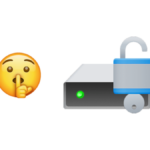
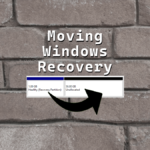




2 responses to “Microsoft 365 Enable Organization Customization”