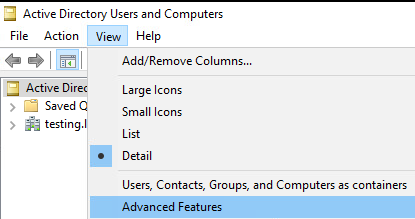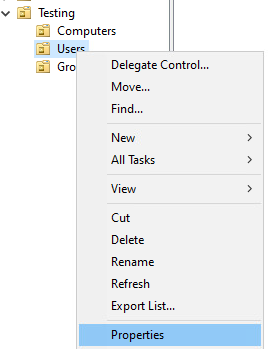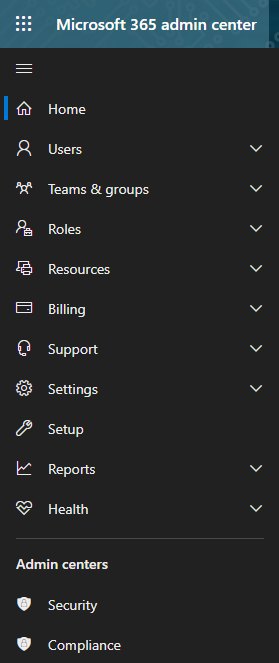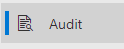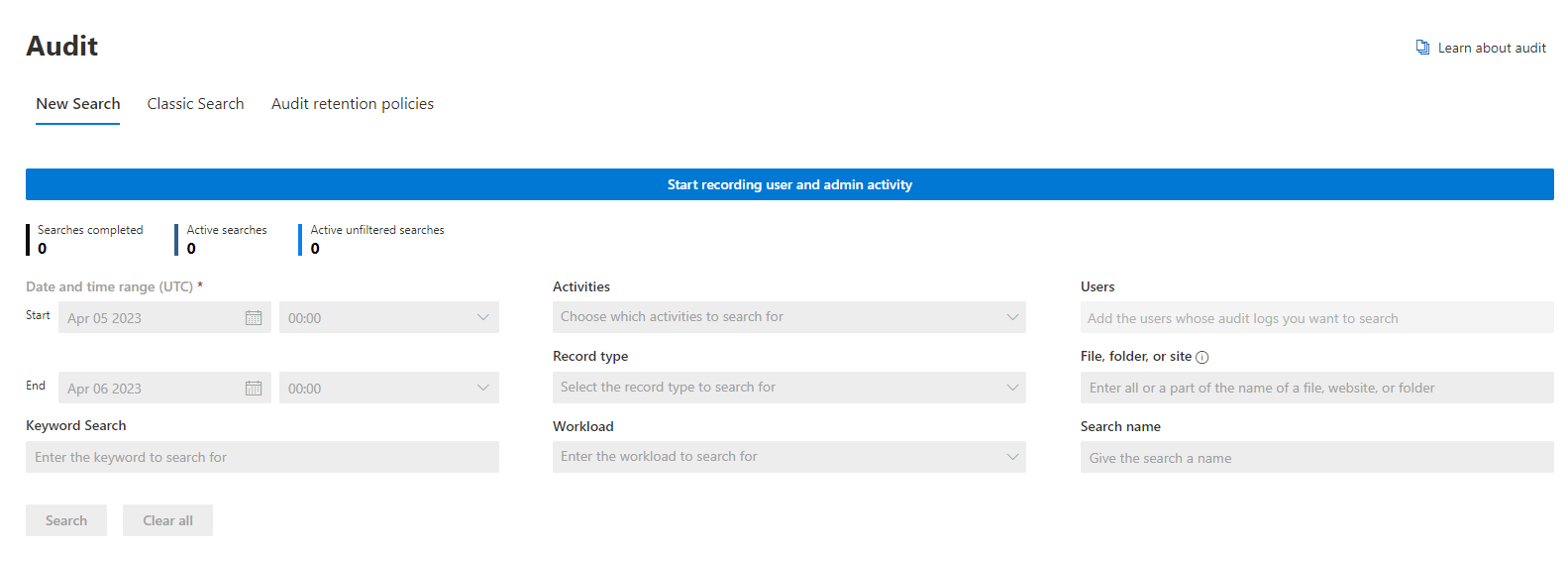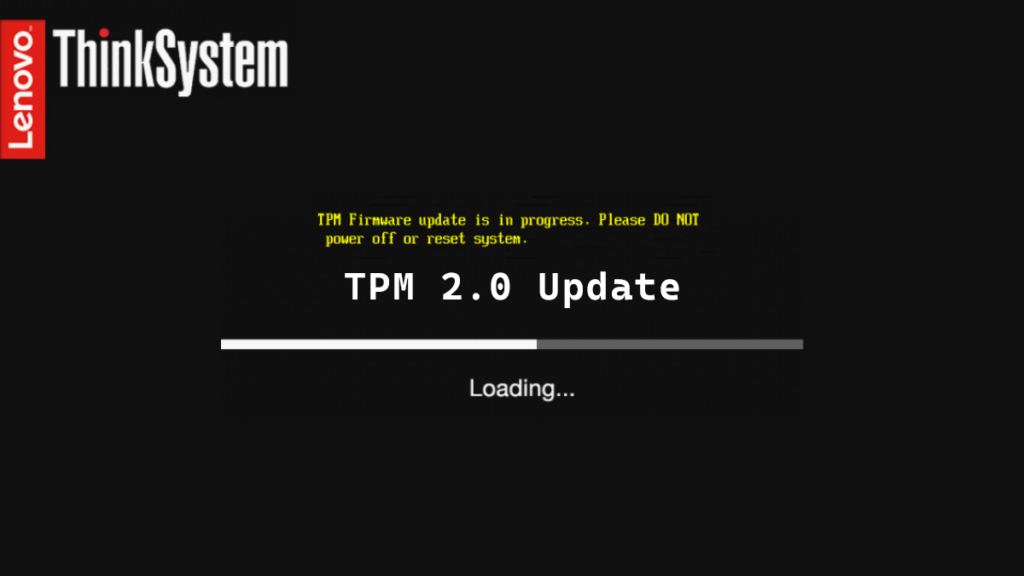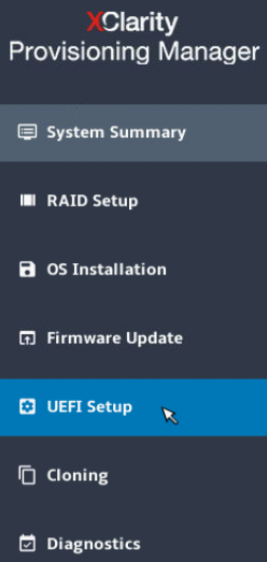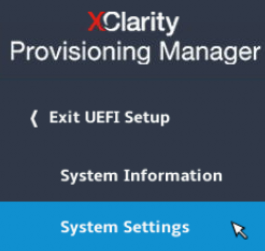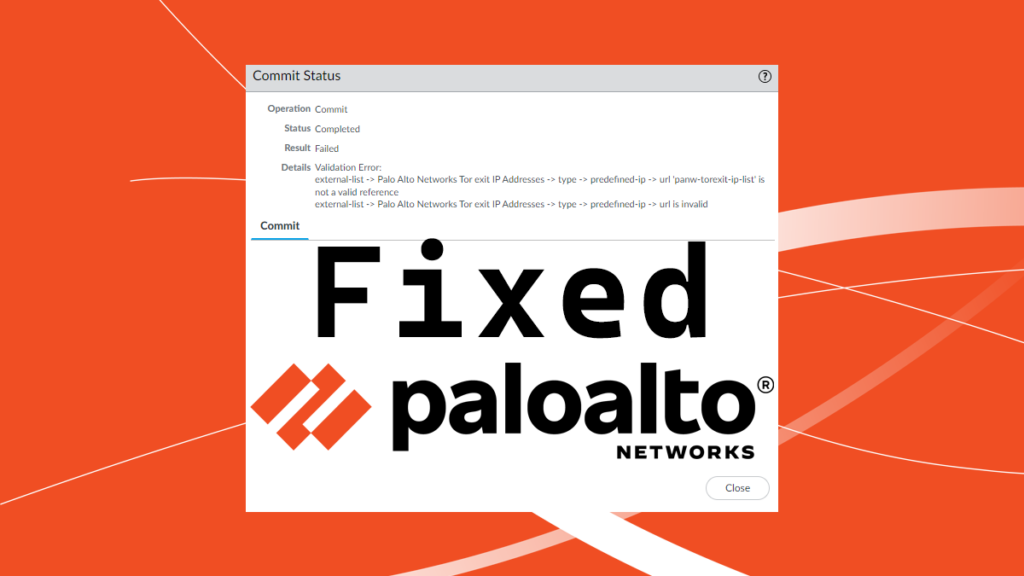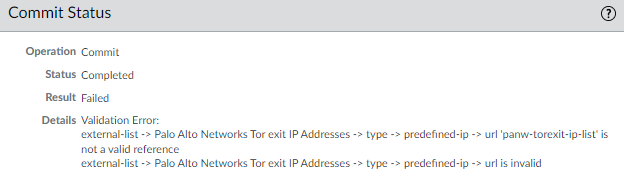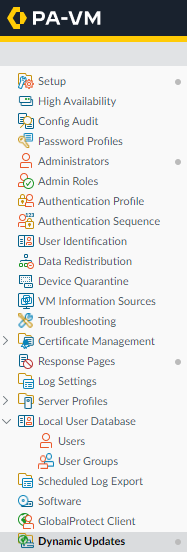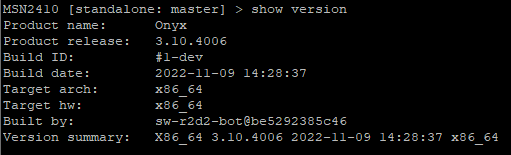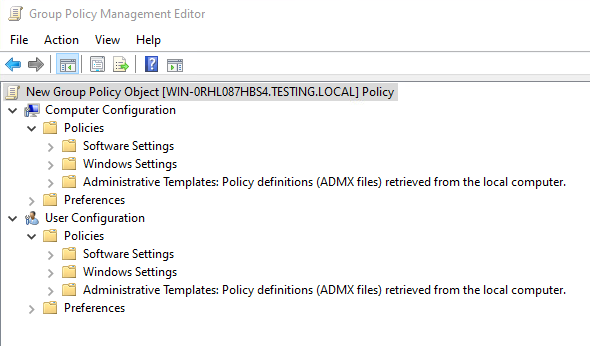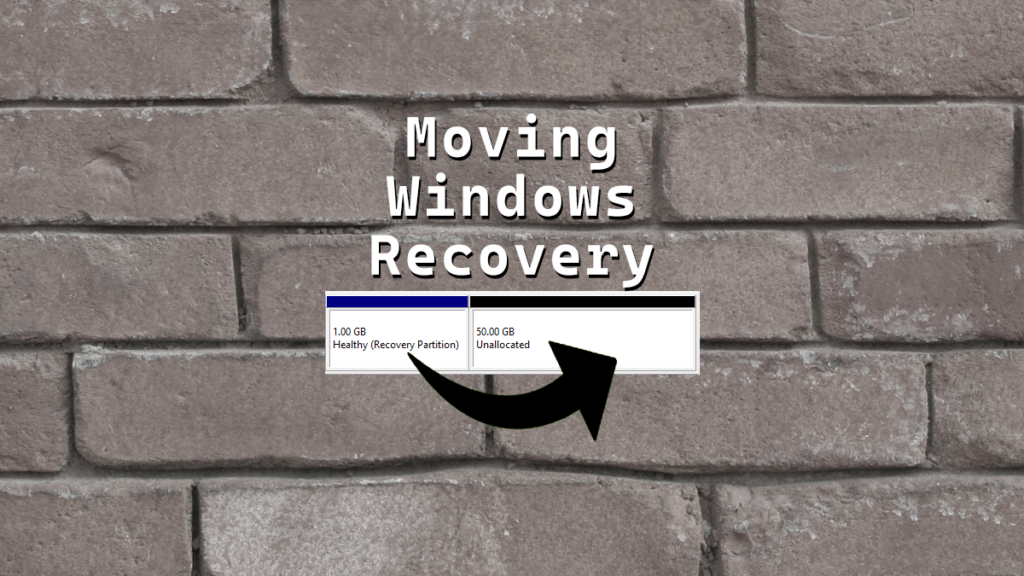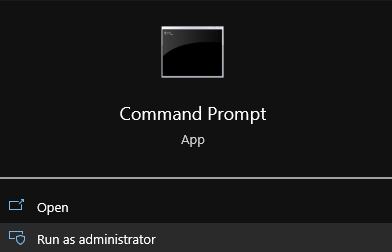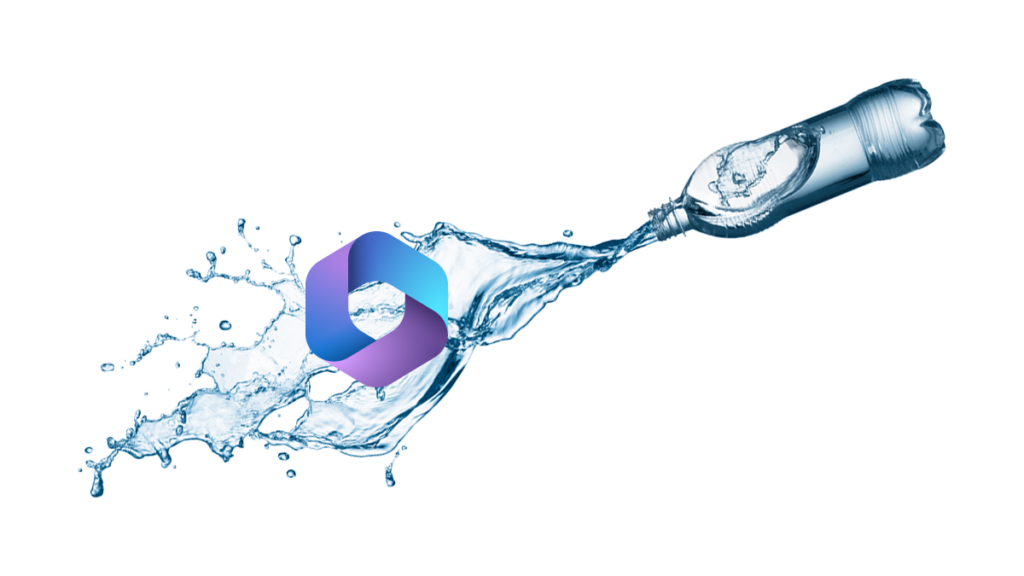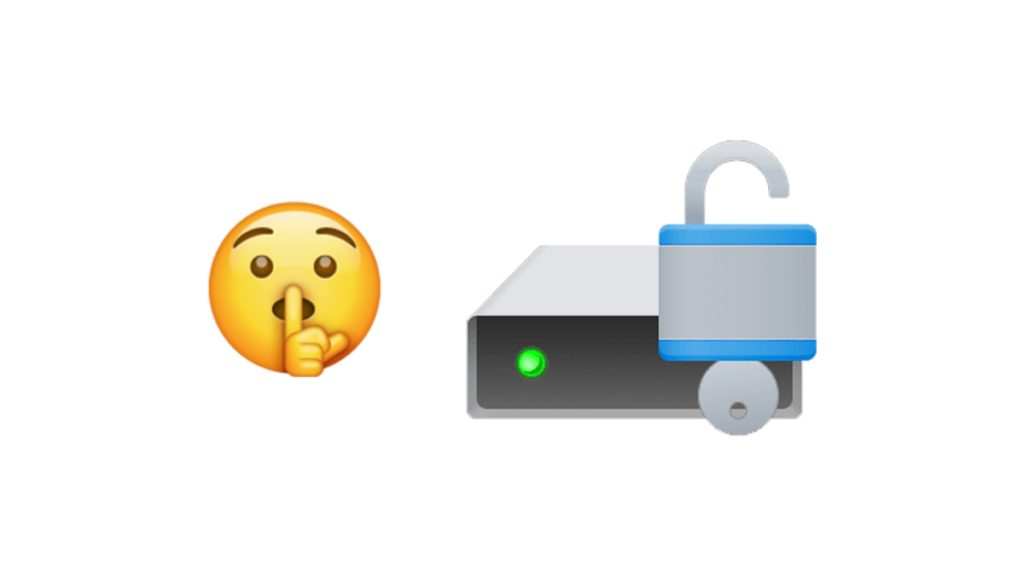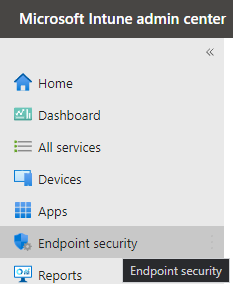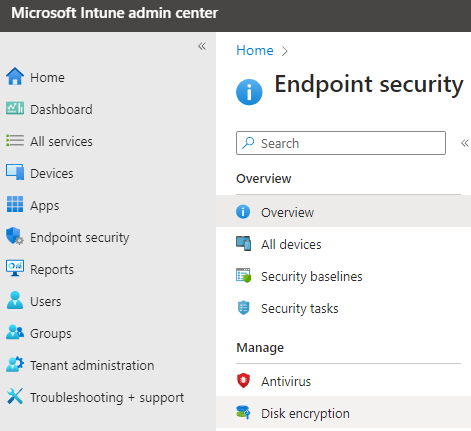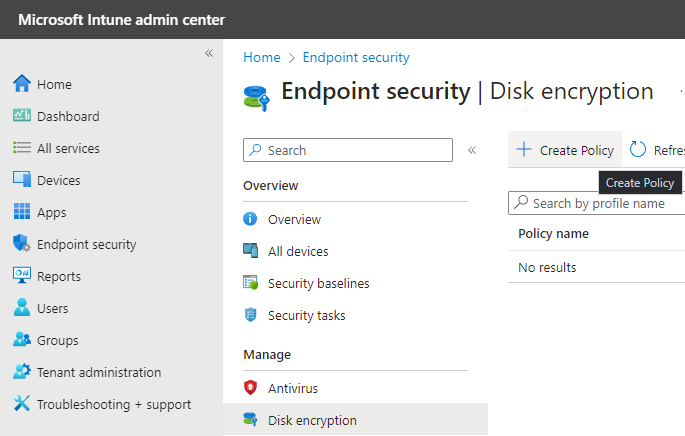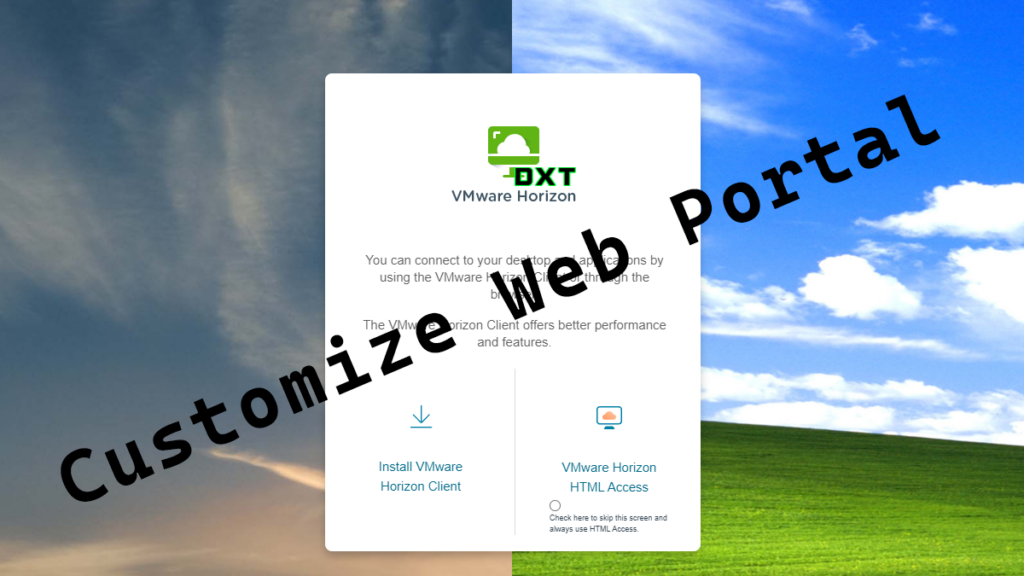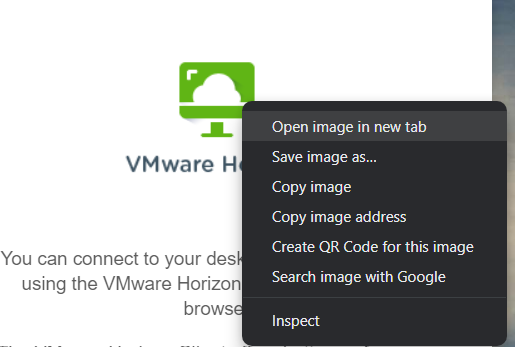In this post I will show you how to upgrade your switch running Onyx (MLNX-OS). I will detail how to do it via command line and via the web interface.
The best way to make sure your upgrade is a success is to plan your upgrade path. I recommend following the upgrade paths as sometimes jumping from an old version to the newest version isn’t supported and could lead to issues.
When Nvidia purchased Mellanox some of the upgrade path planning resources became locked away behind a login/pay wall. One of the items behind the wall are the detailed release notes.
The release notes are the documents that will tell you exactly which versions are supported on which switches and what your upgrade path should be as sometimes direct upgrades skipping version can cause issues.
You get access to the release notes on your switch directly but only for the version you are currently running. I tried to see if I could extract the release notes from the upgrade image but they seem to be stored as blobs and I couldn’t figure out a way to open them.
Fortunately Onyx is used by other OEMs like Hewlett Packard Enterprise for example. You can find a public version of the upgrade path the HPE documentation here.
My SN2410 switch was originally running version 3.6.6102 my upgrade path was the following
- 3.7.1134
- 3.8.2204
- 3.9.1020
- 3.9.3302
- 3.10.2102
- 3.10.4006
With the upgrade path planning out of the way I will now show you step-by-step how to upgrade Onyx (MLNX-OS) via CLI or the Web UI.
The CLI Way
- SSH into the switch.
- Run the
show version command to see what version you are currently running.
…