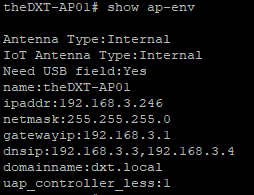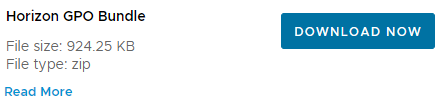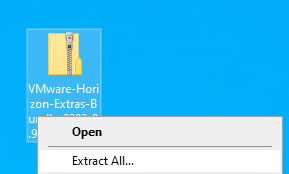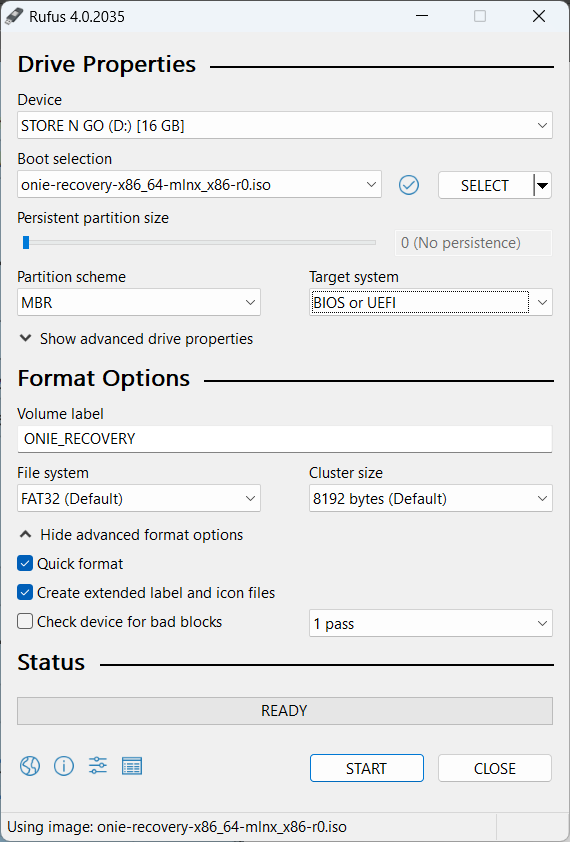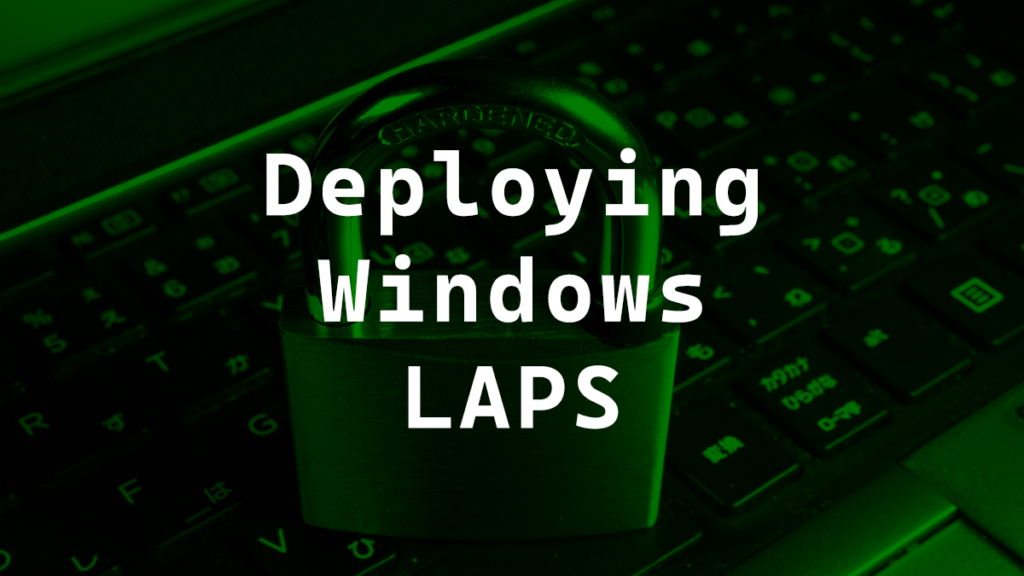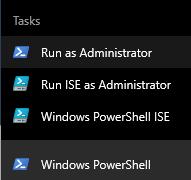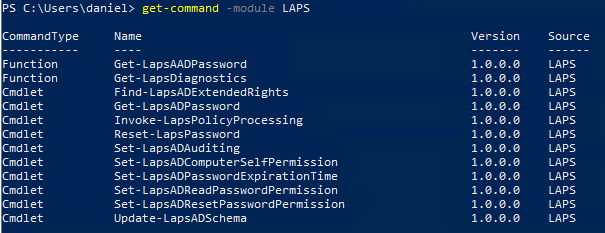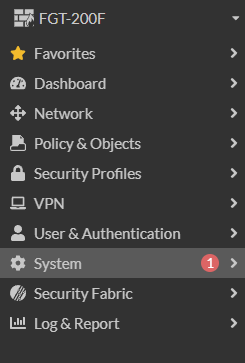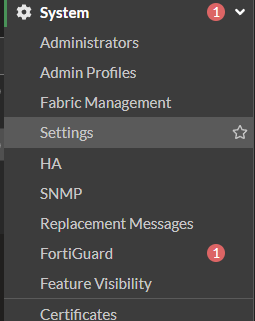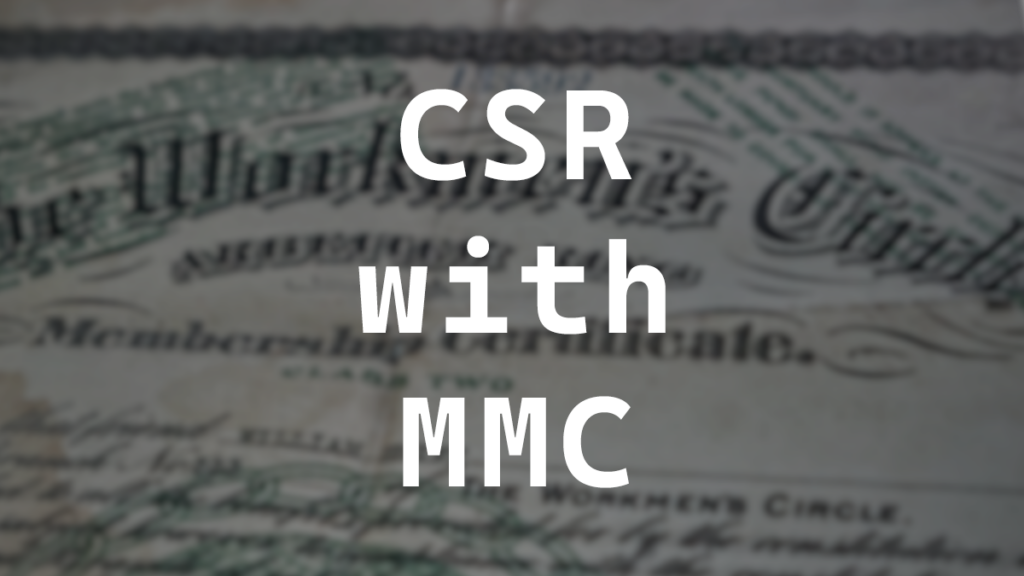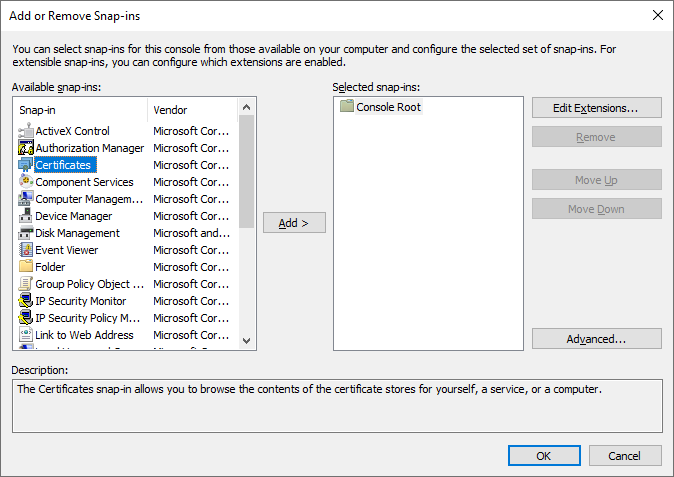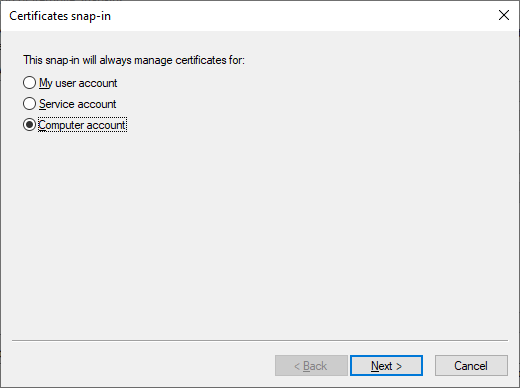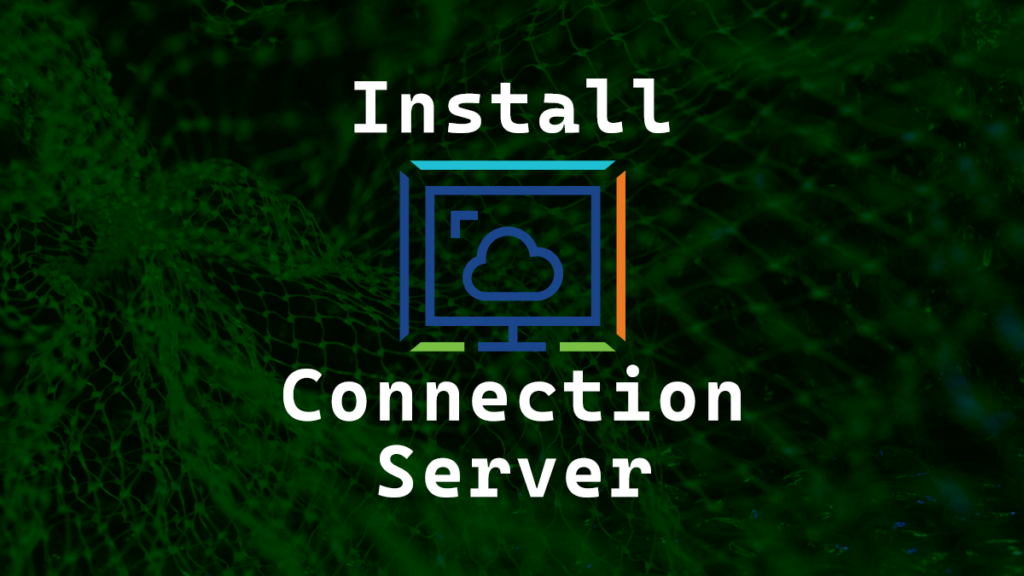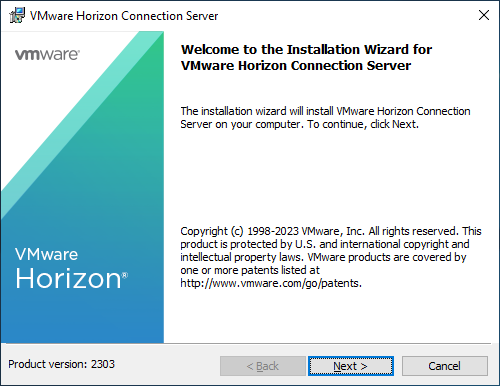I’m a fan of doing as much as possible with CLI. It always feels more complete and can sometimes be automated. In this post, I will detail step-by-step how to upgrade the firmware image on an Aruba AP (Access Point) with CLI.
ArubaOS is also called Aruba Instant and has nothing to do with Aruba Instant On as that is another product line that is cloud-managed but not cloud-managed with Aruba Central. I’ll be using the term ArubaOS (AOS) in this post to try and keep things as clear as possible.
If you upgrade to AOS 10 you will need to manage the APs with Aruba Central. AOS 8 is the last and still currently developed version that does not require Aruba Central. You can confirm that AOS 8 is still being developed and maintained by checking the Aruba End of Life page for AOS 8.
The Process
- Review the release notes for the version of AOS you want to upgrade to. Specifically the section Supported Hardware Platforms as that will help you determine your upgrade path.
- SSH into the Virtual Controller
If you have more than on AP in your VC (Virtual Controller) you need to define one of them as the preferred conductor. When a preferred conductor is set that will always be the AP running the VC.
- Run the command
show ap-envto see if you have preferred conductor.
If the output doesn’t show iap_conductor:1 then you currently don’t have a preferred conductor. (If your firmware is really old it might show up as iap_master:1 as that was the old name for it.)
- Run the command
iap-conductorto set the AP that is currently running the VC to be the preferred conductor. (If your firmware is really old the command won’t be recognized and you’ll need to run the commandiap-masterinstead.)