ESXi Config Restore

Having a backup is great, but it only helps if you know how to restore it. Previously I showed you how to take an ESXi Config Backup. Now let me show you the process to restore that ESXi config backup.
The Process
- Make a note of your current ESXi build number and the build number of the ESXi config backup file.
If you aren’t sure how, here’s a post I made about how to get your ESXi Build Number without vCenter for your current ESXi and your ESXi config backup file.
Your current ESXi build number and the ESXi build number in the ESXi config backup file must match.
Technically you can still restore with mismatching build numbers however that is a bug and it could cause unexpected behavior and based on VMware’s documentation it would likely not be supported if something goes wrong later on.
You can read more about this bug on my post called ESXi Config Restore Bug.
- Rename the ESXi config backup file you want to restore to
configBundle.tgz
- Enable SSH by right clicking on the host and selecting Services > Enable Secure Shell (SSH)
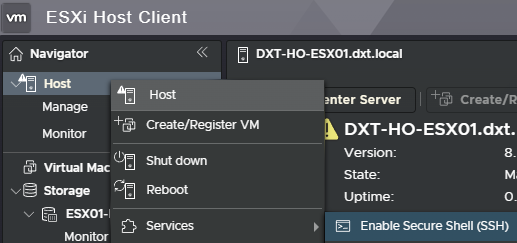
- Put the host into maintenance mode by right clicking on the host and selecting Enter maintenance mode
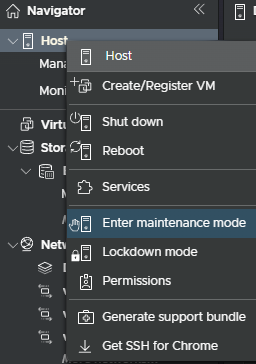
- Click on Yes to confirm
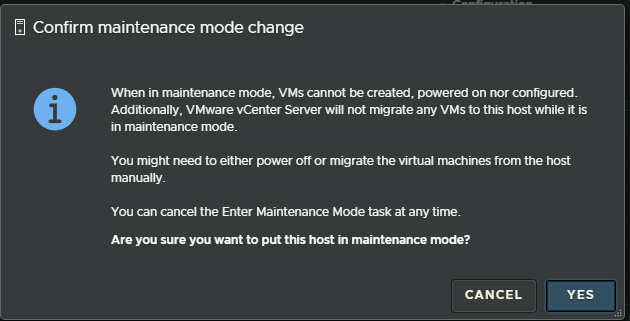
- Upload the
configBundle.tgzfile to a datastore on the ESXi host. (I’m going to use WinSCP)
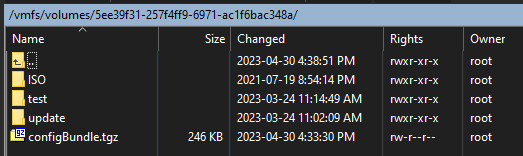
- Reboot the host by right clicking on the host and selecting Reboot
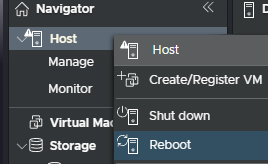
- Confirm the reboot by clicking on REBOOT
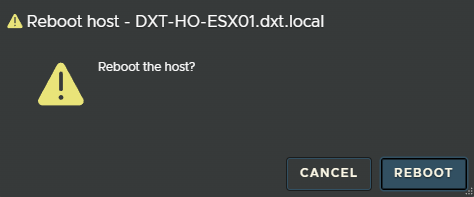
- Enable SSH again by right clicking on the host and selecting Services > Enable Secure Shell (SSH)
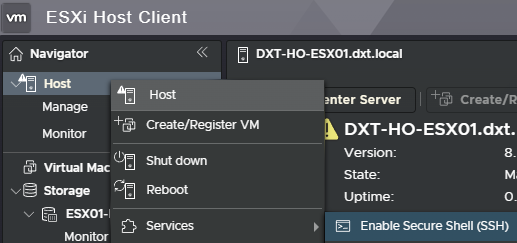
- SSH into the ESXi host (I’m going to use PuTTY)
- move the configBundle.tgz file to /tmp/

Your commands will be different than mine but this is the command I ran.
mv /vmfs/volumes/ESX01-NVME/configBundle.tgz /tmp/configBundle.tgz
- Run the following command
vim-cmd hostsvc/firmware/restore_config 0
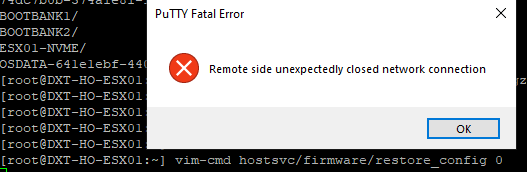
Your SSH connection will drop as it will reboot the ESXi host to apply the ESXi config backup file settings.
Once the ESXi host has booted it will now be running with all the settings that were in your ESXi config backup file.
You have now restored your ESXi config backup file.


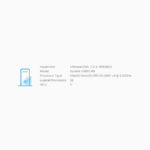

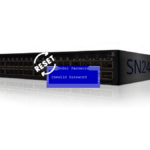
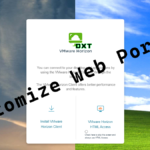




One response to “ESXi Config Restore”