VMware Horizon Enable Copy Paste
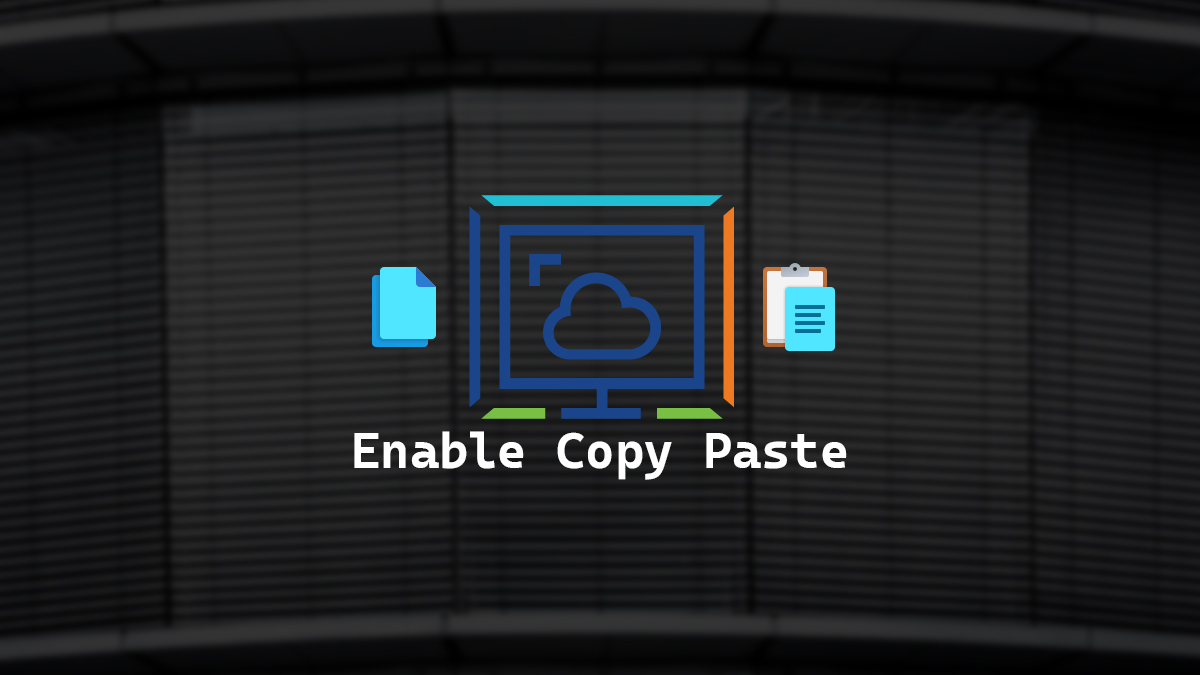
I’m a big fan of using copy paste as it helps me reduce typos and allows me to paste links or other information quickly between systems. Previously I wrote a post that covers how to enable copy paste with VMRC (VMware Remote Console) however that’s not super useful for the users that are using Omnissa Horizon (formerly VMware Horizon). If you want to know how to enable copy paste with VMRC you can read my post about it called VMware Copy Paste Enabler.
The default configuration of VMware Horizon is that copy paste only works in one direction. You can paste items into VMware Horizon but you can’t copy items out, from an end-user perspective they may report that as broken. Thankfully there’s an easy way to enable full copy paste in both directions in Omnissa Horizon.
In this post, I will detail step-by-step how to enable copy paste in both directions in VMware Horizon.
Perquisites
- Have the Horizon GPO templates deployed to your Central Store.
Here’s how to deploy the VMware Horizon GPO Templates.
The Process
- Create a new GPO.
- Go to Computer Configuration > Policies > Administrative Templates > VMware View Agent Configuration > Clipboard Redirection
- Set Configure clipboard redirection to Enabled and set Configure clipboard redirection to Enabled in both directions
- Link that GPO to the OU of your VDI systems.
- The next time you connect your VMware Horizon session will have full copy paste enabled.
That is all it takes to enable full copy paste in both directions with VMware Horizon.
If you want to read more about the Omnissa Horizon Clipboard Redirection Feature you can do so by reading the Omnissa documentation about it here.
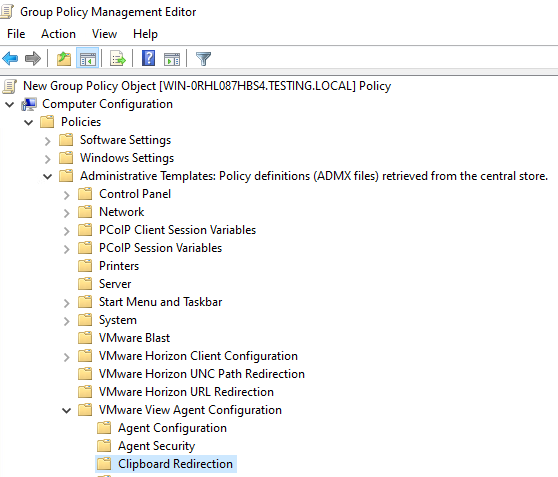
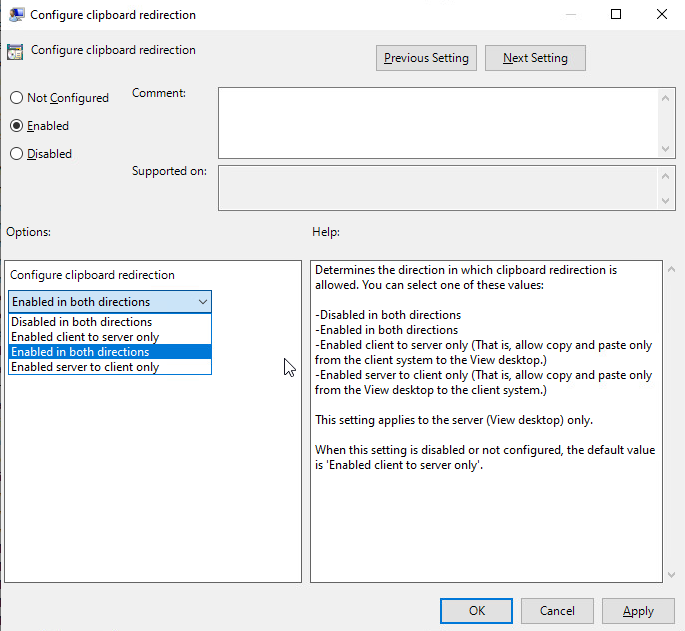



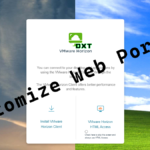






2 responses to “VMware Horizon Enable Copy Paste”
Hello theDXT,
thank you for the post on how to enable Copy & Paste functionality for Horizon. I know that I once tested it successfully, but now trying to re-enable this I stumbled over some settings that were disabled in the meantime.
In terms of requirements it is stated from Omnissa:
“To copy and paste files and folders, the client drive redirection feature must be enabled in Horizon Client for Windows.” which means that you need to re-enable this in the Agent installation in case it was uninstalled/deselected during installation.
In addition I had set a registry value (HKLM\Software\VMware, Inc.\VMware TSDR\disabled=true) to disable Client Drive Redirection feature altogether, which was required in order to disable functionality in the Web browser setting as security requirements demanded to prevent users from mapping through local drives.
Hi Tobias,
If I’m understanding you correctly you are saying that the method described in my post works but has the downside of letting users copy and paste files?
Due to a security requirement you have you wanted copy paste to work but not files and if you tweak the registry key VMware TSDR\disabled=true that will keep the clipboard working but block the ability to copy paste files.
Is that correct?