FotiGate Enable Policy Mode
FotiGate Enable Policy Mode

The default setup of a Fortinet FortiGate is Profile mode. Here’s step-by-step how to change a FortiGate from Profile Mode to Policy Mode. Due to the significant change between the two mode you will need to rebuild all your rules.
Notes
- All existing firewall rules will be lost.
- Any objects or interfaces will remain.
- You will need to use Central NAT.
The Process
- Login to the FortiGate
- Click on System
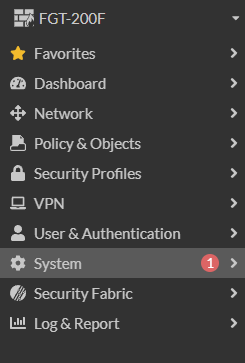
- Click on Settings
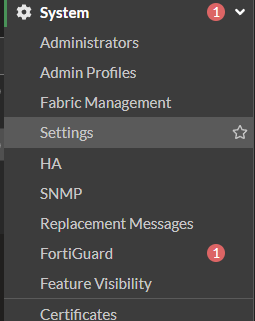
- Under System Operation Settings set the NGFW Mode to Policy-based
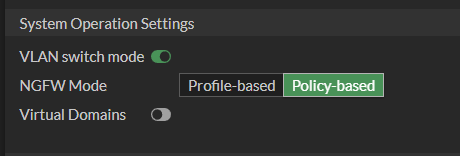
- Click Apply
- Confirm that Changing to policy-base mode will remove all firewall policies and Central SNAT will be enabled.
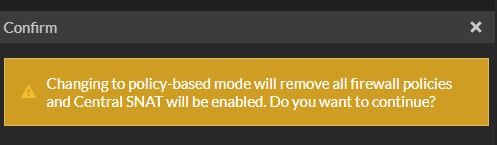
- You are now in Policy mode
- You can now rebuild all your rules.
That’s all it takes to enable policy mode on a Fortinet FortiGate.
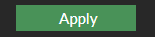


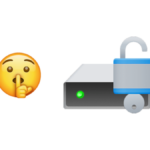

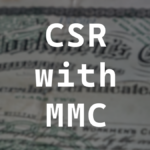




One response to “FotiGate Enable Policy Mode”