Company Portal Theme
Company Portal Theme
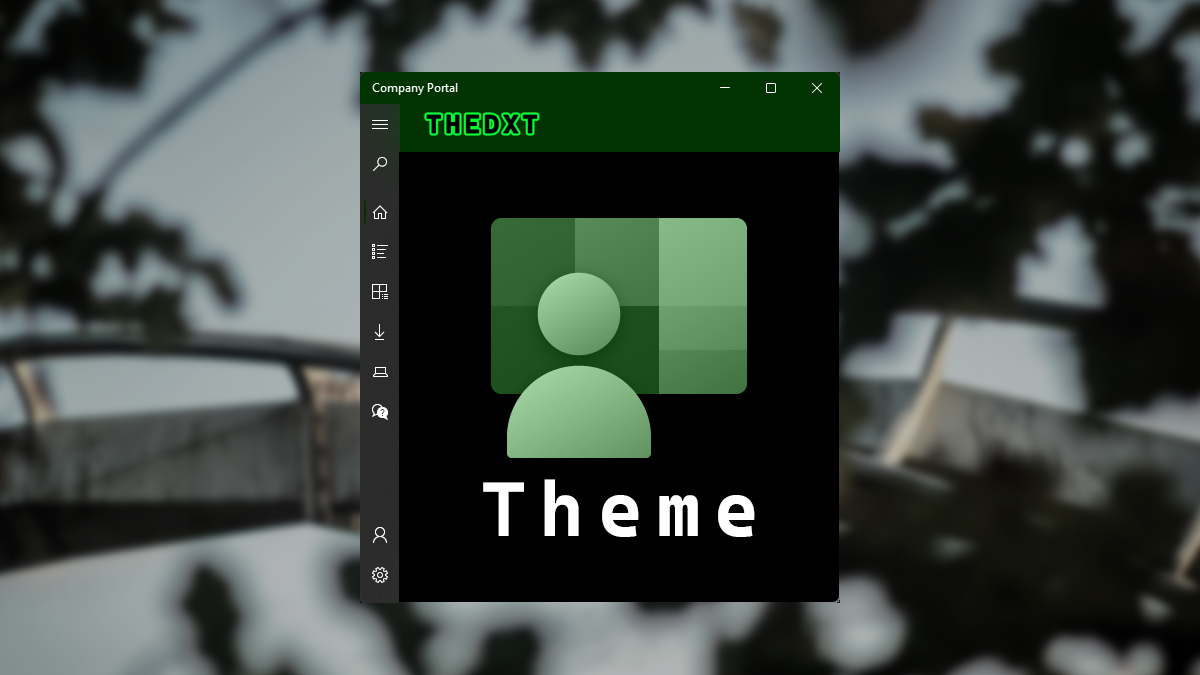
The default theme for Company Portal is fine, but it always looks better when you customize it to match your origination’s theme.
In this post, I will show you step-by-step how to set a theme for Company Portal.
The Process
- Login to Microsoft Intune admin center
- Click on Tenant administration
- Under the End user experiences section, click on Customization.
- Click on Edit beside settings.
- Enter your Organization name.
- Select a Theme color.
The default color for Company Portal is blue.
- Select what you would like to see in the header.
I will be selecting Organization logo only as my logo has the organization name in it already.
- Select a logo for the color-themed background and the white background.
I will be using the same logo for each of them.
- Select your brand image.
The brand image is used in a few places, mostly just a profile background for users viewing their profile in the Company Portal.
- You can provide some IT Support info as needed.
For this example, I will leave it blank.
- For Device enrollment, I will select Unavailable.
- Enter your Privacy statement URL.
- I am leaving Device Categories as default.
- For App Sources, I will leave that as default.
- For the Hide features section, I will select the following:
- Hide reset button on corporate Windows devices.
- Hide remove button on corporate iOS/iPadOS devices.
- Hide reset button on corporate iOS/iPadOS devices.
- Click on Review + save.
- Review the customizations, and if everything looks good, click Save.
That’s all it takes to add a custom theme to Company Portal.
If you want to read more about the options for theming Company Portal, here is the Microsoft documentation.
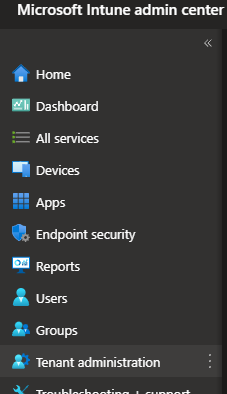
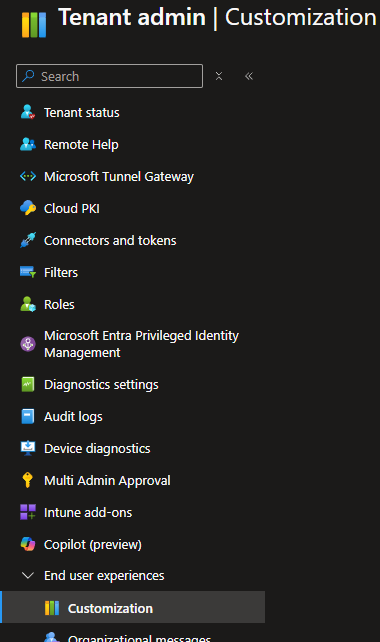
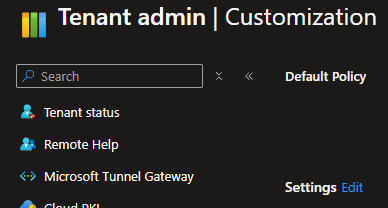
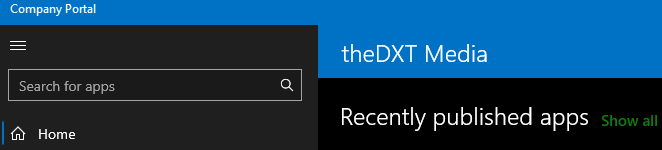
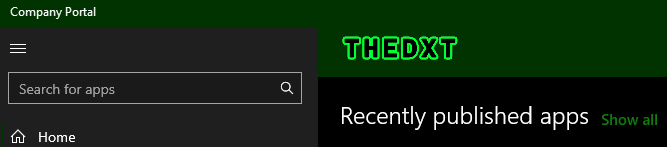
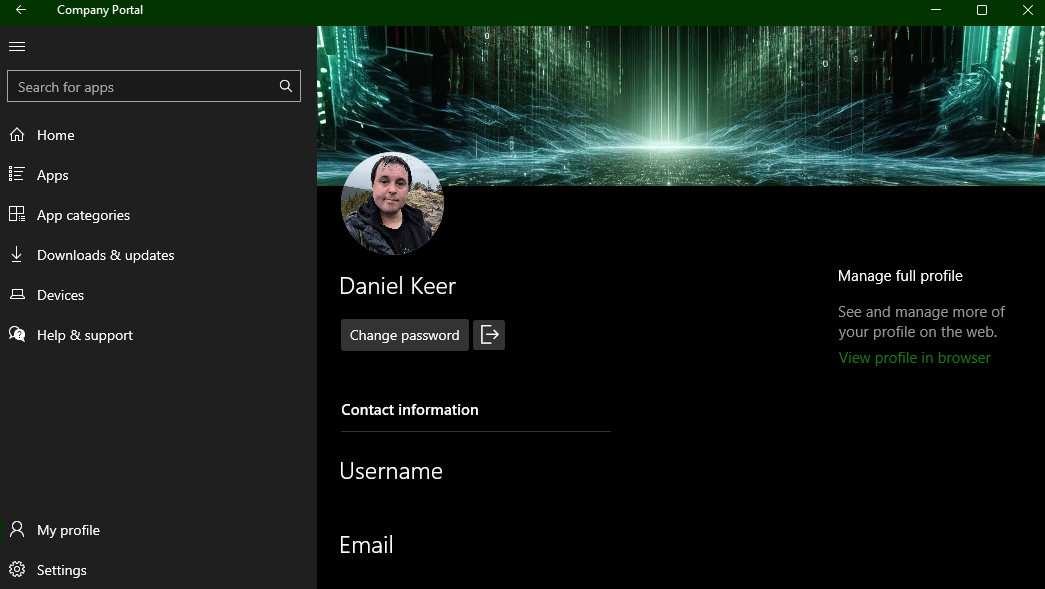
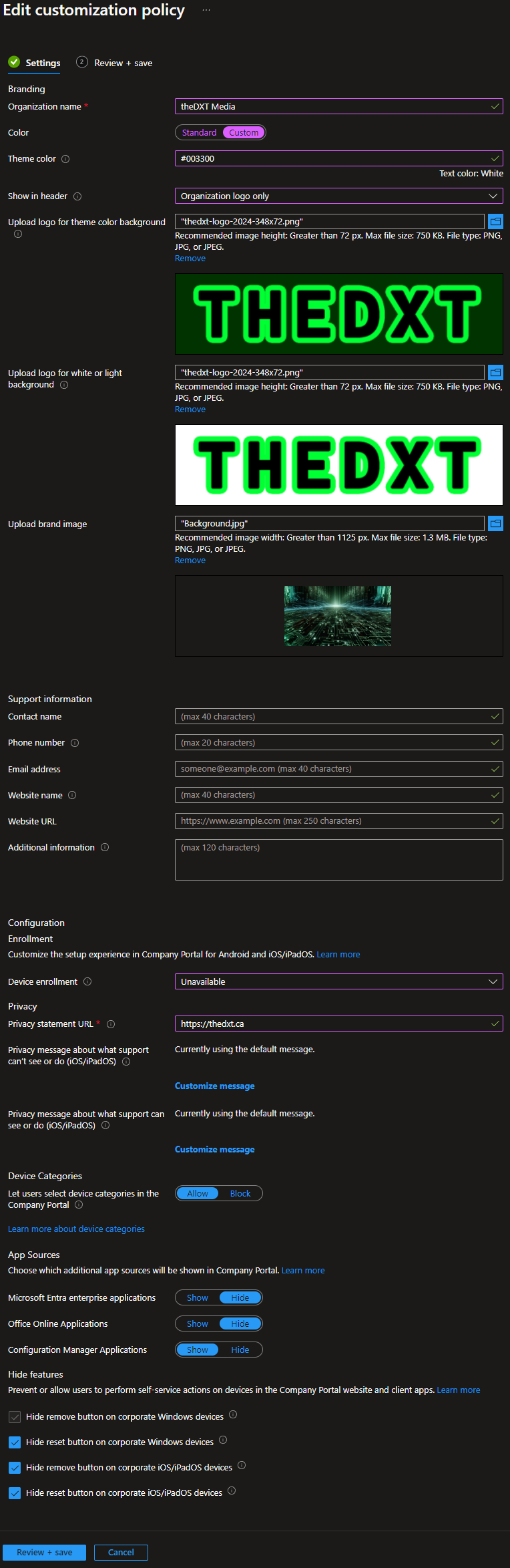
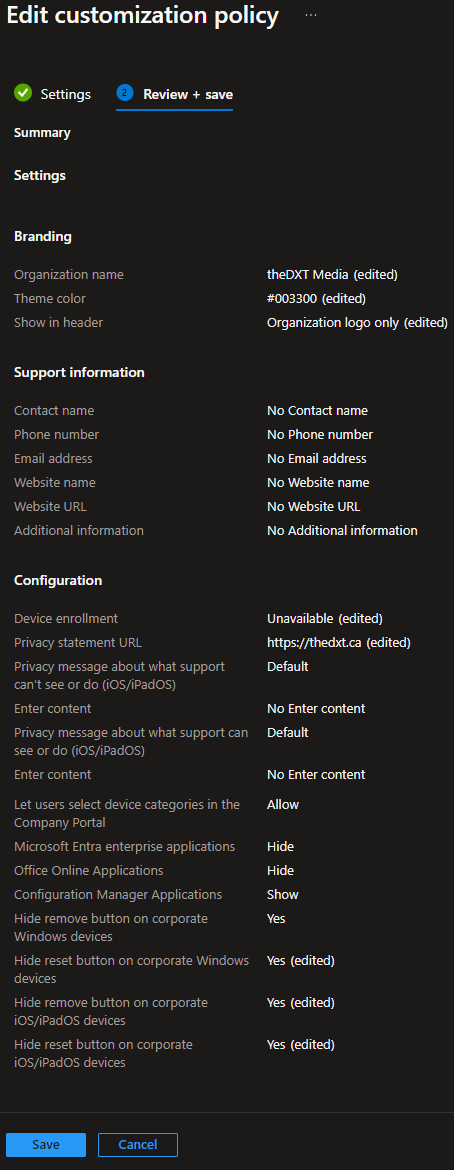
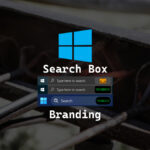

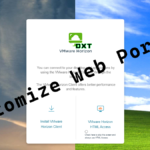

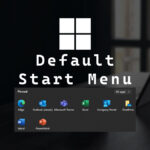





Leave a comment