Intune Device Filters
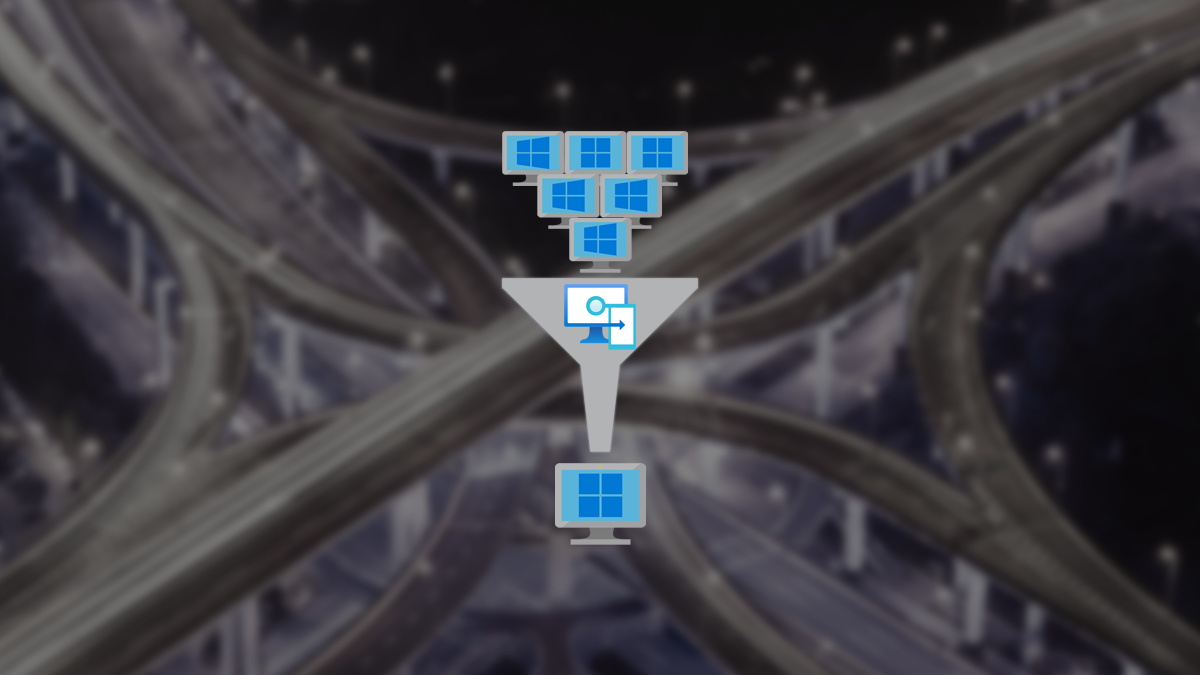
As the end of Windows 10 starts creeping up we have to adapt some of our methods to support mixed environments with Windows 10 and Windows 11.
Most settings in Microsoft Intune aren’t specific to Windows 10 or Windows 11 some settings are specific to the version. For example, one of them is the Windows Start Menu. Windows 10 uses an XML file and Windows 11 uses a JSON file. Technically there’s no impact if you deploy those settings to either version of Windows but that might not always be the case. It’s a better idea to only target the intended version of Windows.
A way that I like to handle this is with Intune Device Filters. In this post, I’ll show you step-by-step how to create Device Filters for Windows 10 and Windows 11 in Microsoft Intune.
The Process
- Login to Microsoft Intune admin center
- Click on Devices
- Click on Filters
- Click on Create > Managed devices
- Give your Filter a name. Like Windows 10 or Windows 11.
- Set the Platform as Windows 10 and later
- Set the Property to osVersion (OS version)
- Set the Operator to StartsWith
- Use the following Values for Windows 10 and Windows 11
- For Windows 10 enter 10.0.1
- For Windows 11 enter 10.0.2
If you want to double-check your filter click on Preview.
You can also just click Edit on the Rule syntax and paste the following
- For Windows 10
(device.osVersion -startsWith "10.0.1") - For Windows 11
(device.osVersion -startsWith "10.0.2")
Now you can use the newly created Device Filers in your Intune settings.
If you want to read more about Intune Filters here is the Microsoft documentation about it.
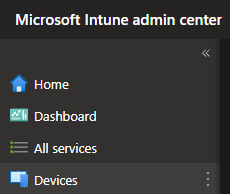
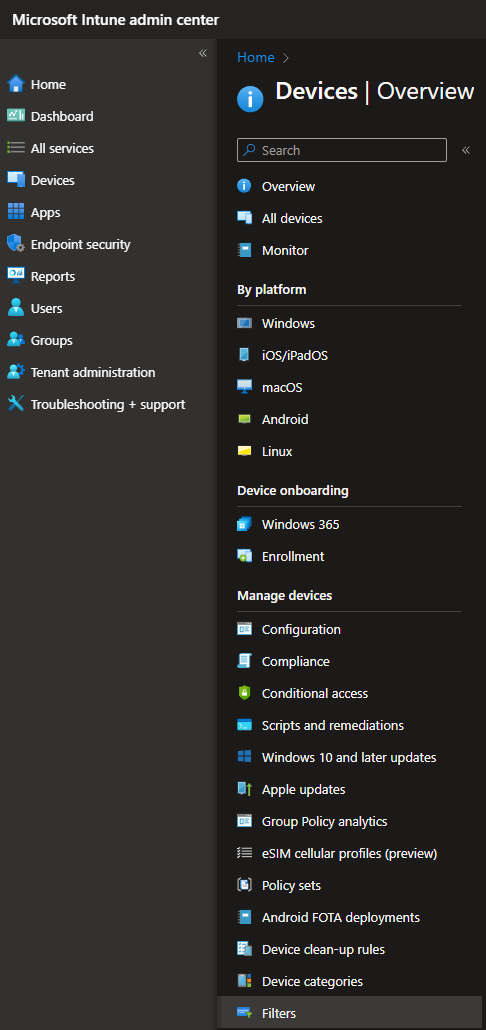
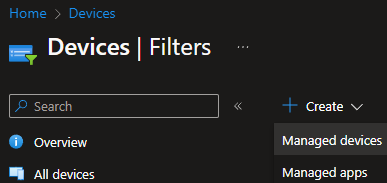
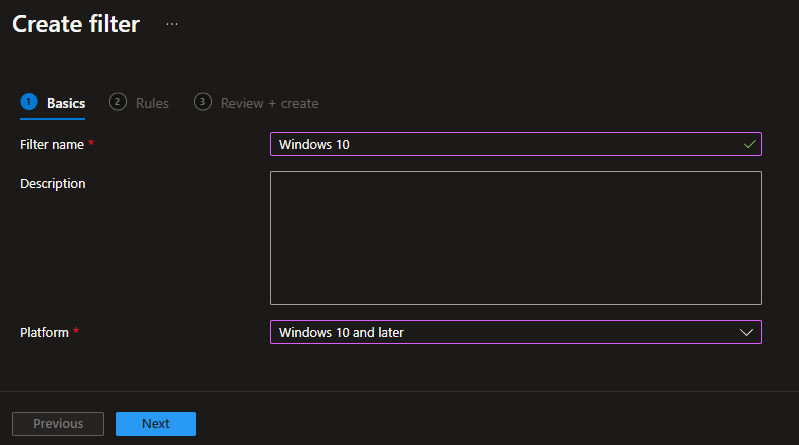
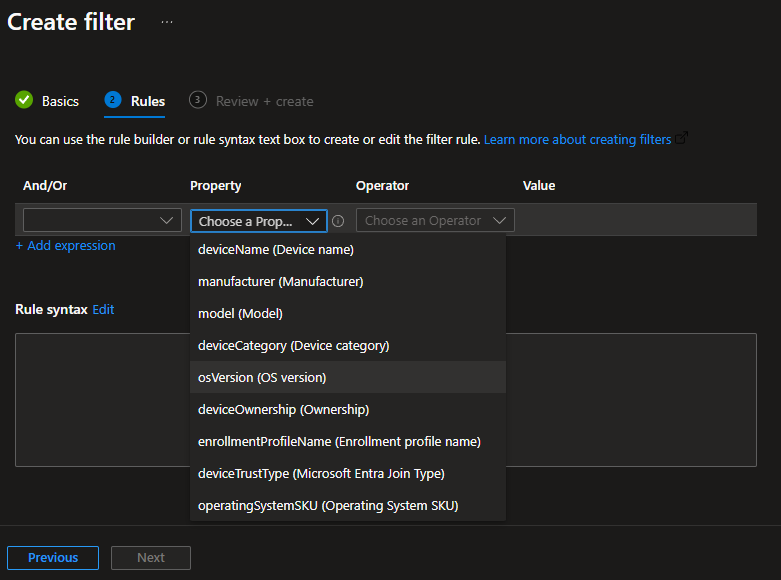
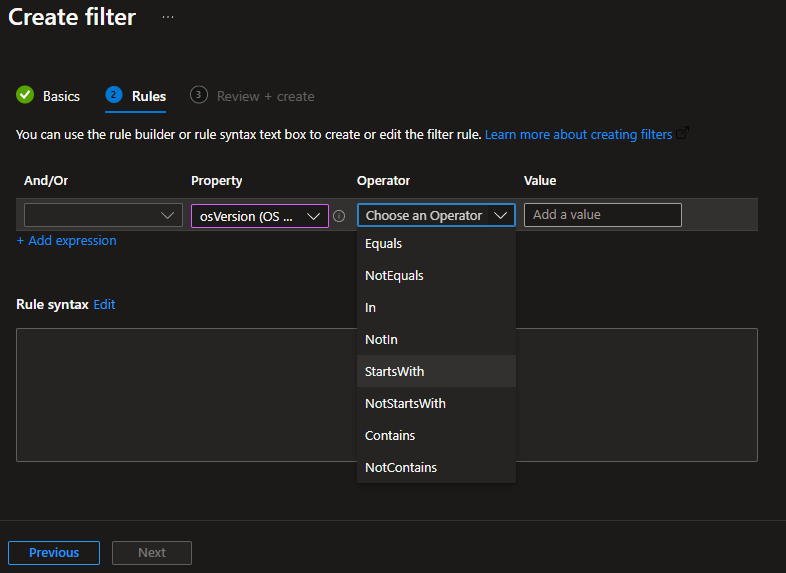
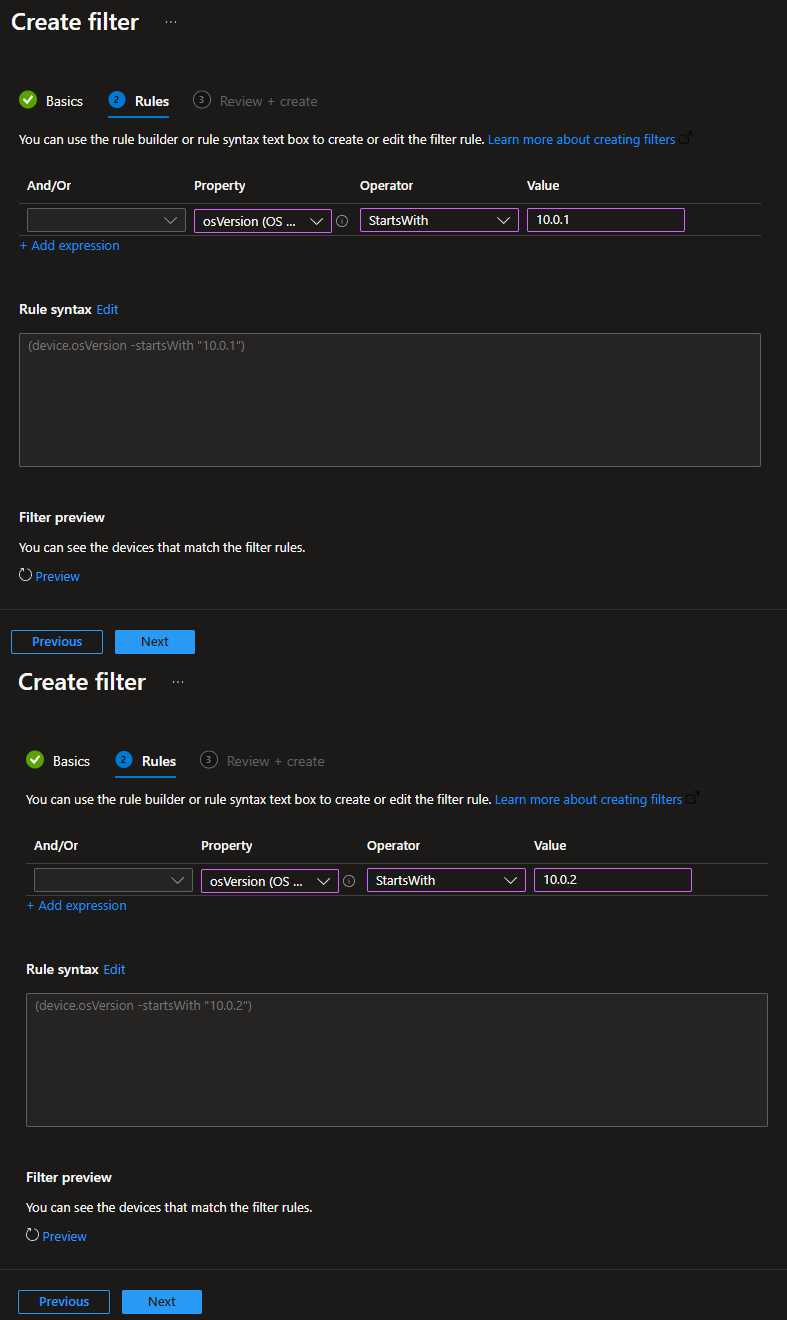
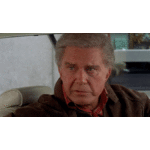
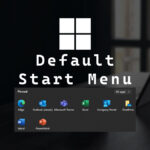
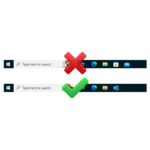







2 responses to “Intune Device Filters”