Delete Microsoft 365 Tenant
Delete Microsoft 365 Tenant
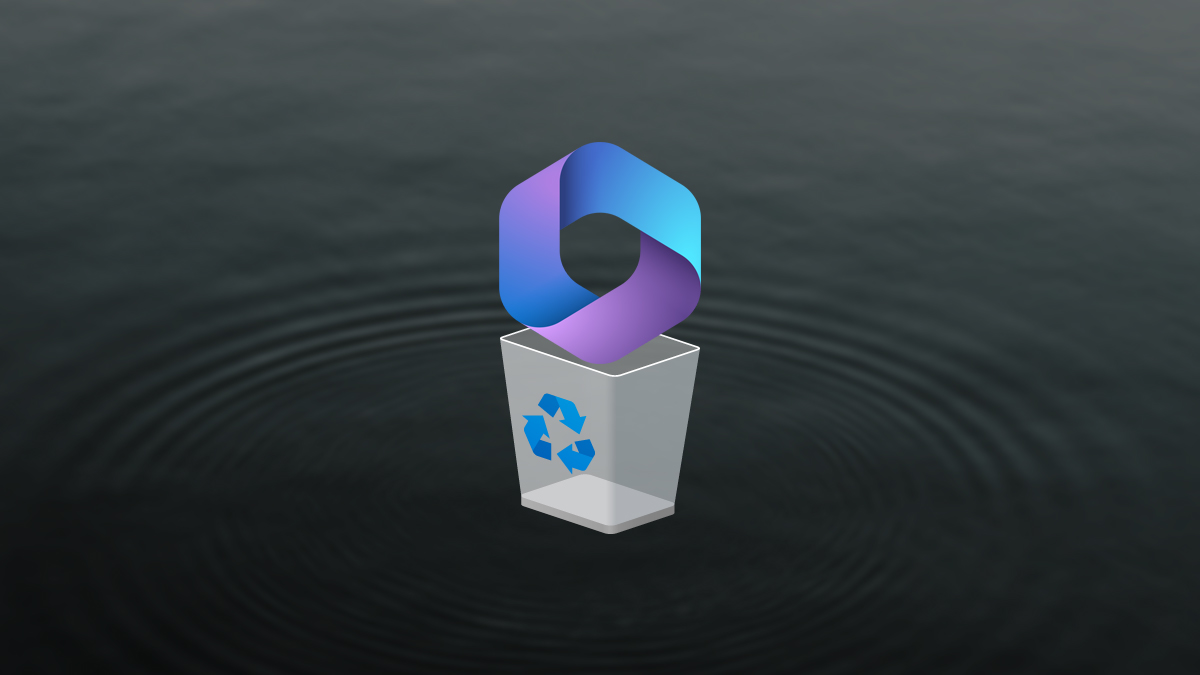
There are various reasons why you may need to delete a Microsoft 365 tenant. The most common one I run into is after a corporate merger or acquisition. In this post, I will show step-by-step how to delete a Microsoft 365 tenant.
Prerequisites
- All invoices are paid
- All domains are removed other than the CompanyName.onmicrosoft.com domain name
- All users are deleted and deleted from deleted users except for one Global Admin.
- All App registration and Enterprise applications are deleted.
- No Azure subscriptions.
- All licenses are deleted and removed.
Completing all of those perquisites will take time and sometimes things are stuck but it is possible to complete all of them.
The Process
- Login to Entra admin center
- Click on Identity > Overview
- Click on Manage tenants
- Select the tenant and click Delete
- It will check if the tenant can be deleted.
- If all checks pass you can click on Delete.
- After clicking Delete you will see a notification letting you know the tenant has been deleted.
- Once you log out that is the end.
If you try to log in again you will get errors.
That’s all it takes to delete a Microsoft 365 tenant.
For more details on deleting a Microsoft 365 tenant, you can read the Microsoft documentation here.
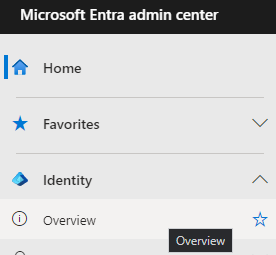
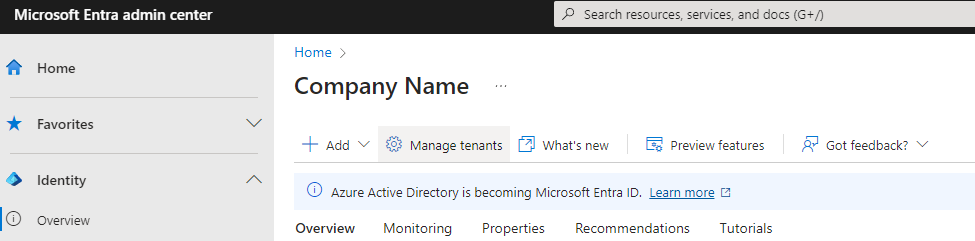
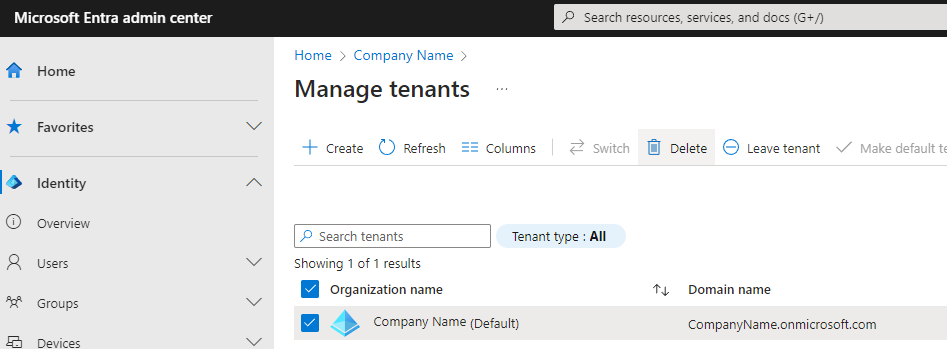

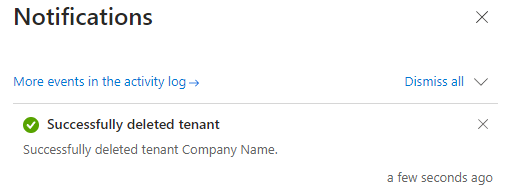
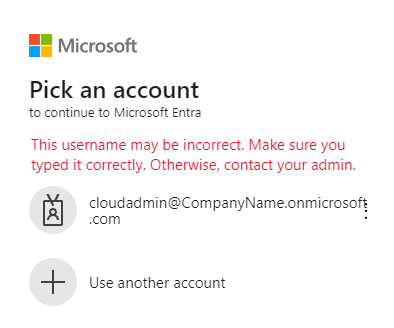










Leave a comment