Hide Installed Programs
Have you ever wanted to be sneaky and hide a program that’s installed on your computer from Programs and Features and the Apps & features list? Well search no more, I have all the answers you seek. It’s shockingly simple.
Proper programs will list their uninstall info directly in the registry all we have to do is tweak that slightly.
If the program is 64 bit it will show up in the registry in HKEY_LOCAL_MACHINE\SOFTWARE\Microsoft\Windows\CurrentVersion\Uninstall and it will have a key for it’s program sometimes listed by its program ID or the actual program. You may need to search for the application you want to hide.
If the program is 32 bit it will show up in the registry in HKEY_LOCAL_MACHINE\SOFTWARE\WOW6432Node\Microsoft\Windows\CurrentVersion\Uninstall just like 64 bit it will have a key for the program.
The process is the exact same for 32 bit or 64 bit programs.
Once you’ve located the registry entry for the program. Create a new DWORD with the name SystemComponent and a value of 1.
Boom just like that your program has vanished from Programs and Features along with Apps & features.
Example: this is the registry entry for Google Chrome on my system
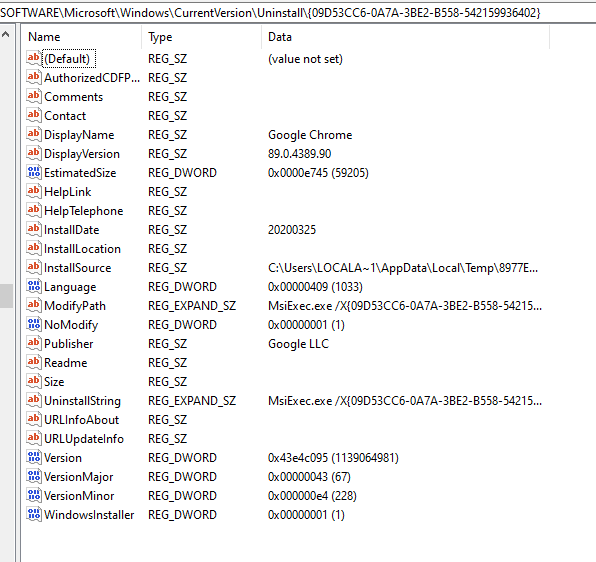
here it is listed in Programs and Features
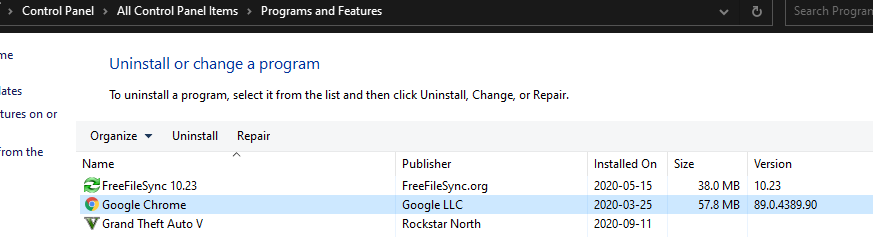
here it is listed in Apps & features
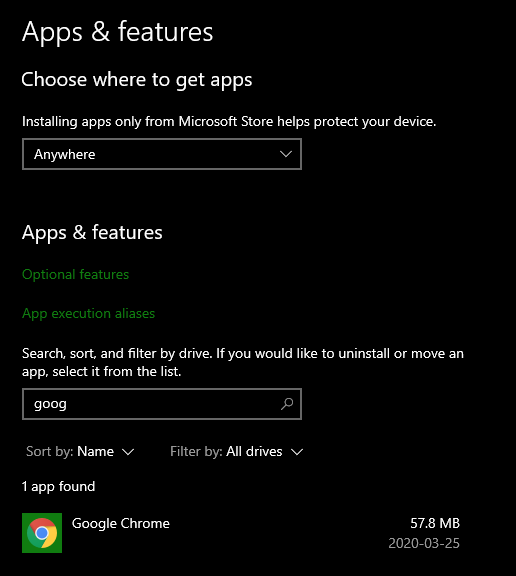
Now I’ve created the DWORD named SystemComponent and gave it a value of 1
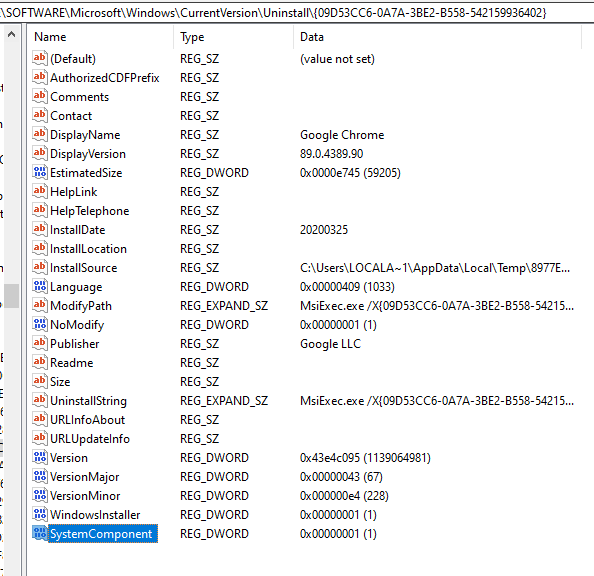
Now when I refresh Programs and Features it’s missing
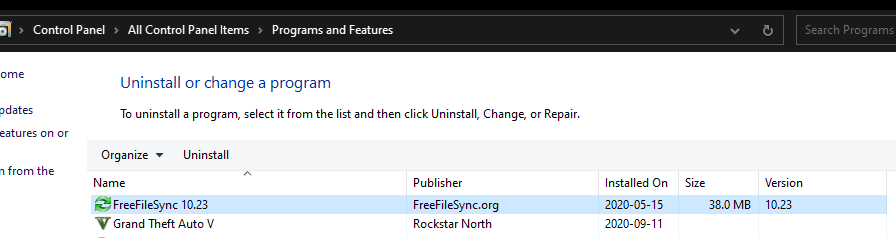
The same is true in Apps & features
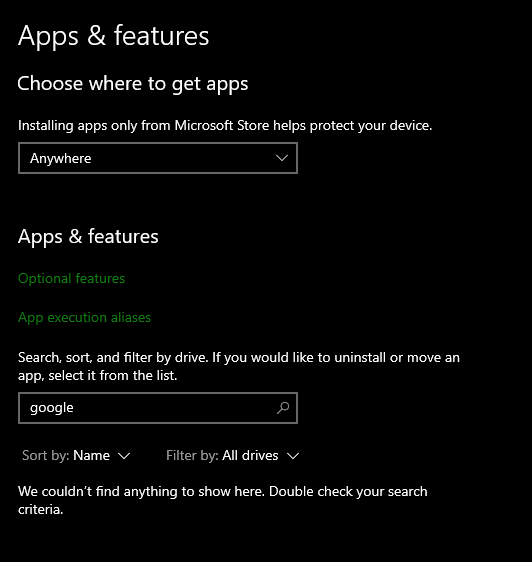
The program is still fully installed it’s just hidden. If you change the value to 0 or delete the DWORD SystemComponent it will show up again.
Here’s a command to do it with PowerShell
Set-ItemProperty -Path "HKLM:SOFTWARE\Microsoft\Windows\CurrentVersion\Uninstall\{09D53CC6-0A7A-3BE2-B558-542159936402}" -Name "SystemComponent" -Value 1
Code language: PowerShell (powershell)Tweak as needed and have fun!

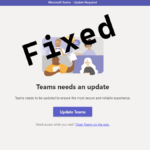
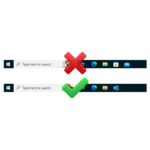




Leave a comment