Windows Default User Profile
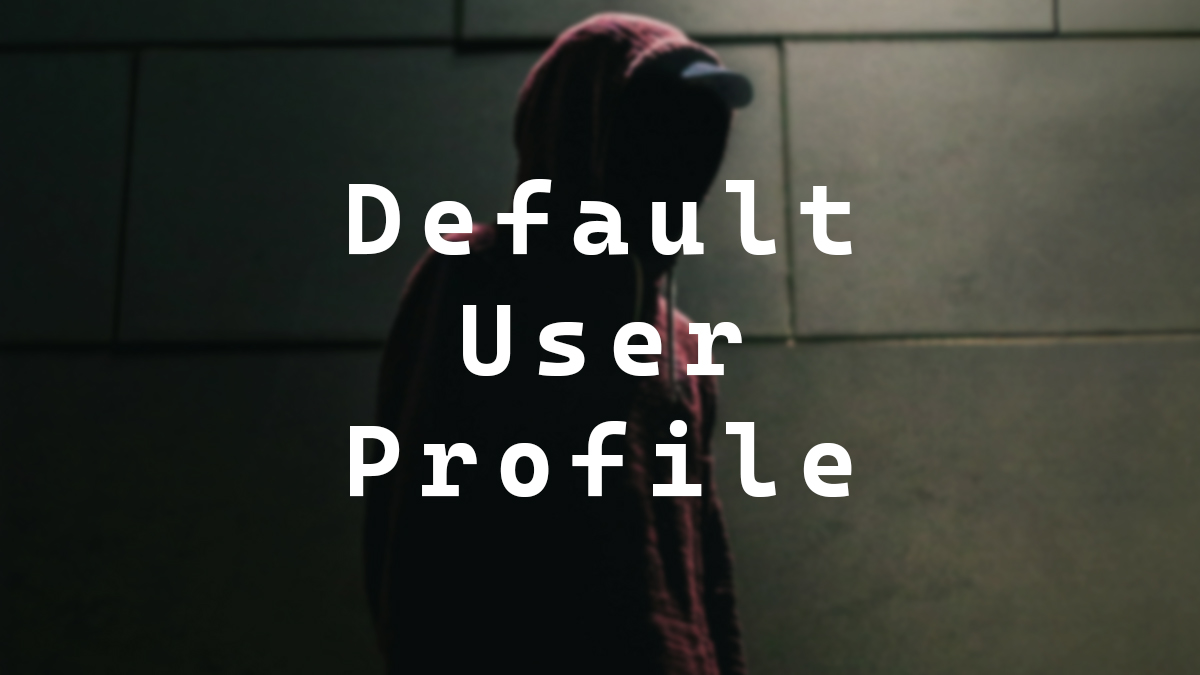
With Microsoft Windows installations, there’s a hidden user profile called Default. Anything in that user profile is copied directly to any new user account that logs into the computer. It is a template for each user who logs onto that system.
The default user profile is located C:\Users\Default
When a user logs into a Windows system for the first time, a user profile is created for that user on that system. As part of the first logon process, Windows uses the Default user profile to build the user’s profile on the system. This process only happens the first time a user logs into that system.
The fact that the default user profile exists gives us the power to tweak it. Any files we place in that Default user profile will be copied to each user who logs into that system for the first time.
For example, I will create a text file called I am text.txt and place it in C:\Users\Default\Desktop
When I log into that system for the first time with an account named test, I will have the I am text.txt file on the Desktop in C:\Users\test\Desktop
There have been a few situations where I’ve used the default user profile to force specific user application settings on new users.
There isn’t very much official documentation about the default user profile. The best documentation I found about the Default user profile is in the Microsoft Learn module, Maintain user profiles, specifically the unit Examine user profile.
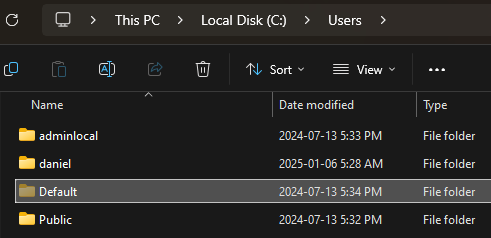
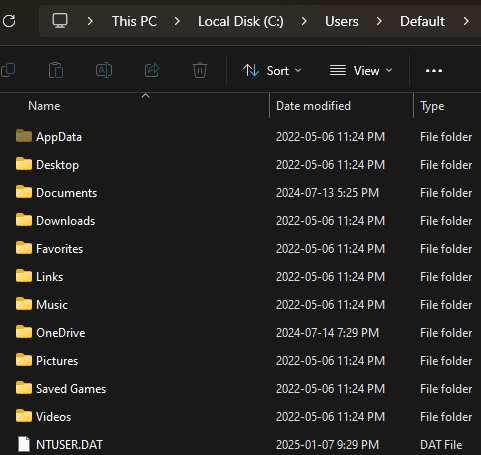
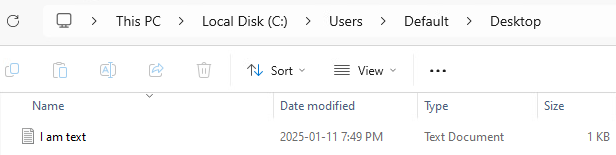
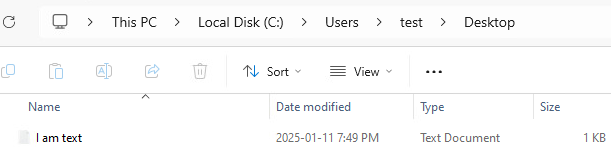

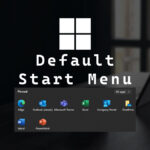
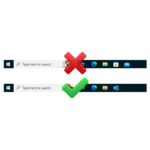







One response to “Windows Default User Profile”