I Went to VMware Explore 2024
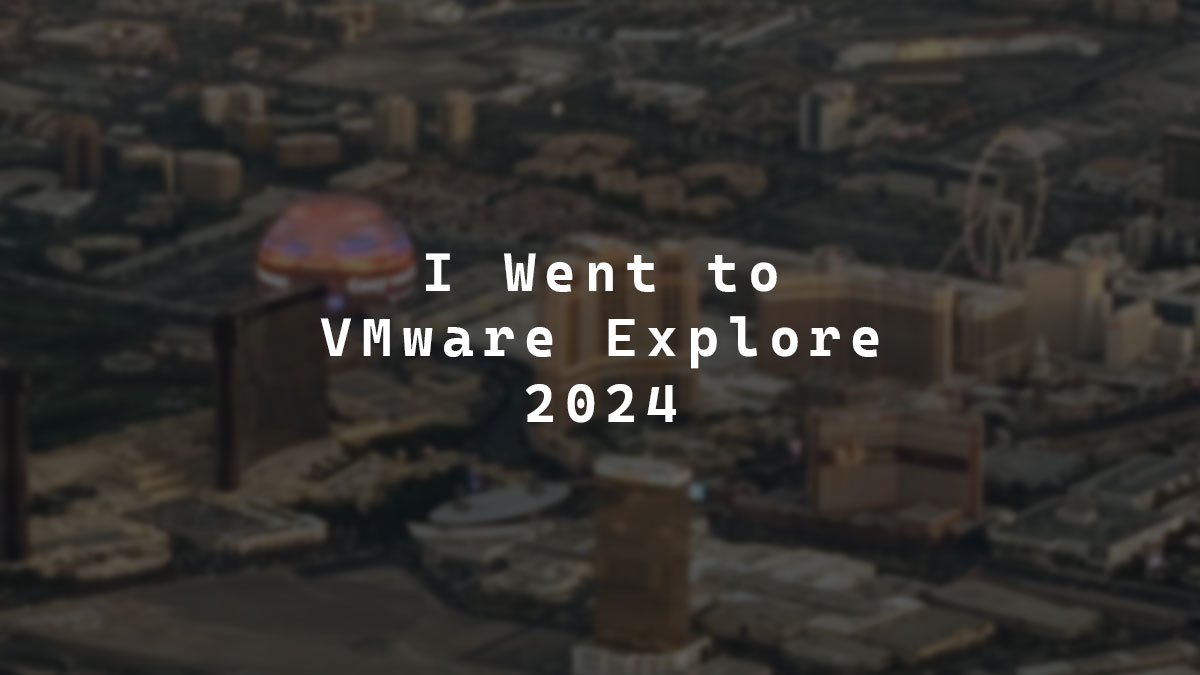
This year, I had the exciting opportunity to attend VMware Explore 2024 in Las Vegas from August 26th to August 29th.
I set a few goals for myself for VMware Explore. Those goals were to learn as much as possible about AVI load balancer, VMware Cloud Foundation (VCF), NSX, Kubernetes, and network with other VMware nerds like me. I am happy to report that I achieved those goals. I even met people that I had only ever spoken with online. My brain is so overloaded with information right now, and I love it.
This post will recap my VMware Explore 2024 experience in Las Vegas.
Day 0
The first day of my trip was Sunday, August 25th, and I’m calling this Day 0 as this was essentially a travel day. I flew from the Calgary airport and landed in Las Vegas around 5:45 pm local time.
It was my first time in Las Vegas, so everything was a new experience. The first shock I had was that the airport had gambling machines throughout, even ones in isolated boxes for people to smoke in. I did not expect to see that, but it makes sense, as Las Vegas is known for gambling.
Escaping the airport to the rest of the Las Vegas civilization was an adventure. I needed to take a tram to another part of the airport to get to the doors that would let me out. I thought that was strange as I figured they would just be like exit here, which would be very straightforward.
I then took a cab to the hotel where I stayed, The Palazzo. On the way to the hotel, the cab passed by the Las Vegas Sphere, and holy smokes, is it huge!
The Palazzo is one of two hotels that make up the Venetian Resort. The second hotel is the Venetian. VMware Explore occurred in the Venetian Convention Center, also known as the Venetian Expo.
I got checked into the Palazzo and proceeded to find my room. You must cross the entire casino floor to get to the rooms (also called guest suites). I found my way across the casino floor to the guest suite elevators, where you needed to tap your access card before getting to the elevators. I found the bank of elevators that took me to the 35th floor, the floor my room was on.
I dropped off my bags and proceeded to find my way to the VMware Explore registration as it was around 6:15 pm, and registration closed for the day at 7 pm. I wanted to get registered immediately, as I was worried that if I waited until the following day, I might miss out on some sessions. I also wanted to have one less thing to worry about.
The only thing I knew about the location of the VMware Explore registration was that it was at the Venetian Expo and in a ballroom on level 2. I had no idea where any of that was.
The hotel has a few common floors. One of them is floor 2, which is called Grand Canal Shoppes. The Grand Canal Shoppes floor is an experience in itself. The Grand Canal Shoppes is a whole shopping mall in the resort, and there’s even a canal you can ride on. All of this was mind-blowing. It was the first time I had ever seen anything like this. Wow!
My mistake was thinking that going to the Grand Canal Shoppes on floor 2 would make life easier. Nope, that was not the case. It complicated my hunt for the VMware Explore registration because the Grand Canal Shoppes is a maze of stores and restaurants.
While I wandered around lost, I started noticing people with VMware Explore backpacks, which I took to mean that I was heading in the right direction. Except I still couldn’t find it. I eventually gave up on the maze of the Grand Canal Shoppes and went to floor 1 as I was starting to get worried I might miss the registration check-in window.
I spotted two people talking who had VMware Explore backpacks and asked them where I should go for VMware Explore registration. One of them was heading that way and showed me how to get there. I completed my VMware Explore registration with 6 minutes to spare. Afterward, I returned to my room to finally relax and take it all in.
The room, just wow! I swear it’s the most enormous hotel room I’ve ever been in. There were even stairs to get to a whole living room area. The curtains were automated too.
I tried to see the Vegas Sphere from my window but I could not. I could see the resort pools, and I could see the city. The TVs in my room even said my name, which was very cool. I’ve never seen that before. I am very curious about how that works.
After exploring my hotel room, I needed to find food. I returned to the maze of the Grand Canal Shoppes to wander around and find something quick to eat. Many places in the Grand Canal are restaurants, but I eventually discovered a small food court and got some food.
Later, I met up with friends already at VMware Explore. We went to a place called TAO, where they had some fancy drinks with anime names. I started with a drink called Spirited Away because it’s a good movie, and the drink sounded good.
While we were at TAO, a Broadcom employee familiar with VCF came to hang out, and we all started asking them questions about VCF. I began by asking how the heck do you deploy VCF, and well, it’s simple you must have four hosts, download the Deployment Parameter Workbook Excel file and define your setup in it. Then you deploy the cloud builder OVA, which deploys vCenter, which then sets up vSAN and adds the other hosts, then adds NSX, and then deploys the SDDC manager, which is kind of like Ansible or Terraform for VCF. It’s not that exactly as it does more, but that is an oversimplification of it that helped me make sense of how it all works.
Later, I got another drink called Ichigo Gin & Tonic. I don’t know if that was a reference to the anime Bleach, but I will believe it is.
Day 1
August 26th was the first actual day of VMware Explore. I started the morning by going for breakfast with my friend Stephen Wagner (who also has a blog). After breakfast, it was time for sessions.
The first session I attended was the Getting Started with VMware Avi Load Balancer [ELW2427LV], an expert-led hands-on lab. I’ve done a few hands-on labs but have never experienced an expert-led one before.
An expert-led hands-on lab at VMware Explore starts with the people who legit created the lab explaining its goals, and then they take you through it. Some basic stuff is skipped due to time constraints as it is hard to jam everything into 90 minutes.
It took me a second to get my bearings, as a lot of new information was being dumped on me quickly. You could tell the experts have done the lab 100 million times, as I don’t think they realized they were going super fast and skipped over some key details that would’ve been helpful for someone who’s never touched Avi before. After I got my bearings, everything was good.
The Avi load balancer is very interesting and very complex. It reminds me of some of the stuff Cloudflare Access can do, but you can do it directly in Avi and host it in your infrastructure, which is very cool. I am curious to learn even more about it. I wonder if you can use it as a reverse proxy and if you can use external identity sources for authentication before allowing access to the resource. If that is possible, I could see it as a replacement for some of the setups I use Cloudflare Access on.
My next session was Managing ESXi Desired State with vSphere Configuration Profiles [VCFB1215LV]. This session showed a new way to manage settings on your ESXi hosts using a new feature called configuration profiles. Configuration profiles replace host profiles, use JSON, and can do much more than host profiles can, such as detect and remediate configuration drift. It was hinted that host profiles will become deprecated in the future.
My next session was Unlocking Your Data with VMware by Broadcom and NVIDIA – RAG Deep Dive [INVB2039LV]. That session was fascinating as I had only briefly heard of RAG. This session opened my eyes to a world of RAG possibilities.
RAG (Retrieval Augmented Generation) is a database known as a vector database that stores information that you feed it. For example, you could feed it all of the VMware documentation. When you ask the LLM (Large Language Model) AI about VMware, it will consult the RAG to essentially check if the information it will spit out is correct based on what is available in the database. RAG changes everything. Imagine the possibilities you can do with RAG. I have so many ideas.
Next was VMware Cloud Foundation Infrastructure Design with NSX [VCFB1392LV]. This session shed more light on VCF and some considerations when deploying VCF, as only some options are supported in the UI. Some options are API only at this time. The workflow for new enchantments for VCF deployment methods typically starts with the API first, followed by the UI. This session also made workload domains make sense to me. It also showed how fundamental NSX is in the world of VCF.
Next was a community session called Building Cost-effective Homelabs for AI/ML Workloads [CMTY1709LV]. The session was hosted by Johan van Amersfoort (he also has a blog). This session made me realize I can play with AI without a GPU. Which I kept thinking wasn’t possible or feasible. Johan showed you could do many things with AI, like making a detector to detect if the neighbor’s cat is in your yard. He also revealed that he built something with RAG and that another session would have a demo of it.
Next was the Welcome Reception [ACT2505LV], where the vendors in the expo hall had free food and drinks. I think this was a way to help encourage everyone to walk around and speak with the various vendors. The vendors also had free swag if you talked to them and learned more about what they do.
After that, IGEL, LG, and Control Up hosted a secret party called Underground. The party details were kept hush-hush, and all the information leading up to the party was very prohibition-themed. The venue was an experience. You had to walk down this hallway to take an elevator to another floor.
When you got off the elevator, you ended up in a lobby with no doors except there was a painting with a door knob on it, and if you opened it, boom, there was the underground party. The venue was unique, and I loved that it was all prohibition-themed, which made it extra awesome.
Day 2
The second day of VMware Explore started with a general session keynote called Shaping the Future of Cloud and AI Innovation [GEN2495LV]. The keynote made it very clear that the goal of VCF is to unify the silos of computing, storage, and networking under the umbrella that is VCF. Compute is handled by vSphere and Tanzu for container workloads, storage is handled by vSAN, and networking is handled by NSX.
VCF 9 was announced, which skipped VCF versions 6, 7, and 8. The version skips were done to unify the version numbers across all products. There is also a push to bring AI on-prem using VMware Private AI. There were even improvements for vGPU that provide better usage visibility and HA. Tanzu version 10 was also announced. There was even a live demo showcasing a real-world way to take full advantage of all the products in VCF to simplify life.
I live-tweeted the keynote, and here’s my Twitter thread about it.
My next session was vSphere Performance Testing of Workloads [ELW2468LV], another expert-led hands-on lab. A side conversation during the lab was about CPU scheduling, which made me realize I’ve been allocating CPU cores all wrong and over-provisioning the CPU on many of the VMs in my home lab due to feeding them all the cores when they are slow. I will be reevaluating my approach and correcting this.
I also learned about VIMTOP, which is like ESXTOP, but for vCenter, if you’ve never heard of either, they are versions of TOP, which is a Linux task manager. I also learned about an open-source application called DVD Store 3, which is like a blockbuster built to benchmark your VMs. Here is the GitHub link for DVD Store 3. I even learned about Weathervane, an open-source benchmarking application made by VMware that can benchmark your Kubernetes setup. Here is the GitHub link for Weathervane.
Next was Kubernetes 101 and the IaaS Control Plane on VMware Cloud Foundation [VCFB1443LV], which helped me make more sense of Kubernetes when you look at it from the world of Docker. I still have lots to learn, but it makes more sense now. It sounds like Kubernetes pods are like a Docker stack with an overarching service layer on top of that. I think my path forward will be to focus on learning Dockerfile first. Using Tanzu, you can make your entire VCF a Kubernetes cluster.
Next was Build Service Deliverables with VMware Private AI Foundation with NVIDIA [CODEB1882LV]. Johan van Amersfoort and Frank Denneman hosted this session. Johan spoke about a project he created called Project Einstein. Project Einstein is an AI that uses RAG. He also highlighted the struggles you can run into when you make your own AI model as there are a ton of dependencies on top of dependencies, making maintaining a self-made AI model very difficult. However, NVIDIA has a solution called NVIDIA NIM. NVIDIA NIM removes all the manual steps and presents you with what you need to get going, speeds up development, gives you enterprise support, and makes it easier to install updates. It is further augmented with VMware Private AI built into VCF.
I feel like using NVIDIA NIM removes all the fun from building an AI. However, I totally get it from a business perspective, but I want to play with it myself, and I want to deal with the headaches and the pain because it will teach me exactly what the NIM is doing.
Because Project Einstein has sensitive info, he couldn’t show a demo using it. Instead, he showed a demo of a similar project named Yoda. Project Yoda also uses RAG. To make project Yoda live up to its Yoda name, Johan found an API that could take text and convert it to Yoda speak.
To aid user adoption, he also made a Microsoft Teams bot that you can chat with directly like a normal person on Teams, but every reply will be from the AI.
Behind the scenes, the whole process is you message the bot in Teams, then it triggers the LLM, and the LLM consults the RAG, then it sends the output to the Yoda speak API to convert into Yoda and then sends it back to you. This is very cool. I want to build something like this myself. I have so many ideas. The session was one of my favorites.
Next, I went to A Technical Introduction to Building a Private Cloud with VMware Cloud Foundation [VCFB1671LV]. This session further showed ways in which VCF can be used and deployed. This session also taught me that you can possibly get around the vSAN requirement for VCF if you do an import. It is sometimes called a brownfield deployment. Brownfield is a way to convert an existing setup into VCF. Even though vSAN can be required, it is only needed for the management workload domain, meaning you can have a virtualization workload domain that still uses iSCSI. I also learned that with VCF, you have 5 VLANs one for VM management, one for host management, one for vMotion, one for vSAN, and one for the NSX Virtual Network.
Following that was the Expo Bash [ACT2506LV], which was like the welcome reception with free food and drinks but different food and drinks from the previous day.
Next was the Community Leadership Reception for all the VMUG leaders and vExperts.
I met many people there, including someone who works for the company that provided the infrastructure that powers the Las Vegas Sphere. The only information they could share is that it uses NVIDIA SuperPODs. I also met Tom Fenton, one of the writers for StorageReview.com, which was incredible. I’ve read many articles on the Storage Review site. Even the CEO of Broadcom, Hock Tan, came to the event to speak to everyone there, which was pretty cool to see.
I also spoke with the person who used to be in charge of VMware Fusion and Workstation. They revealed that Workstation and Fusion were often used to test new features for ESXi, which is pretty neat. They also actively advocated for VMware Workstation and Fusion to become free products.
Day 3
Day three of VMware Explore began with a session called Building a Modern Private Cloud using the Cloud Maturity Model Framework [VCFP1362LV]. At this session, I learned that VMware has this survey that you can fill out that will help you gauge where you are with your private cloud journey and what you need to change or deploy to get you to the status you want.
Following that was a session called Why Adopt VMware NSX Network Virtualization for VMware Cloud Foundation [VCFB1724LV]. This session helped me understand the goals for virtualizing the network with NSX. It allows you to simplify a lot of the networking, which can result in faster network speeds, and it can use overlay tunnels as part of its magic.
Next was Security Reference Design for VMware Cloud Foundation [ANSB2240LV]. This session showed the various ways you can deploy VCF and do it securely by using VMware vDefend Distributed Firewall, which used to be called VMware NSX Distributed Firewall. VMware vDefend is very cool because it is a firewall that can replace your Fortinet, Palo Alto, or other firewall. With vDefend, everything is integrated directly into VCF using NSX. vDefend can even do app id, user id, and SSL inspection, making it a real contender in my eyes. I still need to learn more about it. However, you need NSX before you can use vDefend. Many of the fun features for vDefend seem to need NAPP (NSX Application Platform).
Next, was a session called New to VMware NSX with VMware Cloud Foundation? This Session is For You [VCFB1958LV]. This session was interesting because it included information from a customer about the challenges and successes they experienced when deploying NSX in VCF.
Next up was one of my favorite sessions, Tech Deep Dive: Automating VMware ESXi Installation at Scale [CODEB1574LV]. This session was hosted by William Lam (he also has a blog). William showed how you can automate the entire installation of ESXi using ESXi kickstart.
With a kickstart config file, you can specify all the parameters needed to install ESXi, including the hostname and password. You can take it further and have the ESXi install boot off of external media. If you use HTTP or HTTPS, it will support UEFI. I’m curious if this will work when secure boot is enabled. The other network boot methods only support BIOS. You can also have the kickstart file pull the parameters needed from an external location. You can even make it dynamic by loading multiple host settings into a CSV, and then when you boot your ESXi install, kickstart can load the CSV and pull only the information it needs and do everything for you.
You can even make it so that once ESXi is installed, you can deploy a VM like vCenter, for example, or a VM for DNS. Doing all this lets you make a VCF zero-touch deployment, which is incredible. I’m very excited to start playing with kickstart and see what else is possible.
By this point, my brain was mush with all the information I had absorbed from day 3 alone and even more so from all the other days. I needed to take a break.
I ventured to the hub where VMUG, VMware community, VMware code, and the hands-on lab were located. While walking around the hub, I discovered that a hands-on lab tour was starting soon, which I wanted to check out but thought I would miss the opportunity due to other sessions.
It was very cool to see how parts of the hands-on labs work. It looks like the workstations all use PXE boot to grab their OS for the desktop. The hands-on lab is deployed in the VMware cloud along with a few other clouds for redundancy, as it takes a lot to run, and they want to ensure it keeps running no matter what.
Each time someone starts a lab, a copy of the lab is spun up. To reduce load times, each lab is in a pool. Each pool has a minimum number of copies of that lab that must be available at any time. If the available number dips below the threshold, another copy is created. This reminds me of how Horizon instant VDI clones work. Also, you can apparently license the lab software to make your own labs, which is very cool. I was sad that they didn’t show any of their on-prem gear, like the switches and everything, but it was still fun to see everything else. They even have a NOC on site, which is crazy.
After the tour, I wandered around the hub again and ended up at the community booth, where they were giving out Lego kits if you posted a tweet. I was determined to get one of the Lego kits, so I posted the tweet and got one. The Lego kit is one of the McLaren cars which VMware is one of the sponsors of.
I ended up skipping The Party ft. Jimmy Eat World [ACT2504LV] event in favor of going to the Delmonico Steakhouse with some friends. The food was excellent, and the conversations we had were fantastic. It was kind of expensive but totally worth it.
Day 4
For the final day of VMware Explore, I had one more expert-led hands-on lab VMware NSX – Networking Fundamentals [ELW2438LV]. This lab showed how you can make tier-0 and tier-1 routers talk to each other and how to make an application work within NSX. It also explained more about NSX using physical networking as a way to help assist with the understanding. This is when NSX finally started making sense for me.
As this was the final day for VMware Explore, everything ended at 11 am, and my flight home wasn’t until the next day. To kill some time, my friend Stephen and I went to see the Las Vegas Sphere. Well, the outside of it, you have to pay to see the inside, and they wouldn’t show all the cool things I’d want to see, like its infrastructure.
The Sphere is massive! It’s connected to the Venetian Resort, which explains why I couldn’t see it from my room.
I initially thought the Sphere was just a bunch of giant LCD or LED display panels typically used on giant outdoor signage, but that is not the case. The exterior screen of the Sphere is just massive LEDs with very large spacing between them. When you see it from afar, you don’t even notice the giant spaces in it. It was very cool to see it in person.
Summary
VMware Explore was a blast and a fantastic experience. I am so thankful that I had the opportunity to go. I accomplished all the goals I set for VMware Explore 2024. I still need to process all the information and everything that I learned. I am sad that they limit how many expert-led hands-on labs you can do, but that’s probably a good thing because I would filled my entire schedule with just hands-on labs.
I had such an amazing time at VMware Explore. Even if you couldn’t attend VMware Explore, all the sessions were recorded. You can find the recordings here.
If you want to experience VMware Explore in person, there’s still a chance to do so by attending VMware Explore Barcelona, which takes place from November 4th to November 7th, 2024, or by going to VMware Explore Las Vegas in 2025.
I look forward to VMware Explore 2025 and hope to have the opportunity to attend it again.
Daniel Goes Outside Vlog
If you want to watch the video version of this post, my YouTube Vlog about VMware Explore 2024 is below.




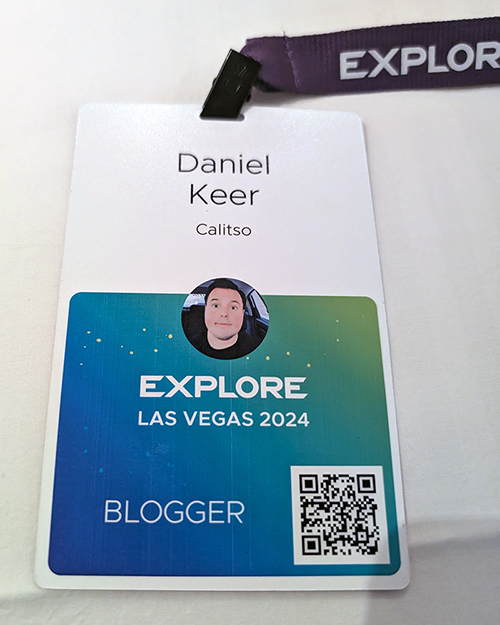

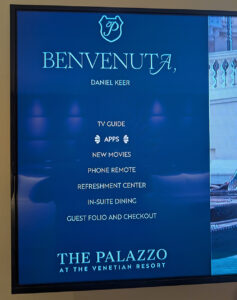







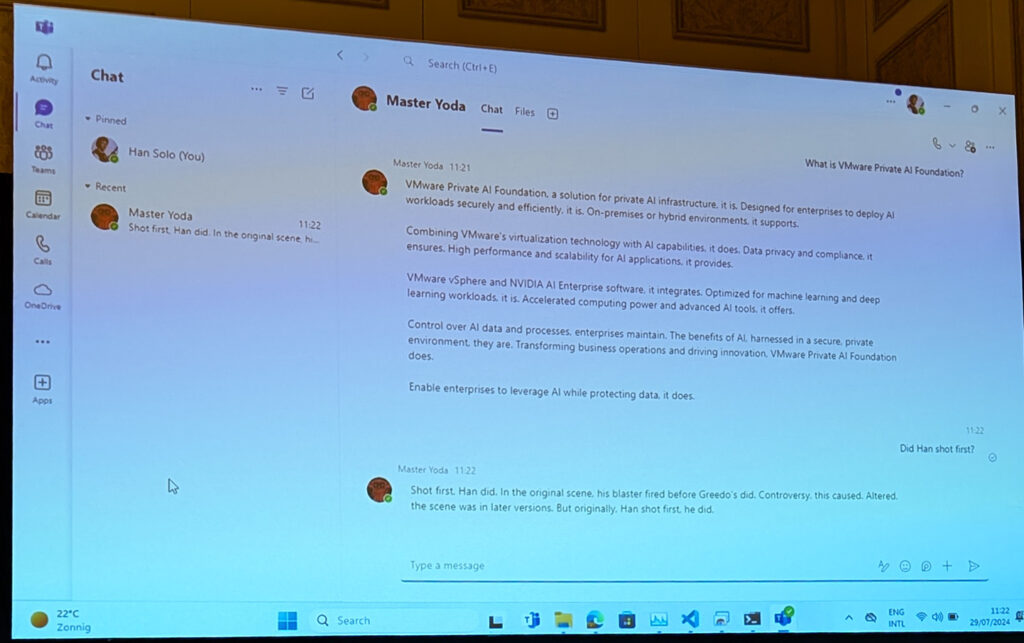


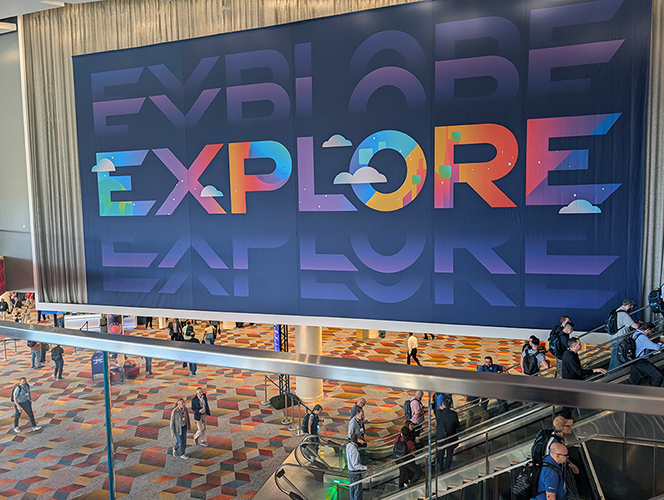
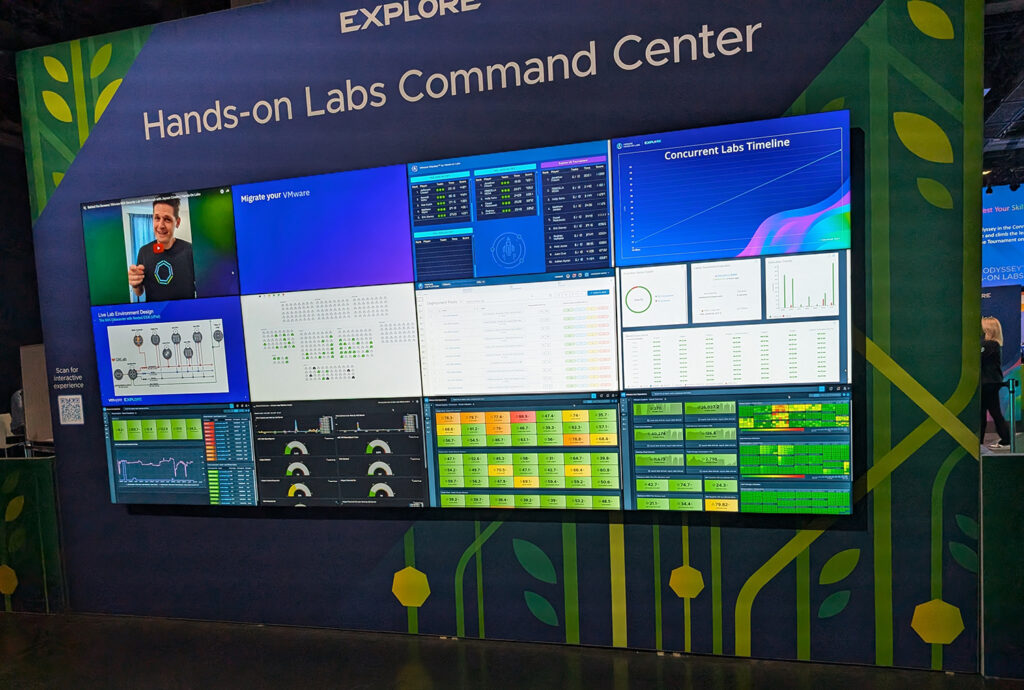



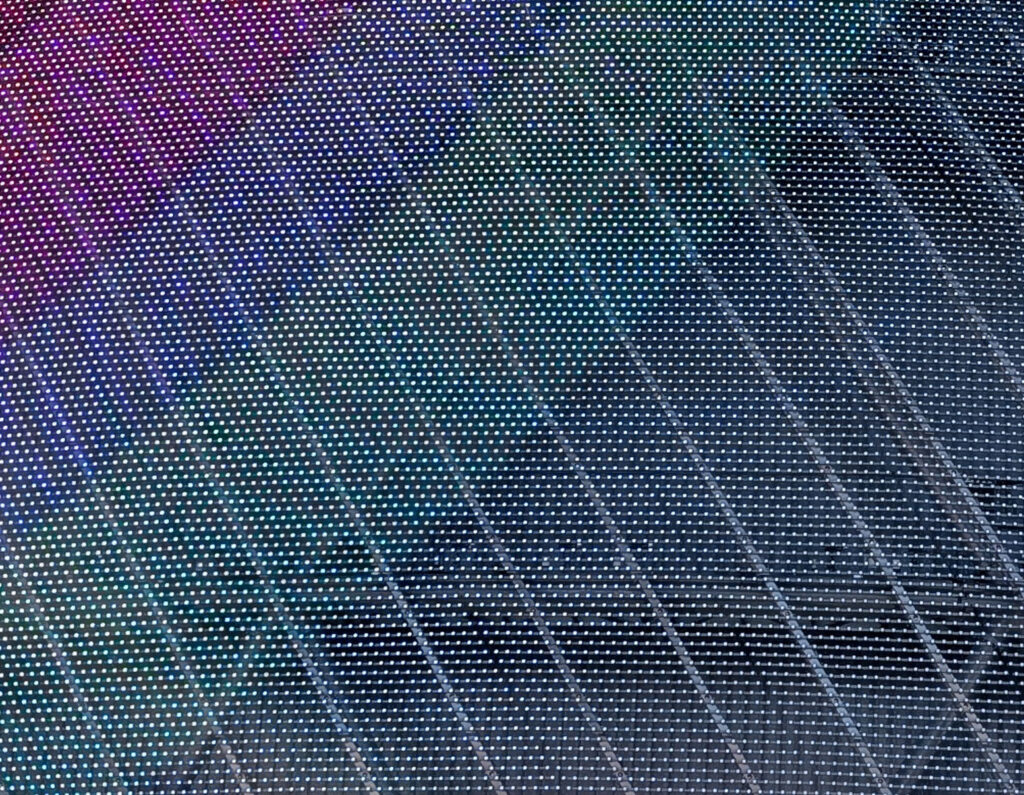










Leave a comment