Omnissa Unified Access Gateway Certificate Install
Omnissa Unified Access Gateway Certificate Install

Installing your own certificate is one of the first things you’ll need to do when setting up the Omnissa Unified Access Gateway appliance (formerly the VMware Unified Access Gateway appliance).
In this post, I will detail step-by-step how to install a certificate on the VMware UAG.
Prerequisites
- Exported certificate in a PFX file. If you need to learn how my post on Exporting a Certificate with MMC details all the steps.
The Process
- Login to the UAG
- Select Configure Manually.
- Under Advanced Settings, click on TLS Server Certificate Settings.
- Select the interface to which you want to install the certificate. I will select the Admin and Internet interfaces.
- Select the certificate type. I will be selecting PFX.
- Upload your PFX.
- Enter the password for the PFX.
- Click Save
If you change the certificate for the admin interface, you will need to reload the page.
That’s all it takes to install a certificate on the Omnissa Unified Access Gateway appliance.
If you want to read more about TLS/SSL certificates on the Omnissa UAG, here is the Omnissa documentation.
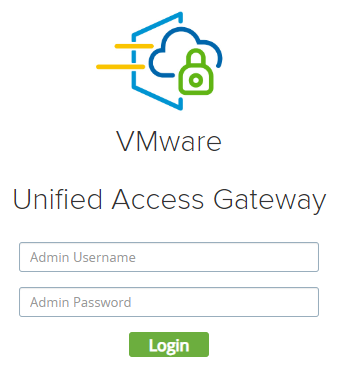
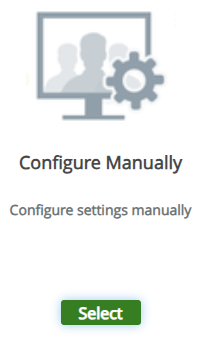
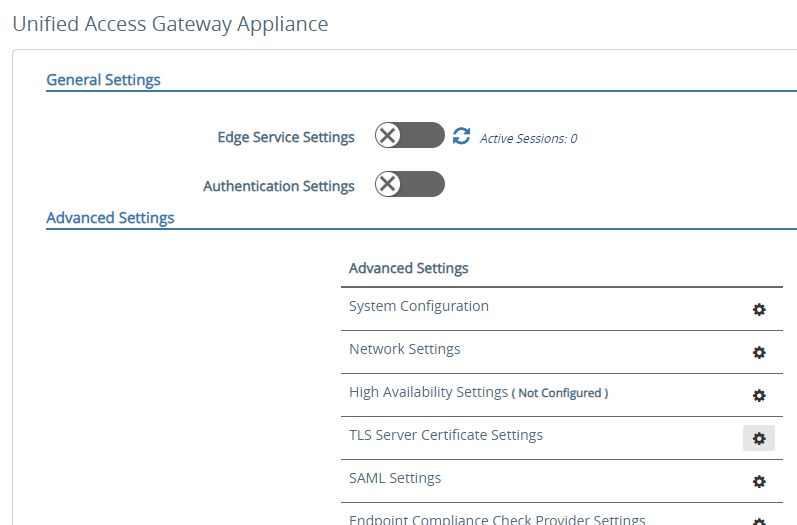
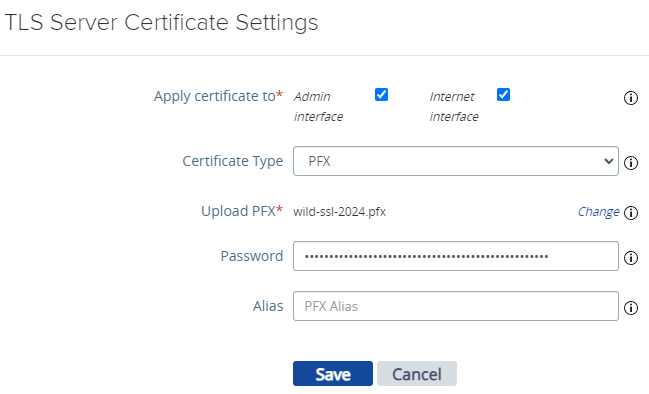










One response to “Omnissa Unified Access Gateway Certificate Install”