HPE iLO Firmware Upgrade

HPE iLO (Hewlett Packard Enterprise Integrated Lights-Out) is a wonderful tool when your servers are remote. It’s important to keep it up to date as if not properly secured it could be a risk of compromise to your environment.
In this post, I’ll show step-by-step how to update the HPE iLO firmware on your server. This will cover iLO 5 specifically however, older versions of iLO will follow a similar process.
The Process
- Download the latest iLO firmware from HPE.
- Login to iLO.
- Click on Firmware & OS Software
- Click Update Firmware
- Select the iLO firmware file you downloaded from HPE.
If you have a TPM you will see a warning saying CAUTION: Suspend or back up any software that uses the installed TPM or TM, or risk losing your data. Select the Confirm TPM override check box to proceed.
Double-check your OS documentation to see if there is a risk of data loss and if you should be disabling items like BitLocker first.
It’s normal to not see this if you don’t have a TPM. If all is safe then select Confirm TPM override.
- Click Flash
You will now get a warning message saying Updating the iLO firmware will cause the iLO to reboot. This will terminate any connections to the iLO including Remote Console and Virtual Media. Updating other types of firmware might not cause iLO to reboot, but might require a server reboot. The server will not reboot automatically. This is to let you know that you will temporarily lose access to your iLO session as iLO needs to reboot. The server itself will not reboot.
- Click OK to acknowledge that iLO will reboot as part of the process.
- Now we need to wait while the iLO firmware is uploaded, then validated, and then flashed.
- Wait for iLO to reboot.
- You will get kicked back to the login page while iLO reboots.
- If you keep waiting at the login page you’ll eventually get a message letting you know that the iLO firmware version has changed and to clear your cache before logging in again.
- Now you can clear your cache and log in again.
That’s all it takes to upgrade the HPE iLO firmware. If you want to read more about the HPE iLO update process here is the HPE documentation about it.
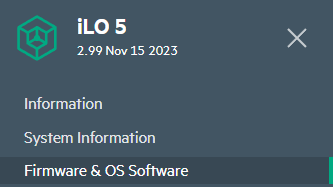

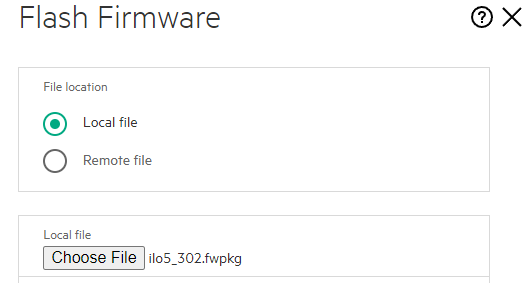
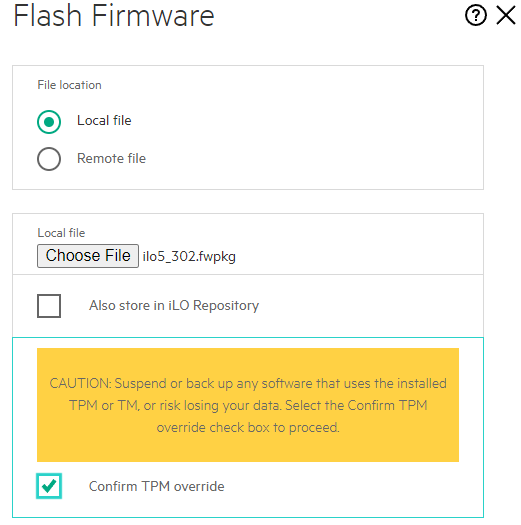
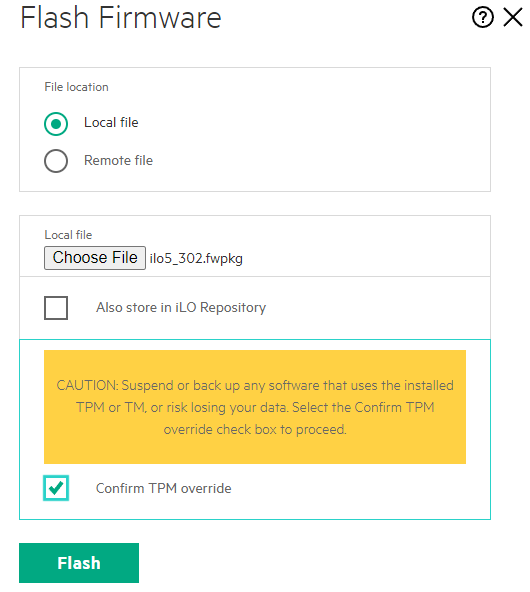
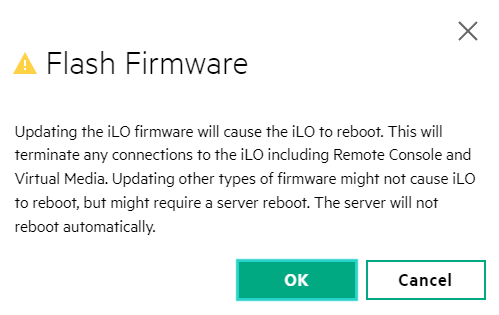
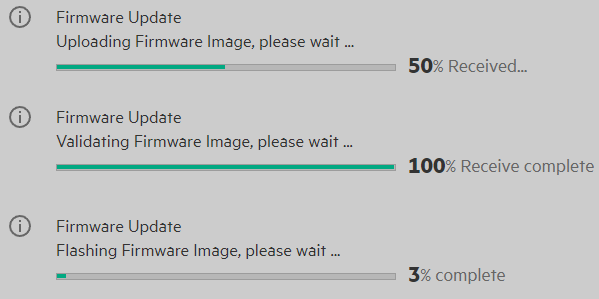

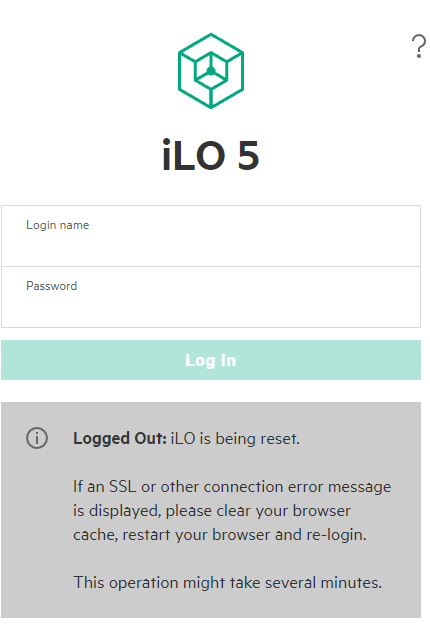
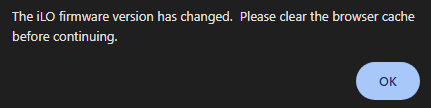



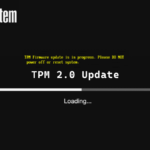






Leave a comment