Microsoft Configuration Manager Backup
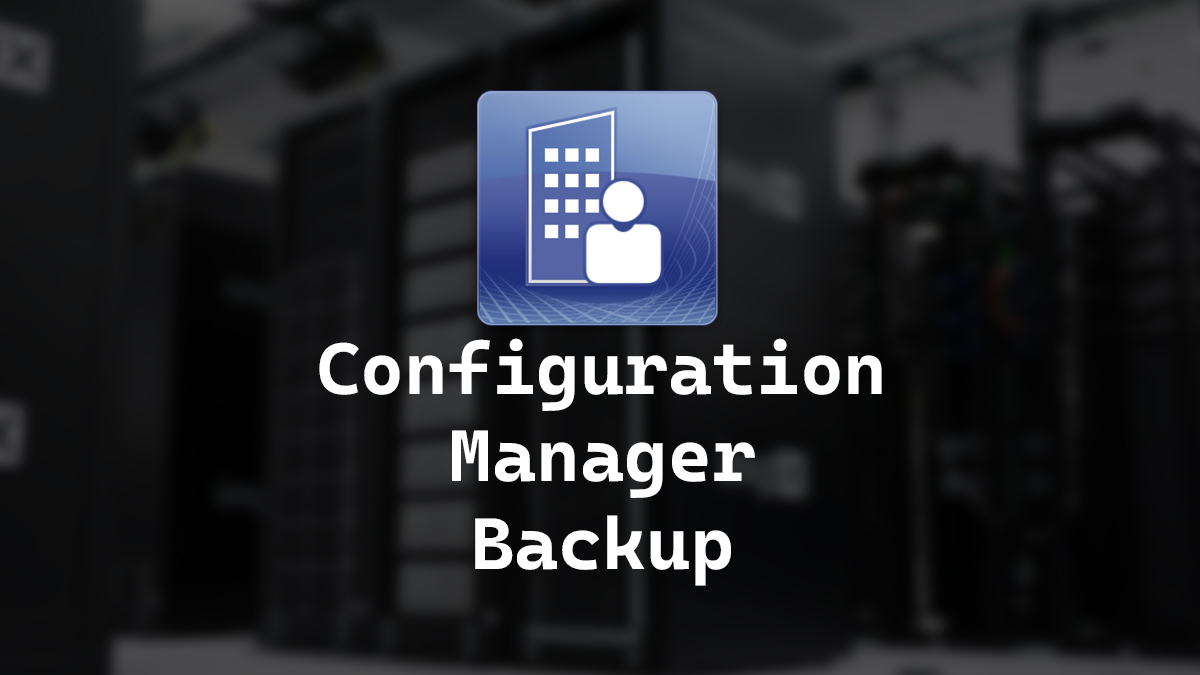
Backups are a good thing to have. Within Microsoft Configuration Manager you can set up a backup maintenance task, but what if you need to run a backup on demand how do you do that?
Microsoft Configuration Manager (ConfigMgr) has had a few names the longest-standing name was SCCM (System Center Configuration Manager) it also used to go by the name SMS (Systems Management Server) you will still find references to SMS even on the current version of ConfigMgr. For simplicity, I’m going to refer to it as ConfigMgr.
In this post, I will detail step-by-step how to configure backups for ConfigMgr and how to run an on-demand backup of ConfigMgr.
Configuring Backup Task
- Open Configuration Manager Console
- Click on Administration
- Click on Site Configuration > Sites
- Right-click on your site and select Site Maintenance.
- Select Backup Site Server and click on Edit
- Select Enable this task and configure the Backup destination and Enable alerts for backup task failures
We have now configured ConfigMgr to automatically do backups. Now let’s see how we can run a backup outside of that schedule.
On-Demand Backup
- Connect to the system with the ConfigMgr role of Site server.
- Open Services
- Find the service named SMS_SITE_BACKUP
- Start the service to run a backup
If you monitor the smsbkup.log file you can monitor the progress.
If you want to read more about backups in ConfigMgr you can do so by reading the Microsoft documentation here.
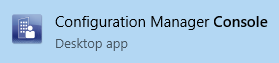
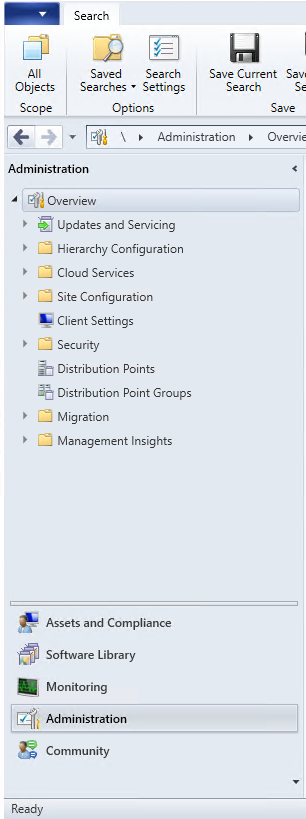
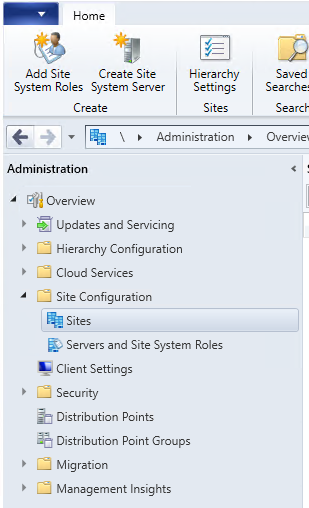
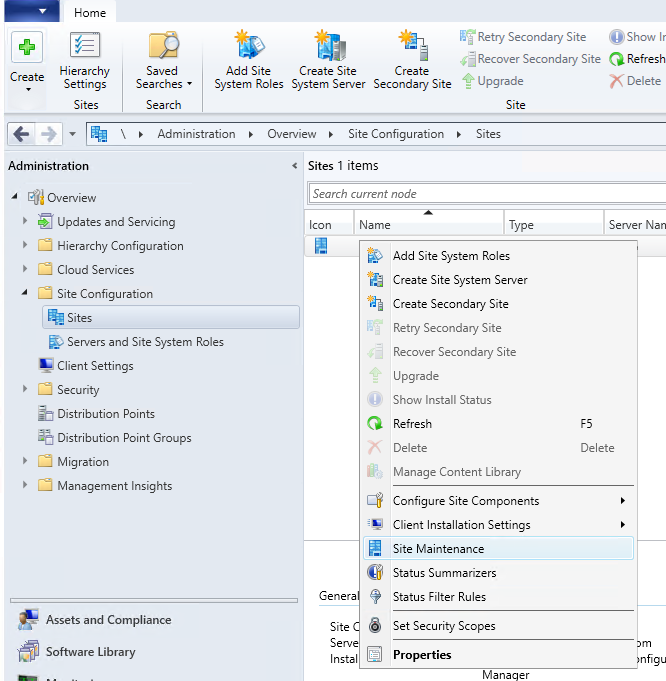
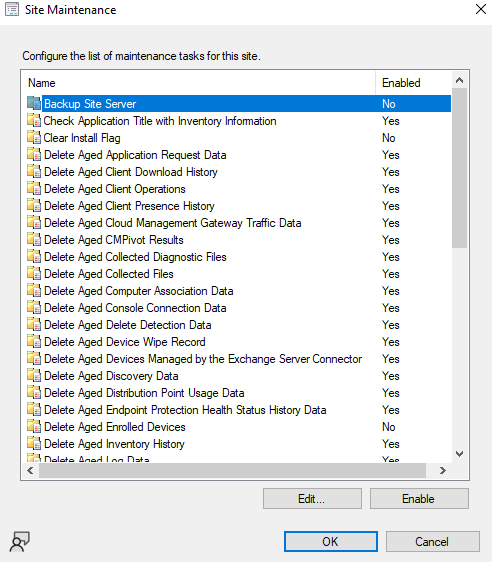
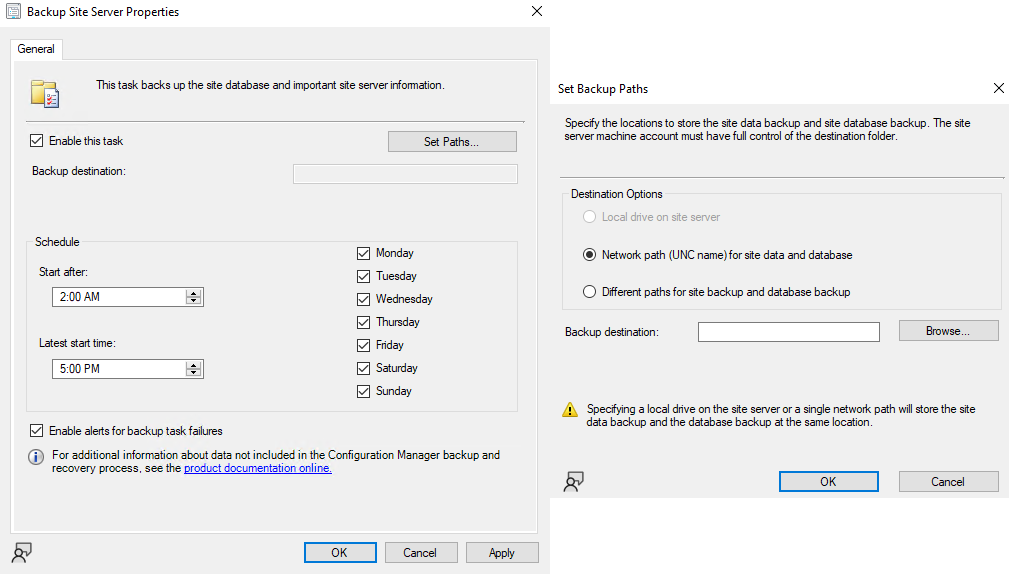
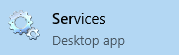
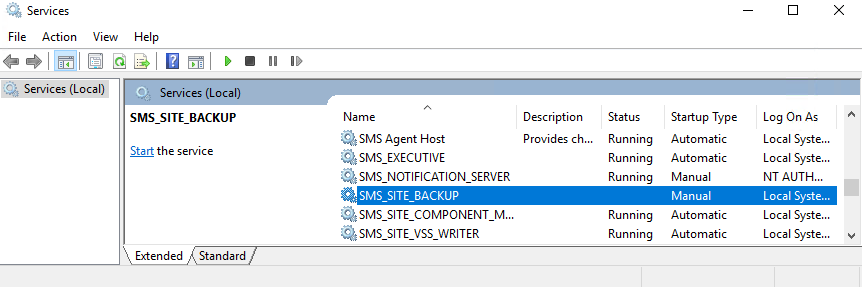
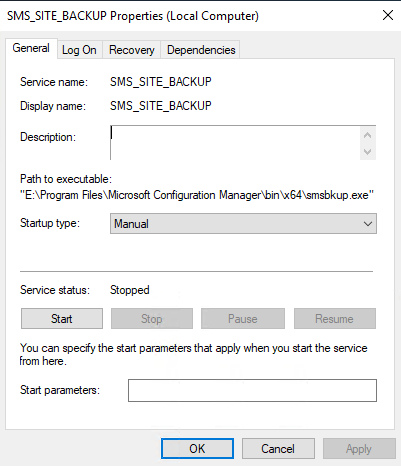









Leave a comment