Log PuTTY Output

I use PuTTY a lot and sometimes I want to log my changes as I make them or I want a quick and dirty way to get a config file off a device. In this post, I will show step-by-step how to log the PuTTY output to a log file.
- Open PuTTY
- Click on Session > Logging
- Select Printable output
- Select the location where you want the log file to be saved. I’m going to save mine in C:\temp
- Click on Session
- Connect to the host and do what you need to do.
- When you close your PuTTY session window the printable output is written to the log file.
That’s all it takes to log the PuTTY printable output to a log file.
I did get curious about what happens if you use All session output vs Printable output. Here’s what the main differences are that I found.
Below is with the Printable output option
Below is with the All session output option
As you can see with the All session output option it can result in strange characters in the log file however it does log everything so it could be useful in some cases.
If you want to read more about the logging options in PuTTY you can do so by reading the PuTTY documentation here.
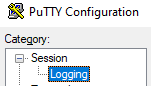
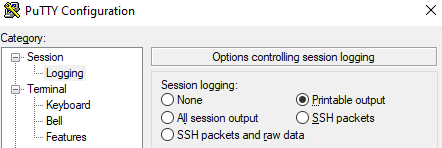
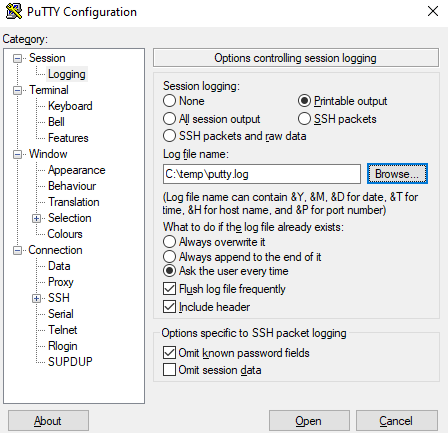
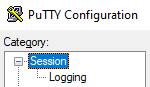
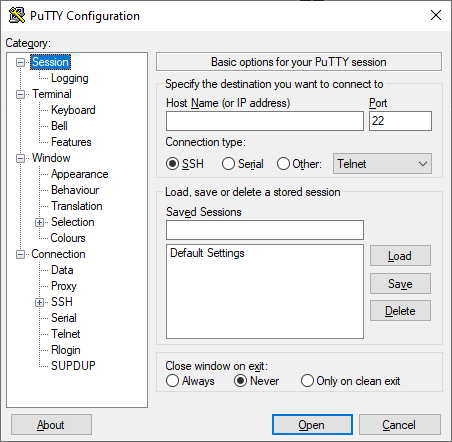





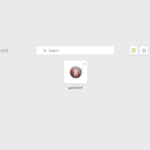
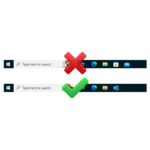





One response to “Log PuTTY Output”