Omnissa Horizon Connection Server Backup
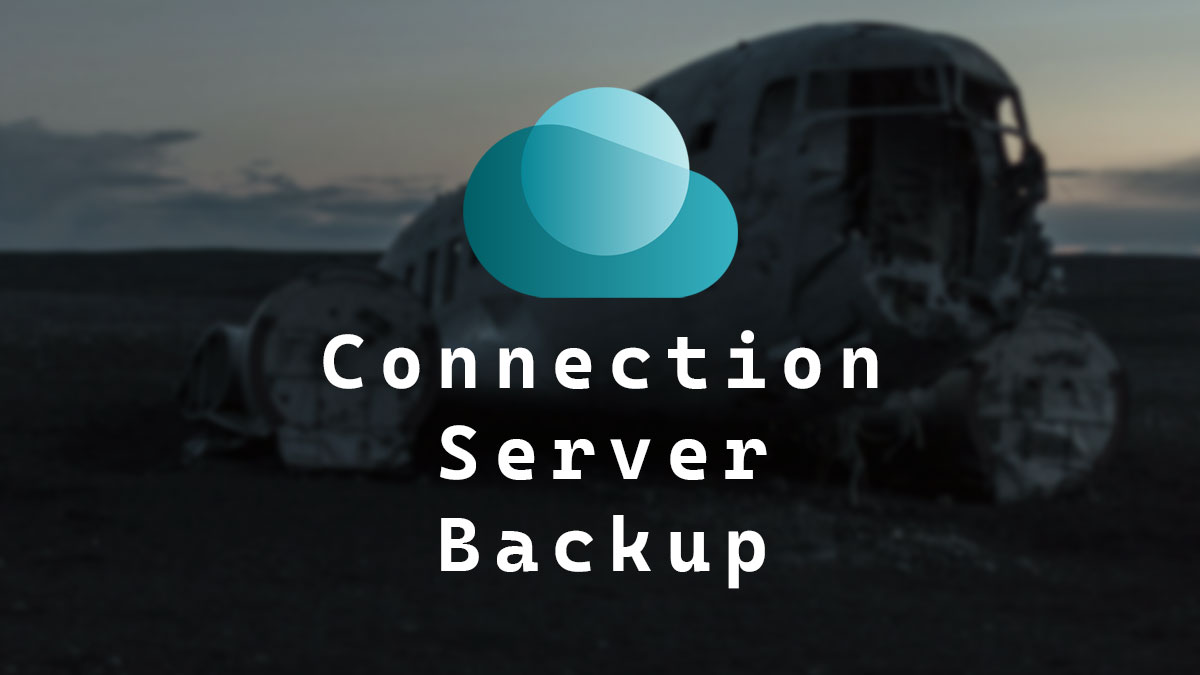
At the very core of Omnissa Horizon is an ADAM (Active Directory Application Mode) LDAP (Lightweight Directory Access Protocol) database. Even though Horizon servers are typically domain-joined, they still maintain their own ADAM LDAP database for all the configurations in Horizon. It’s a good idea to back up the ADAM LDAP database as it can help you get out of some sticky situations.
In this post, I will show you step-by-step how to backup an Omnissa Horizon Connection Server (Formerly VMware Horizon Connection Server), including how to schedule the backup, how to run the backup on demand with the GUI or CLI, how to change the data recovery password, and how to test the data recovery password.
Scheduled Backup
- Log in to the Horizon Admin Console.
- Click on Setting > Servers.
- Click on Connection Servers.
- Select the Connection Server and click on Edit.
- Click on Backup.
- Change the backup setting as needed.
The default setting is that the backups run every day at midnight, 10 backups are kept, and the backups are saved in C:\ProgramData\Omnissa\Horizon\backups.
Change Data Recovery Password
When you install the Horizon connection server, you define the data recovery password, which is used to encrypt the backups of the Horizon ADAM LDAP database. Fortunately, if the password is unknown, it’s possible to change it.
- Log in to the Horizon Admin Console.
- Click on Setting > Servers.
- Click on Connection Servers.
- Select the Connection Server and click on Edit.
- Click on Backup.
- Click on Change Data Recovery Password.
- Enter a new password and click Ok.
All future backups will be encrypted with that password.
On-Demand Backup
There are two ways to run an on-demand backup for Horizon one is with the GUI, and the other is with CLI.
On-Demand Backup GUI
- Log in to the Horizon Admin Console.
- Click on Setting > Servers.
- Click on Connection Servers.
- Select the Connection Server and click on Backup Now.
- Click Ok to confirm that you want to backup the Horizon Connection Server now.
The backup will be saved in the folder location specified in the backup settings. The default location is C:\ProgramData\Omnissa\Horizon\backups.
On-Demand Backup CLI
- Open Command Prompt.
To back up the Horizon Connection Server with CLI, we will use the vdmexport command.
- The option we will use is
-fto specify the filename.
If you only specify the filename, VDM Export will save the backup to the default backup location. However, if you provide a full file path, you can save the backup file anywhere.
- Run the following command to back up your Horizon Connection Server. Replace BACKUP_PATH with the name and path for your backup file.
vdmexport -f BACKUP_PATH
I will use the following command vdmexport -f C:\temp\HCS-Backup.LDF
By default, the backup file is encrypted with your data recovery password. However, if you want you can run the backup without encryption by using the -v option.
If the vdmexport command is not found, the full path is C:\Program Files\Omnissa\Horizon\Server\tools\bin\vdmexport.exe
Test Data Recovery Password
There doesn’t seem to be an easy way to test if you have the correct data recovery password. However, we can use the VDM Import command to decrypt an encrypted backup, which will prompt us for the data recovery password, allowing us to test it. We will need a copy of an encrypted Horizon ADAM LDAP database backup to do this.
- Open Command Prompt.
To test the Horizon data recovery password, we will use the vdmimport command.
- The options we will use are
-fto specify the file name and path of the encrypted backup.-dto let VDM Import know we want to decrypt the backup.
- Run the following command to test the password of your Horizon Connection Server backup file. Replace FILE_PATH with the name and path of the encrypted Horzion ADAM LDAP backup file.
vdmimport -f FILE_PATH -d
I will use the following command vdmimport -f C:\temp\HCS-Backup.LDF -d
If you enter the wrong password, you will get an error.
When you enter the correct password, the entire contents of the Horizon ADAM LDAP backup are decrypted and displayed in command prompt.
If you want to save the decrypted backup, you can pipe the output to a file by adding > and the file path to save the file.
If the vdmimport command is not found, the full path is C:\Program Files\Omnissa\Horizon\Server\tools\bin\vdmimport.exe
Summary
That’s all it takes to back up the Horizon ADAM LDAP database with a schedule or on-demand and how to test and change the data recovery password.
If you want to read more about backing up the Horizon Connection Server, here is Omnissa’s documentation. If you want to read more about VDM Export, here is Omnissa’s documentation, and if you want to read more about VDM Import, here is Omnissa’s documentation.
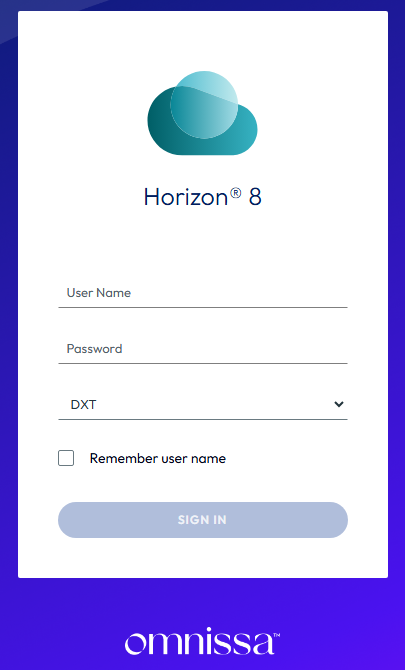
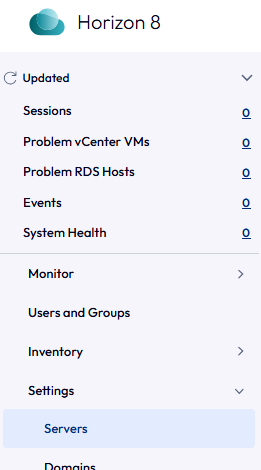

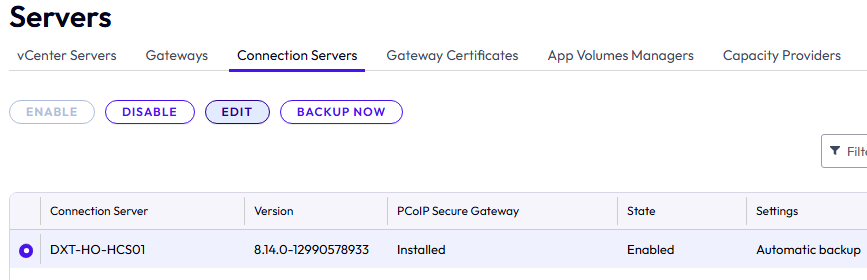

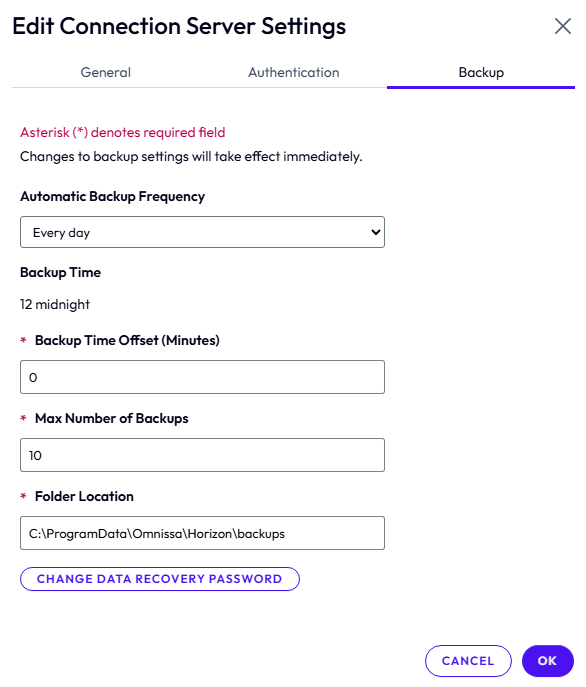
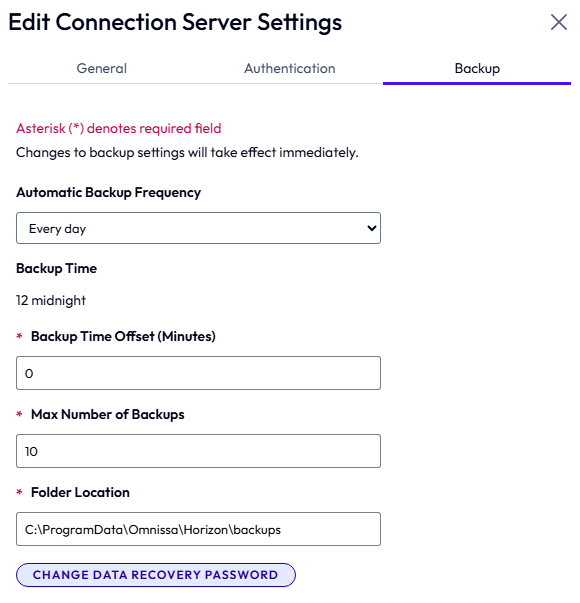
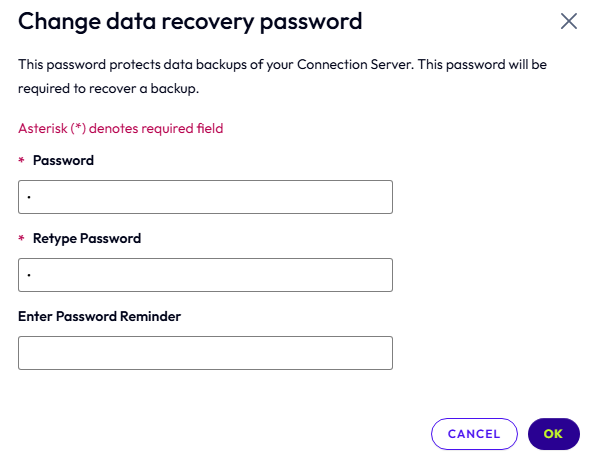

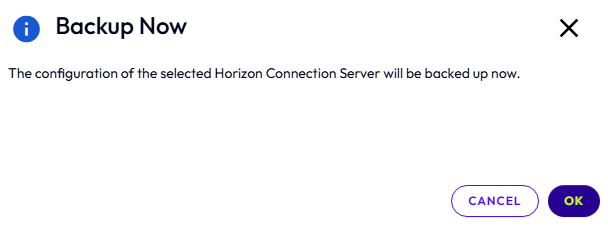
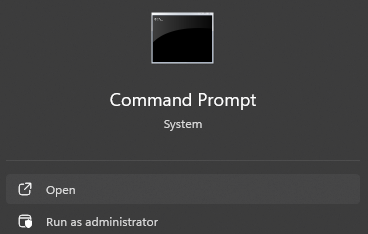
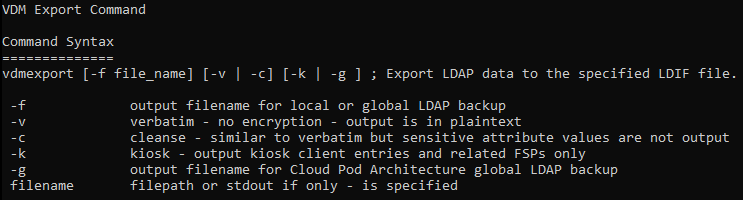


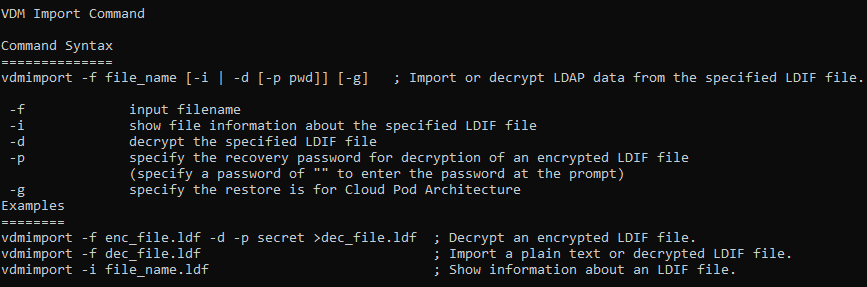

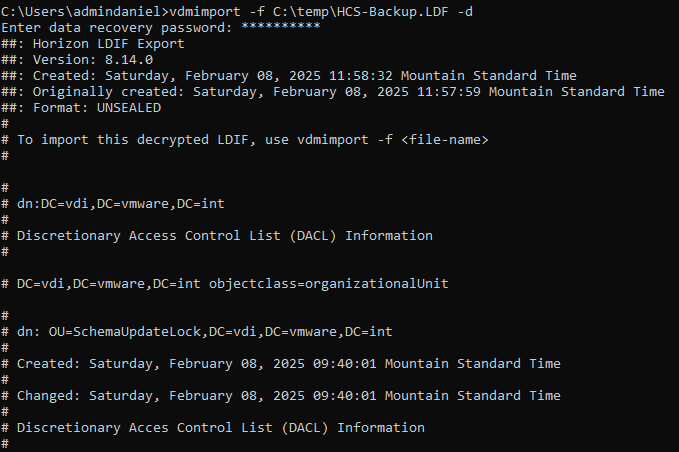










Leave a comment