SolarWinds Kiwi CatTools Upgrade

If you haven’t heard of SolarWinds Kiwi CatTools, it is a great tool for network automation. I primarily use it to back up network configurations.
Before 2009, Kiwi CatTools (KCT) was developed by Kiwi Enterprises. In 2009, SolarWinds acquired Kiwi Enterprises. SolarWinds continues to develop KCT.
The upgrade process can feel a bit scary if you’ve never upgraded Kiwi CatTools. In this post, I will show you step-by-step how to upgrade SolarWinds Kiwi CatTools.
The Process
First, we should review the release notes to see if there are any changes we need to be aware of. You can view the release notes for Kiwi CatTools here.
Before we begin the upgrade, we should take a backup. A database backup is crucial as sometimes the database is not backward compatible.
Backup
- Open CatTools
- Click on File > Database > Backup current database
- Enter an encryption password for the backup and click ok.
- Click ok to confirm that the database backup has been completed.
- Copy the database backup file to a safe location.
Typically the backup are stored in C:\Program Files (x86)\CatTools3\KDB Backups\System Backups
- Exit CatTools by clicking on File > Exit.
If you see the prompt about starting the timer, select no.
Check if you are running CatTools as a service or as an application. You can check by looking in Programs and Features.
If you are running CatTools as a service, you need to stop the service before we can back up the installation.
- Check which account is running the CatTools service.
- Stop the CatTools service.
Once the service is stopped or you are running in application mode, we can back up the CatTools configuration.
- Backup the entire CatTools configuration by zipping the CatTools install folder and saving the Zip file in another location
Typically CatTools is installed to C:\Program Files (x86)\CatTools3
Upgrade
- Uninstall the old version of CatTools.
When you uninstall the old version of CatTools, it usually leaves everything in place in Program Files, but if it doesn’t, we have backups.
- Click Close to complete the uninstall.
- Start the installation of the new CatTools version and click Next.
- Select I Agree to agree to the license agreement.
- Select if you want to install CatTools as a Service or as an Application, and click Next.
I will be installing CatTools as a service.
- Select which account you want to run the CatTools service and click Next.
I will be using the LocalSystem account.
- Customize the install components as needed and click Next.
- Select the install location and click Install.
- Click Finish to complete the installation.
- Once CatTools launches, you’ll be prompted to change the database encryption key.
- Each time you launch CatTools, you will need to provide the database encryption key.
That’s all it takes to upgrade SolarWinds Kiwi CatTools.
If you want to read more about SolarWinds Kiwi CatTools upgrade, here is the SolarWinds documentation.
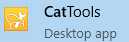
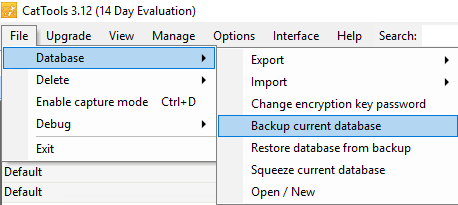
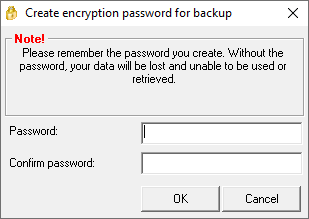
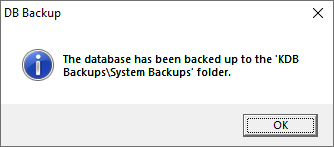
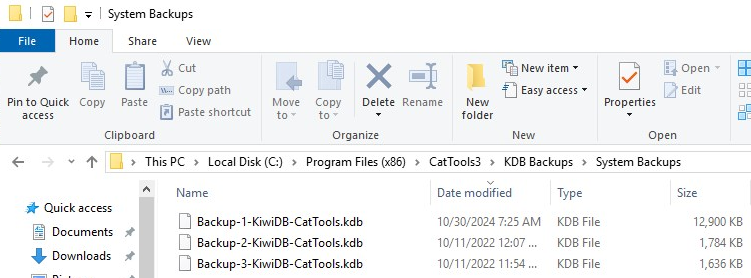
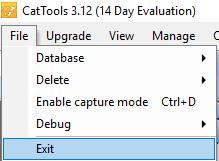
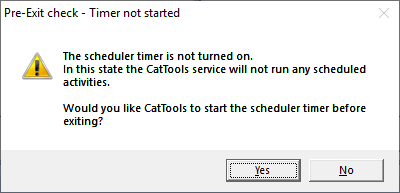
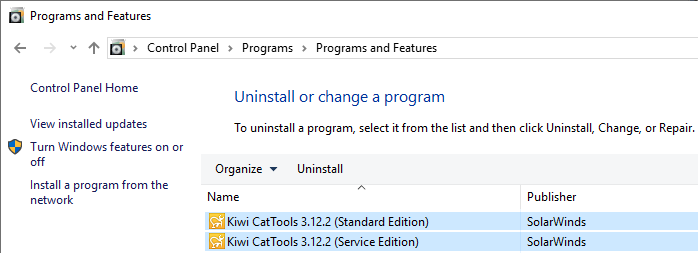
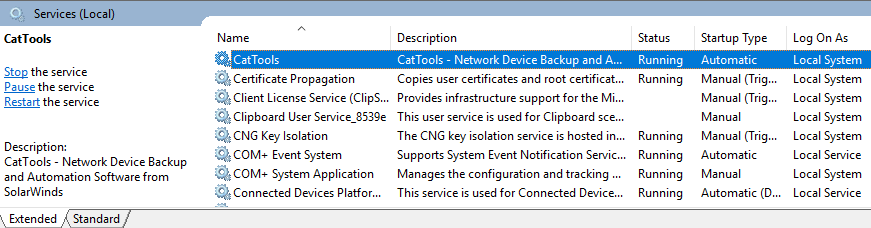
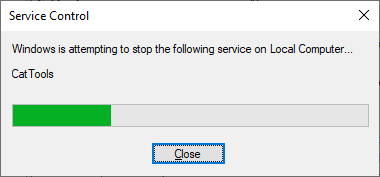
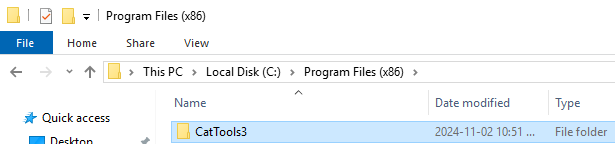
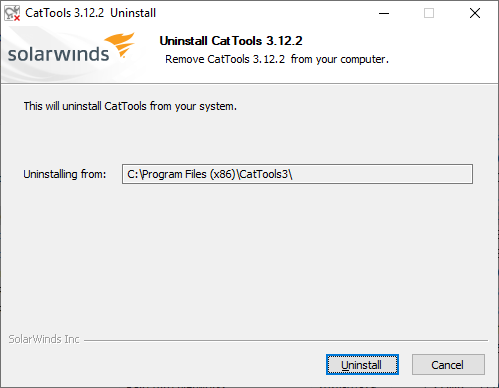
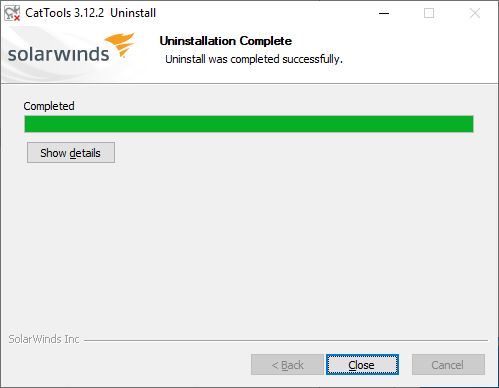
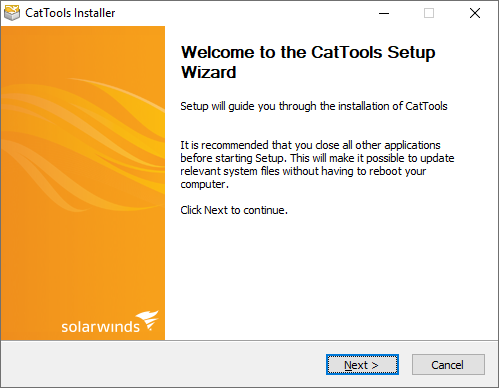
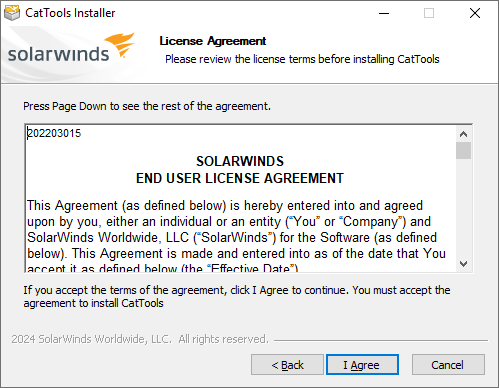
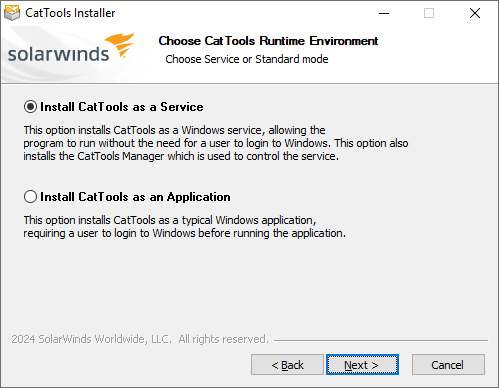
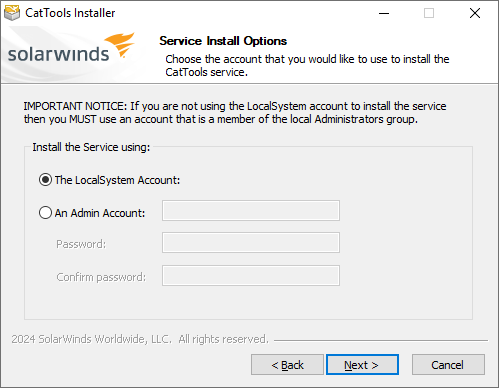
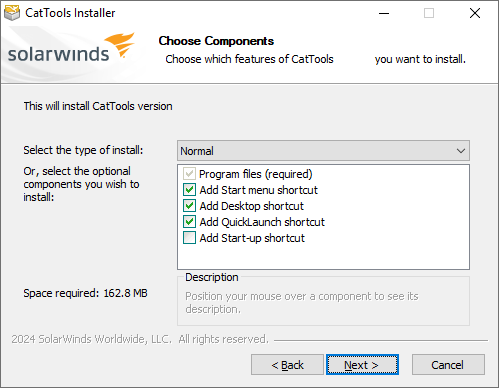
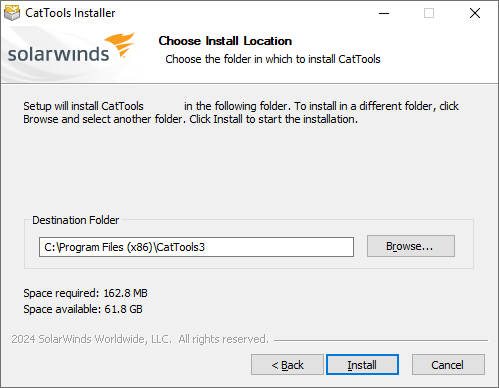
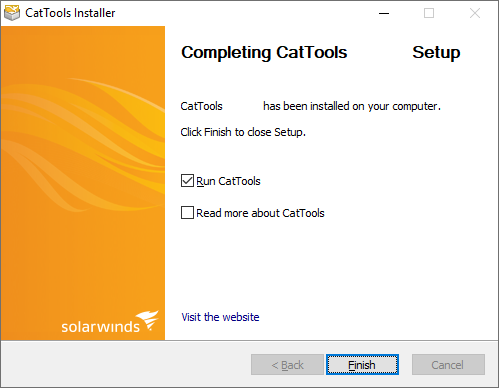
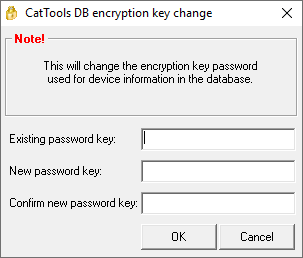
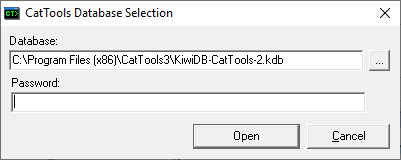










Leave a comment