ESXi Manual Update
ESXi Manual Update

You can upgrade your ESXi very easily with vCenter but if you don’t have that well then here is how you can do it manually.
- Download the depot file you need from here https://www.vmware.com/patchmgr/findPatch.portal
With VMware the depot files contain the VIBs and image profiles (basically everything you need). You can read more about it here.
- Upload the offline bundle into a datastore (make a note of the full filename)
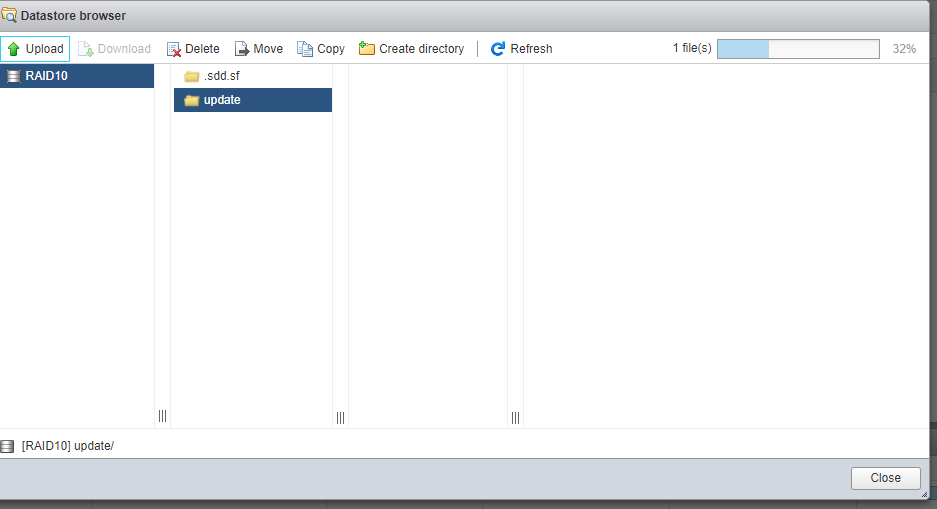
- Take a backup of your ESXi config. (Here’s how)
- Depending on your setup either migrate the VMs or turn them off
- Put the host into maintenance mode by right clicking on the host and selecting Enter maintenance mode
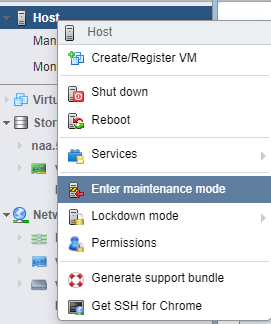
- Click on Yes to confirm
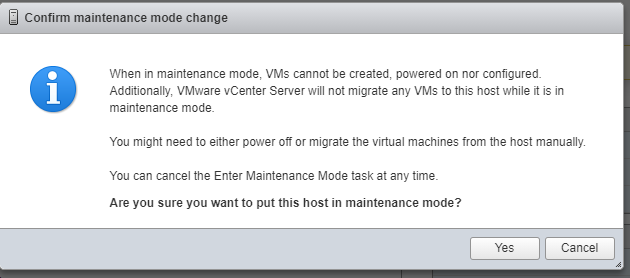
- Enable SSH by right clicking on the host and selecting Services > Enable Secure Shell
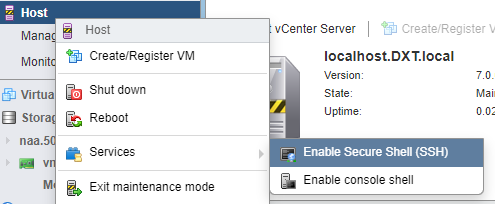
- SSH into the host
- you will now need to run a command similar to this
esxcli software vib install -d /vmfs/volumes/RAID10/update/VMware-ESXi-7.0U1c-17325551-depot.zip

Everything after volumes will depend on your setup. I placed my file in a Datastore named RAID10 in a folder called update and the update I’ll be installing is VMware-ESXi-7.0U1c-17325551-depot.zip
- Wait for it to do it’s thing
It will then show you the installation result and you will likely need to reboot
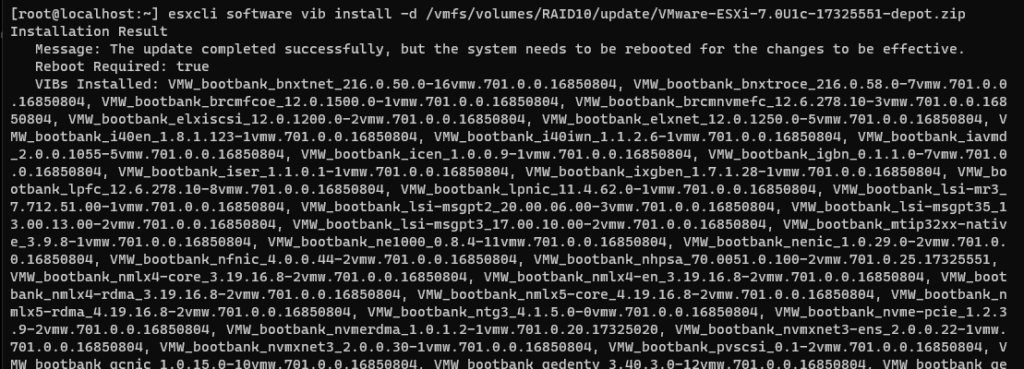
- just type reboot
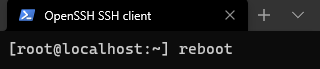
- Wait for the host to come back after the reboot (I like to monitor the host with IPMI)
- Once the host is online you can exit maintenance mode by right click on the host and selecting Exit maintenance mode
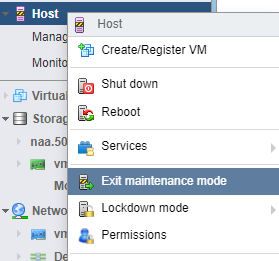
That’s it you have now updated your ESXi.


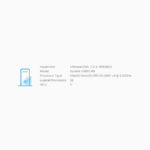





Leave a comment