Intune Win32 Packaging
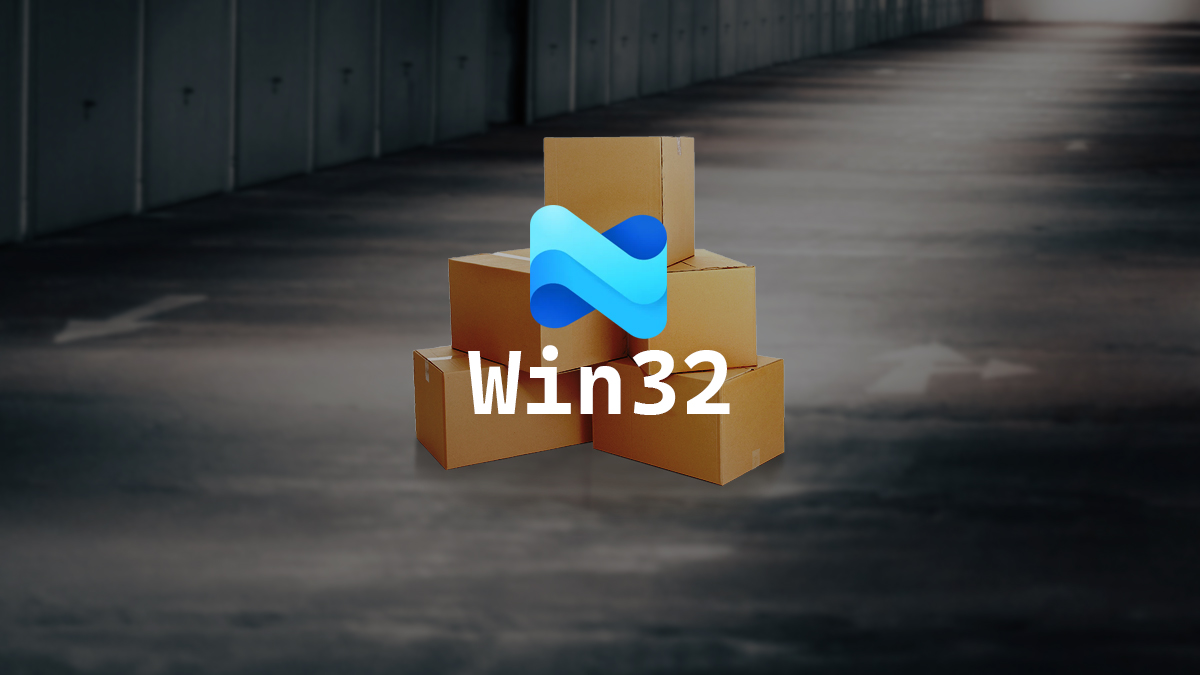
A feature of Microsoft Intune is the ability to package and distribute applications to users. Before you can distribute applications to users, you need to package them.
In this post, I will show you step-by-step how to package an application as a Win32 application that can be used with Intune.
The Process
Before we can start with packaging an application, we need the Microsoft Win32 content prep tool, which can be obtained from the official Microsoft GitHub repository. https://github.com/Microsoft/Microsoft-Win32-Content-Prep-Tool
- Download the Microsoft Win32 Content Prep Tool.
- Extract the Win32 Content Prep Tool.
When you run the Win32 Content Prep Tool, you will need to provide a directory that contains your install file and/or install script. The Win32 Content Prep Tool will effectively zip up everything in the folder that you provide it with and will create an .intunewin file that can be used with Intune.
Due to the way the Win32 Content Prep Tool functions, I create an input directory and a separate folder for each application to keep things organized.
- Create a folder for your installation files.
In my example, I will be creating a Win32 package for GlobalProtect. I have created a folder named DXT-GlobalProtect-Install-v1.0.0, and I placed my installation script in it.
- Create a folder for the Win32 package output.
I will create a folder named output.
Technically, you can double-click the IntuneWinAppUtil application. However, I don’t recommend doing that, as it will just close as soon as it is done, and you won’t see the output details.
You can launch the IntuneWinAppUtil application with PowerShell or Command Prompt. I will use PowerShell.
- Launch
IntuneWinAppUtil.exefrom PowerShell.
- Provide the source folder that contains your install file and/or install script.
In my example, I will provide the folder C:\intune\input\DXT-GlobalProtect-Install-v1.0.0.
- Provide the setup file name.
Whatever the setup file name is will end up being the name of the .intunewin file.
In my example, I will provide the setup file name DXT-GlobalProtect-Install-v1.0.0.ps1.
- Provide the output folder.
The output folder will be where the created .intunewin file will be placed.
In my example, I will provide C:\intune\output.
- Next you be asked if you want to provide a catalog folder.
The answer is typically no, unless you are doing something with Windows 10 S mode.
I will Answer No.
- Now the Intune Win32 Content Prep Tool will create your
.intunewinfile.
- Once everything is completed, if you go to the output folder, you will find your
.intunewinfile.
That’s all it takes to package an application as an intunewin file that can be used with Microsoft Intune.
If you want to read more about packaging an Intune Win32 application, here is the Microsoft documentation about it.
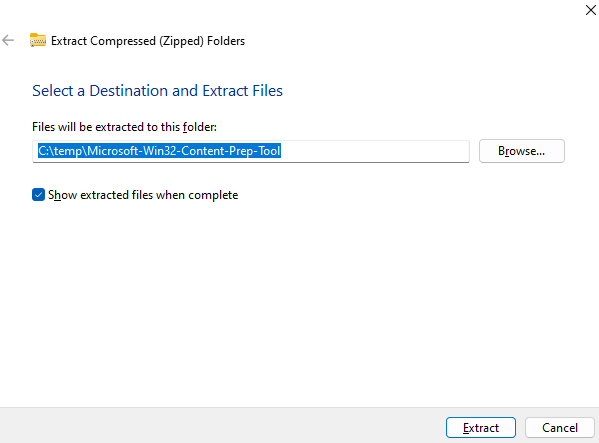
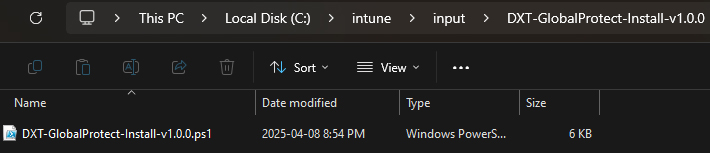
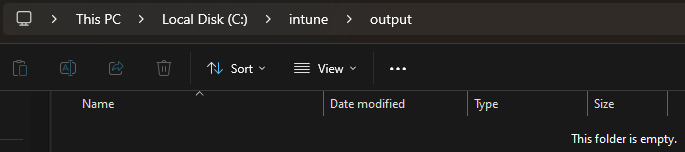





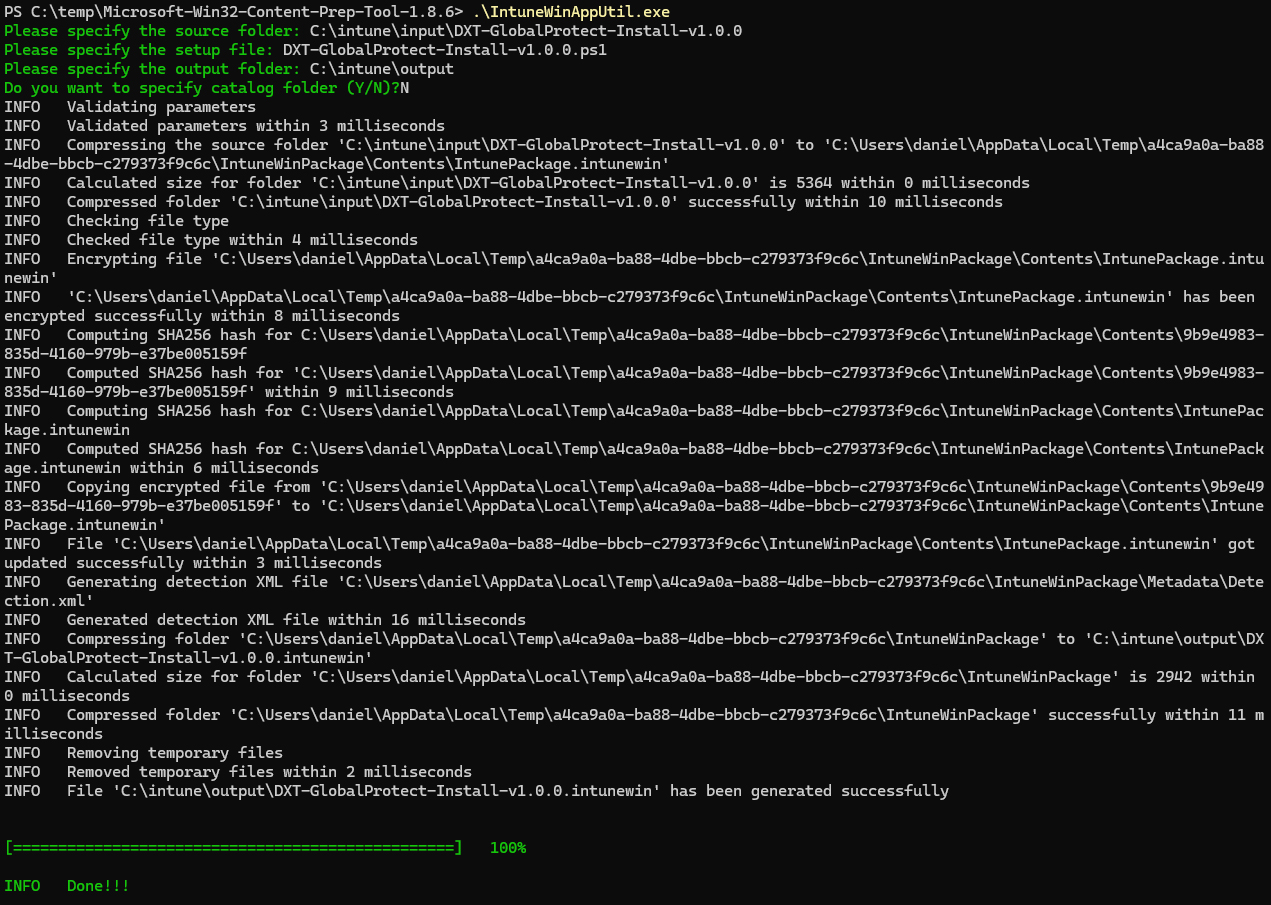
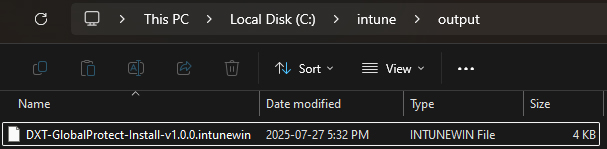


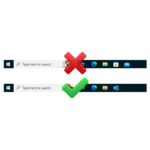







Leave a comment