Install PFX Certificate in Windows
Install PFX Certificate in Windows

Once you have exported your certificate, the next step is installing the certificate PFX on other servers as needed.
In this post, I will show you step-by-step how to install an exported PFX certificate file on a Microsoft Windows system.
Prerequisites
- Exported certificate in a PFX file. If you need to learn how my post on Exporting a Certificate with MMC details all the steps.
The Process
- Copy the exported certificate PFX file to the server on which you need to install the certificate.
- Right-click on the PFX file and select Install PFX.
- Select Local Machine and click Next.
- Click Next.
You may encounter issues if the certificate is on a network path rather than a local disk.
- Enter the PFX password you set when you created the PFX export of the certificate.
- Select Mark this key as exportable.
It is common for some applications to require the certificate to be exportable to use the certificate correctly.
- Select Include all extended properties.
- Click Next.
- Select Automatically select the certificate store based on the type of certificate, and click Next.
- Click Finish to complete everything using the settings you selected.
- Click OK to confirm everything was successful.
- You will now find the certificate in MMC.
That’s all it takes to install a PFX certificate on Microsoft Windows.
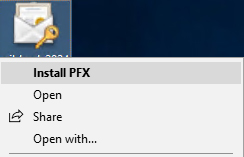
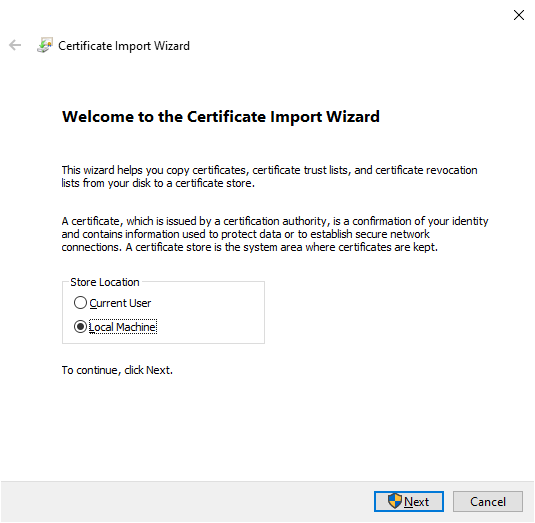
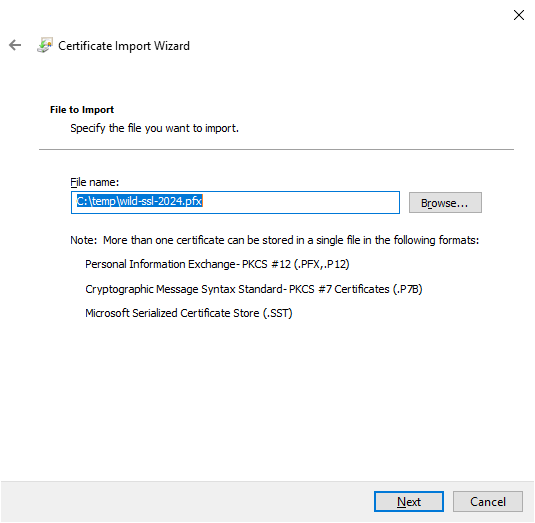
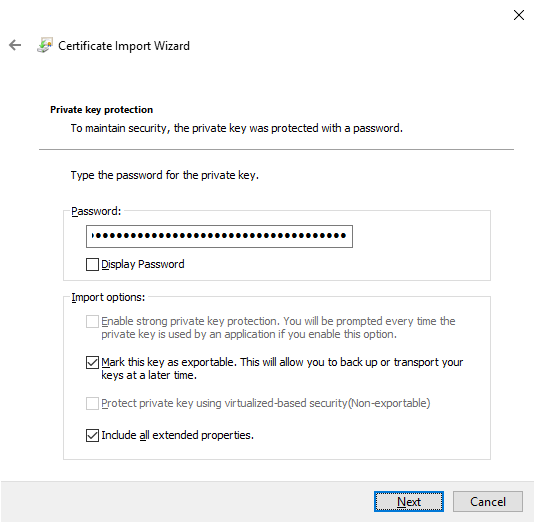
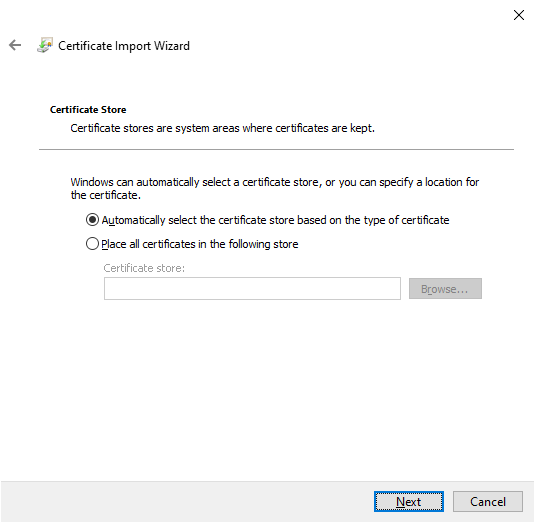
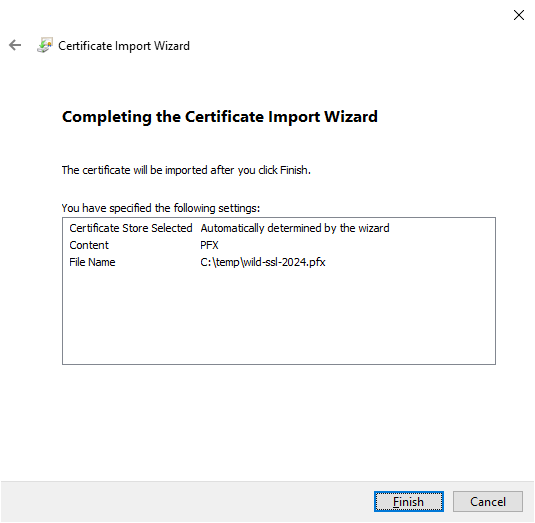
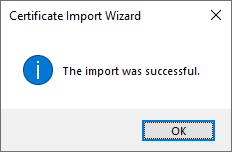









2 responses to “Install PFX Certificate in Windows”