Omnissa Horizon Desktop Pool without vCenter

You usually want to connect Omnissa Horizon (formerly VMware Horizon) directly to VMware vCenter, but it can make sense to leave them disconnected from each other in some situations.
In this post, I’ll show you step-by-step how to install the VMware Horizon Agent without using the VMware vCenter integration. You can do this on persistent VDIs and Physical Machines.
The Process
The configuration will be divided into two sections. The first section covers the steps needed on the system that you will install the VMware Horizon agent on, and the second section covers the steps needed on the VMware Horizon Connection Server.
VMware Horizon Agent
- Launch the VMware Horizon agent install with the command line argument
/v VDM_VC_MANAGED_AGENT=0
- Click Next
- Agree to the general terms and click Next.
- Select IPv4 and click Next.
- Leave the features as default, or select the features you need and click Next.
- Enter the address of the Horizon Connection Server and click Next.
If the account you are using to install the Horizon Agent isn’t an administrator in Horizon, you’ll need to specify the credentials for an account that is.
- Click Install.
- The Horizon Agent will now begin installing.
- Click Finish.
- Click Yes to reboot the system.
VMware Horizon Connection Server
- Login to your VMware Horizon Connection Server.
- Click on Inventory > Desktops.
- Click on Add.
- Select Manual Desktop Pool and click Next.
- Set Machine Source to Other sources and click Next.
- Select your User Assignments. I will use Dedicated.
- Give your Desktop Pool an ID and Display name. I will use the name no-vCenter-VDI.
- Set your Desktop Pool Settings as needed. I will be leaving this as default.
- Set your Remote Display settings as needed. I will be leaving this as default.
- Select the Machine you installed the VMware Horizon Agent on in the last section.
- Review your settings. If all looks good click Submit.
- Setup the user entitlements as you normally would.
When you log in to VMware Horizon, you can select the no-vCenter-VDI option. This option launches a Horizon session to your persistent VDI or physical machine while remaining fully independent from vCenter.
I couldn’t find much documentation about this. However, I did find a brief mention of the VDM_VC_MANAGED_AGENT option in the Horizon documentation. You can read the Omnissa documentation about it here.
If you want to read more about Manual Desktop Pools, here is the Omnissa documentation about it.

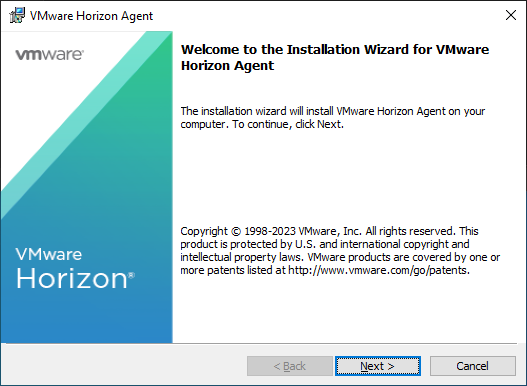



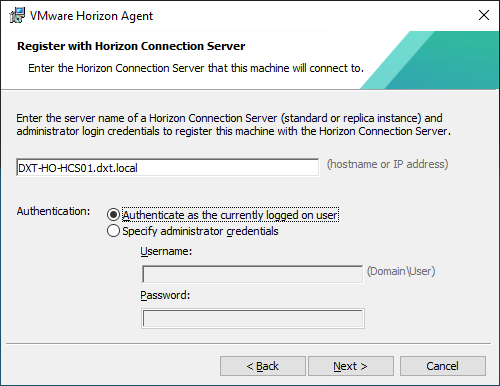
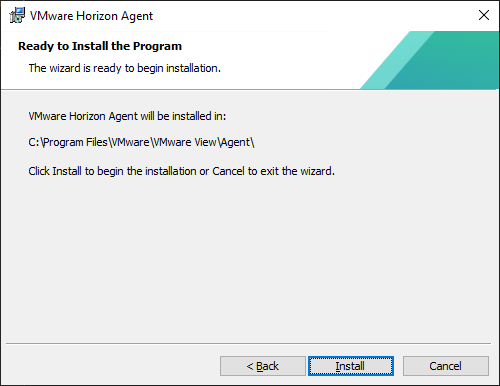


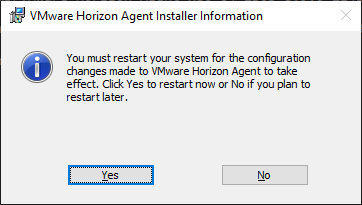
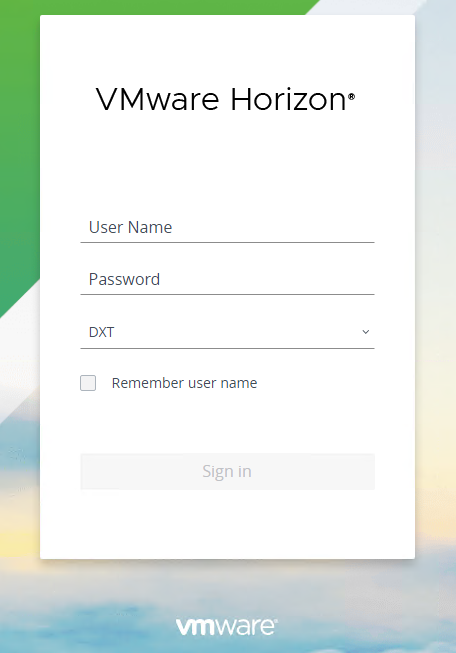
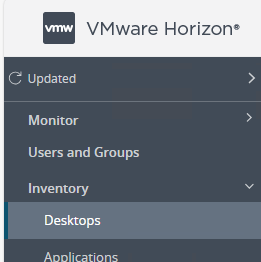



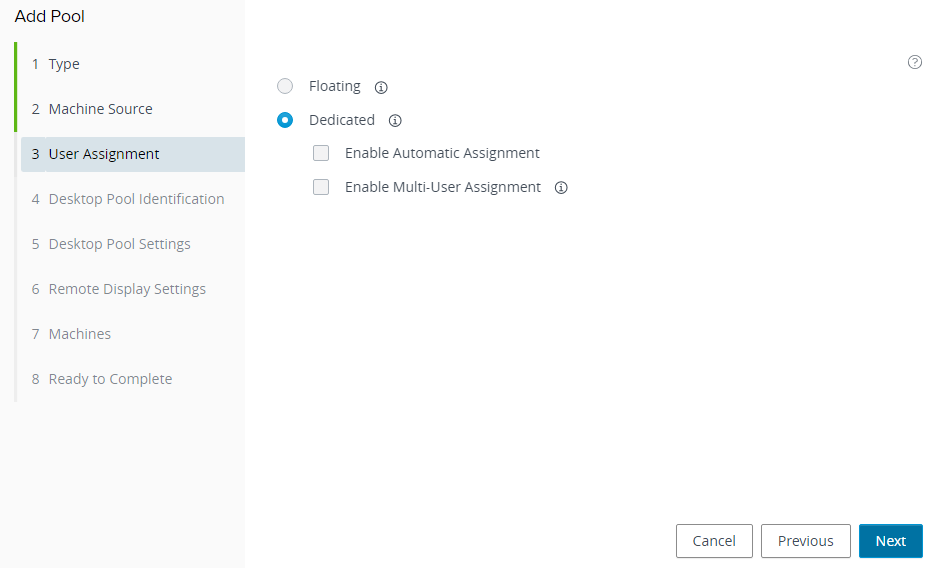


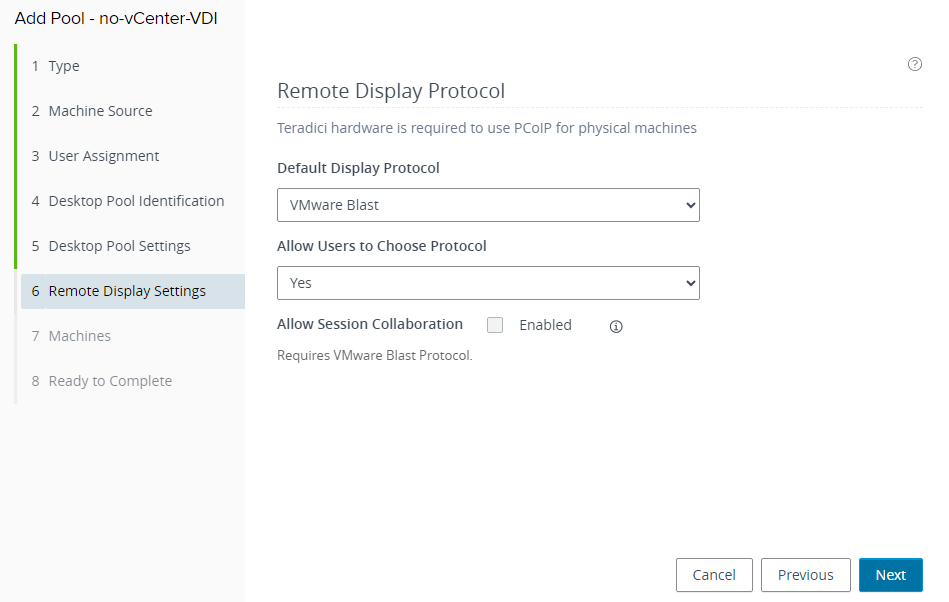
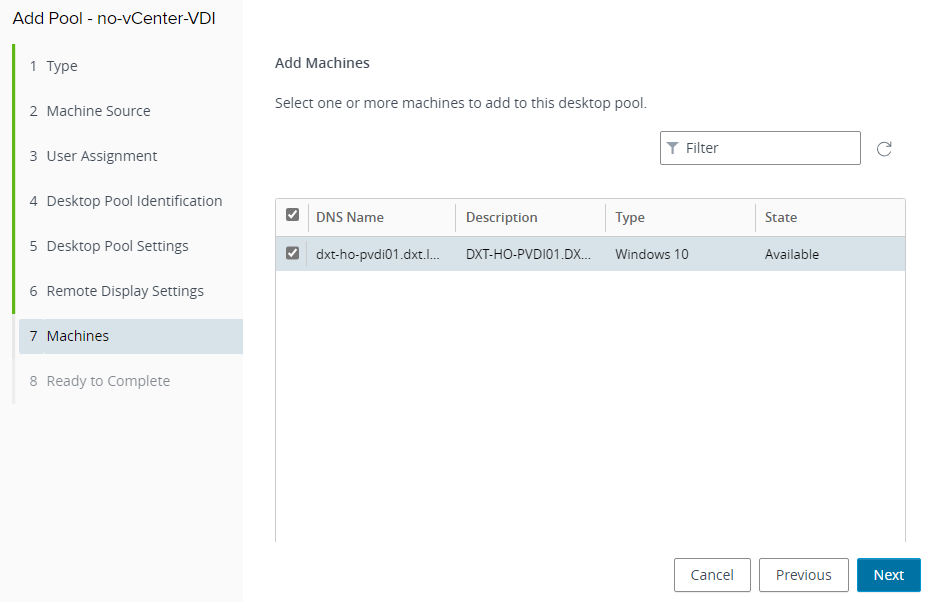
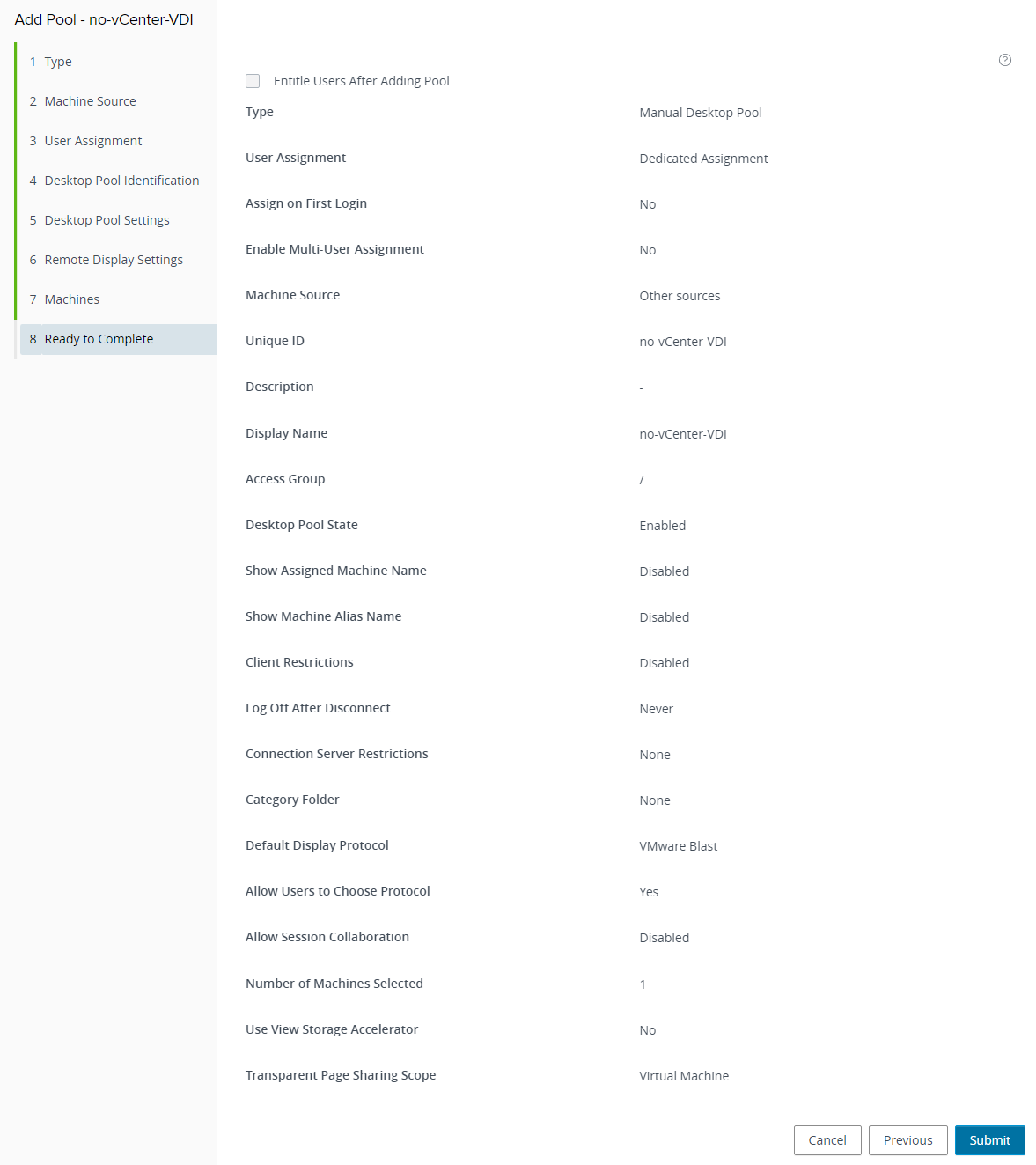











3 responses to “Omnissa Horizon Desktop Pool without vCenter”
An excellent example of what’s possible with Omnissa Horizon!
Thanks!