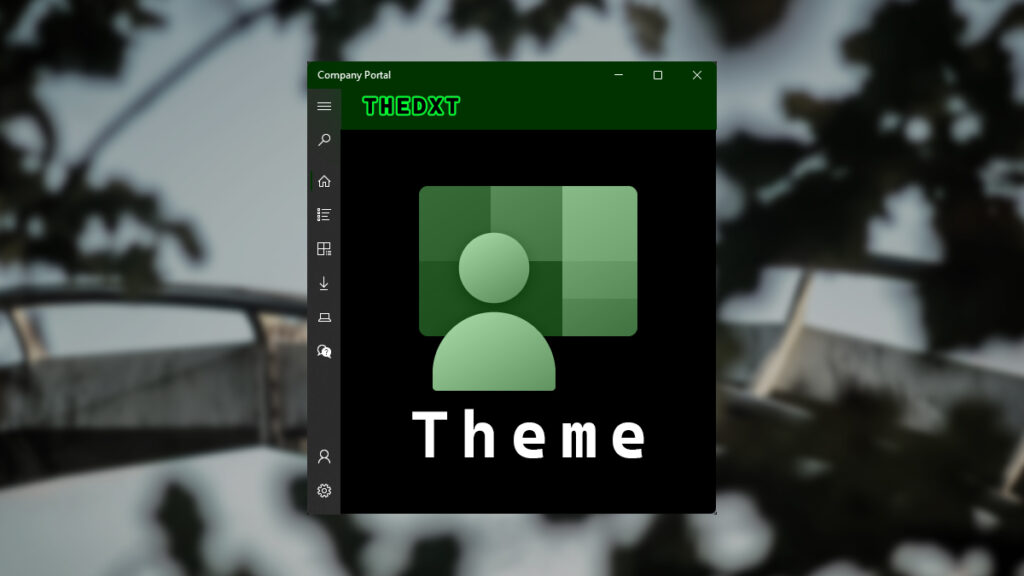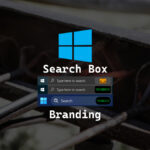The default theme for Company Portal is fine, but it always looks better when you customize it to match your origination’s theme.
In this post, I will show you step-by-step how to set a theme for Company Portal.
The Process
- Login to Microsoft Intune admin center
- Click on Tenant administration
- Under the End user experiences section, click on Customization.
- Click on Edit beside settings.
- Enter your Organization name.
- Select a Theme color.
The default color for Company Portal is blue.
- Select what you would like to see in the header.
I will be selecting Organization logo only as my logo has the organization name in it already.
- Select a logo for the color-themed background and the white background.
I will be using the same logo for each of them.
- Select your brand image.
The brand image is used in a few places, mostly just a profile background for users viewing their profile in the Company Portal.
- You can provide some IT Support info as needed.
For this example, I will leave it blank.
- For Device enrollment, I will select Unavailable.
- Enter your Privacy statement URL.
- I am leaving Device Categories as default.
- For App Sources, I will leave that as default.
- For the Hide features section, I will select the following:
- Hide reset button on corporate Windows devices.
- Hide remove button on corporate iOS/iPadOS devices.
- Hide reset button on corporate iOS/iPadOS devices.
- Click on Review + save.
- Review the customizations, and if everything looks good, click Save.
That’s all it takes to add a custom theme to Company Portal.
If you want to read more about the options for theming Company Portal, here is the Microsoft documentation.