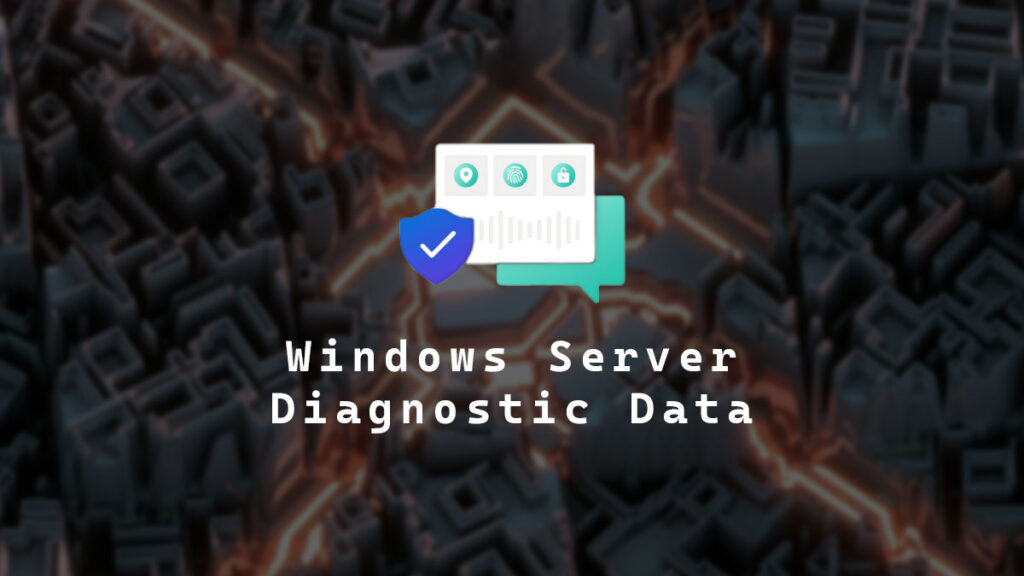With Windows Server 2025, Microsoft is more in your face about sending your diagnostic data to them. I am okay with sending them the data if it helps make their products better.
What I have a problem with is that the send diagnostic data to Microsoft screen is displayed on every first logon on each Windows Server 2025 system even if you have settings defining what diagnostic data to send to Microsoft.
This is the send diagnostic data to Microsoft screen you see on Windows Server 2025 desktop experience on first logon.
This is the send diagnostic data to Microsoft screen you see on Windows Server 2025 core on first logon.
In this post, I will show you step-by-step how to turn off the prompt to send diagnostic data to Microsoft.
The Process
- Make a new GPO.
I will call mine Disable Send Diagnostics Data Prompt.
- Go to Computer Configuration > Policies > Administrative Templates > Windows Components > OOBE.
- Set Don’t launch privacy settings experience on user logon to Enabled.
- Link the GPO to the OU of the devices you want to disable the send diagnostic data to Microsoft prompt.
If you don’t want to use a GPO, you can set the resultant registry setting that the GPO would set, which is registry DWORD DisablePrivacyExperience with the value of 1 located in the registry key HKLM:\SOFTWARE\Policies\Microsoft\Windows\OOBE.
You can deploy the registry settings in many ways, and one method is with my PowerShell script called Registry Check Setter. To do so, you run it using the following command.
reg-check-set -reg_path "HKLM:\SOFTWARE\Policies\Microsoft\Windows\OOBE" -reg_name "DisablePrivacyExperience" -reg_type dword -reg_value "1"Code language: PowerShell (powershell)That’s all it takes to disable the Send Diagnostic Data to Microsoft screen on Windows Server 2025.